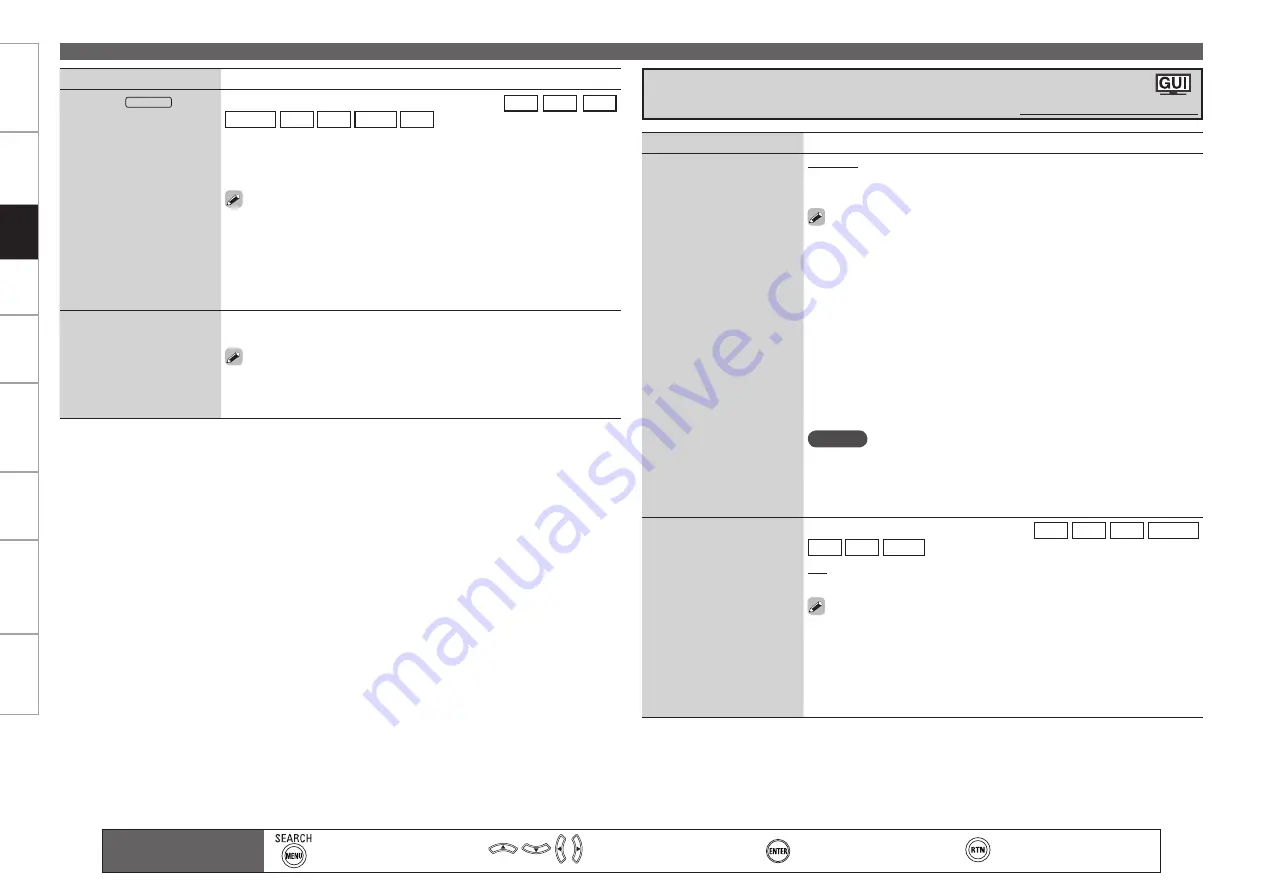
0
Get
ting Star
ted
Connections
Set
tin
g
s
Pla
ybac
k
Remot
e Contr
ol
Multi-z
one
Inf
or
mation
Tr
oubleshooting
Specifications
Set
tin
g
s
Making the Input Settings (Source Select)
Setting items
Setting contents
iPod dock
iPod
Assign the control dock for
iPod input.
The control dock for iPod can be assigned to the
DVD
HDP
TV
SAT/CBL
VCR
DVR
V.AUX
CD
input sources.
Assign :
Assign the control dock for iPod to the selected input source.
None :
Do not assign the control dock for iPod to the selected input
source.
By default on first use, it is assigned to “VCR (iPod)”.
An input source to which control dock for iPod cannot be assigned is
displayed as “– – –”.
If control dock for iPod is not connected to the AVR-4810CI, assignment
of the “iPod dock” is disabled, and you can use it as a standard input
source.
•
•
•
Default
Reset all settings to factory
default.
Yes :
Reset to the defaults.
No :
Do not reset to the defaults.
If you select “Default” and press
ENTER
the message “Return all settings
to the default?” is displayed. Select “Yes” or “No”, and then press
ENTER
.
Main remote control unit
operation buttons
:Displaying the menu
Cancel the menu
:Moves the cursor
(Up/Down/Left/Right)
:Confirm the setting
:Return to previous menu
Setting items
Setting contents
Video Select
Change video input to your
preferred input source.
SOURCE :
Play the picture and sound of the input source.
DVD
/
HDP
/
TV
/
SAT/CBL
/
VCR
/
DVR
/
V.AUX :
Select video input
source to view. This can be set for individual input sources.
Set by either pressing
VIDEO SELECT
on the main unit or
VIDEO SELECT
on the main remote control unit.
When operating from the main remote control unit
Press
VIDEO SELECT
on the main remote control unit repeatedly until
the picture you want to see is displayed.
To cancel, press
VIDEO SELECT
on the main remote control unit, and
select “SOURCE”.
When operating from the main unit
After pressing
VIDEO SELECT
on the main unit, turn the
SOURCE SELECT
on the main unit until the picture you want to see is displayed.
To cancel, press
VIDEO SELECT
on the main unit, then turn
SOURCE
SELECT
on the main unit and select “SOURCE”.
NOTE
It is not possible to select HDMI input signals.
The video select function does not work with HDMI signals.
Input sources for which “Delete” is selected at “Source Delete”
(
v
page 53) cannot be selected.
•
•
•
•
•
Video Convert
The input video signal is
converted automatically in
function of the connected
TV (
v
page 10 “Converting
Input Video Signals for
Output (Video Conversion
Function)”).
This can be set when the input source is
DVD
HDP
TV
SAT/CBL
VCR
DVR
V.AUX
.
ON :
The input video signal is converted.
OFF :
The input video signal is not converted.
When a non-standard video signal from a game machine or some other
source is input, the video conversion function might not operate. In this
case set “Video Convert” to “OFF”.
When “Video Convert” is set to “OFF”, the video conversion function
does not work. In this case, connect the AVR-4810CI and TV with the
same type of cable.
•
•
Making the Video Settings (Video)
Default settings are underlined.
















































