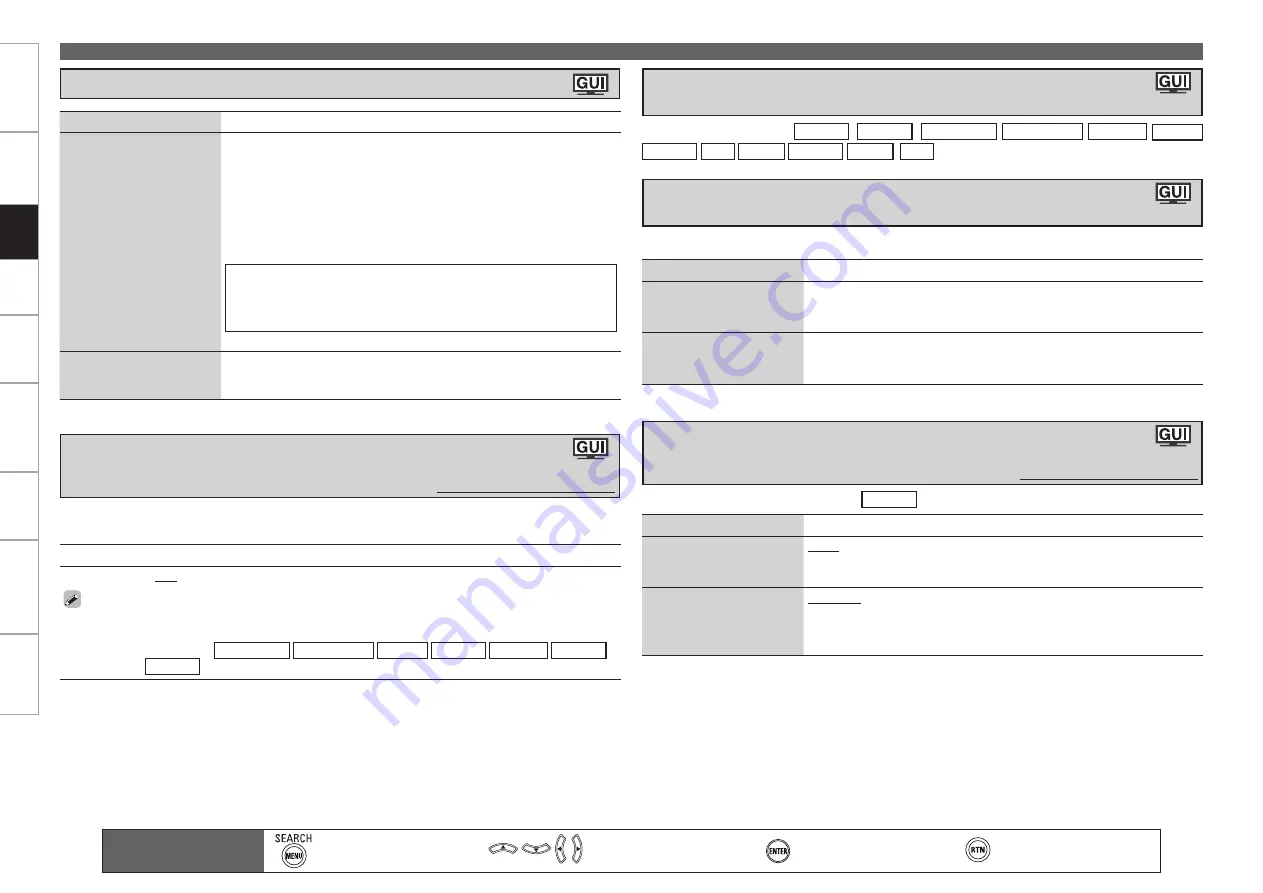
Get
ting Star
ted
Connections
Set
tin
g
s
Pla
ybac
k
Remot
e Contr
ol
Multi-z
one
Inf
or
mation
Tr
oubleshooting
Specifications
Set
tin
g
s
Making the Input Settings (Source Select)
Setting contents
–12dB
~
+12dB
(
0dB
)
The analog input level and digital input level can be adjusted independently for input sources for which
“HDMI” or “Digital” is assigned at “Input Assign“ (
v
page 59).
When the input source is “
Internet Radio
Media Server
Napster
Rhapsody
USB/iPod
Favorites
”,
the setting is
NET/USB
.
•
•
Corrects the playback level of the selected input source’s audio input.
Set this if there are differences in the input volume levels between the different sources.
•
•
When the input source is “
NET/USB
(
Favorites
)
Internet Radio
Media Server
USB/iPod
Napster
Rhapsody
XM
SIRIUS
HD Radio
TUNER
(
iPod
)”, the corresponding screen can be displayed.
Correcting the Input Source’s Playback Level
(Source Level)
Default settings are underlined.
Displaying the Playback Screen for the Different
Input Sources (Play)
Main remote control unit
operation buttons
:Displaying the menu
Cancel the menu
:Moves the cursor
(Up/Down/Left/Right)
:Confirm the setting
:Return to previous menu
Changing the Input Source’s Display Name (Rename)
Setting items
Setting contents
USB Select
Set the USB port to be
used.
Front :
Select front-panel port.
Rear :
Select rear-panel port.
Direct Play
Use
DIRECT PLAY
on the
sub remote control unit to
set the folder to be played.
Favorites :
Play songs registered as “Favorites”.
All Music :
Play the songs saved on the PC media.
This can be set when the input source is
NET/USB
.
Setting the NET/USB Playback Mode
(Playback Mode)
Default settings are underlined.
Setting items
Setting contents
Repeat
Make settings for repeat
mode.
All :
Repeat all songs.
One :
Repeat the current song.
OFF :
Cancel repeat mode.
Shuffle
Make settings for shuffle
mode.
Songs :
Shuffle all songs.
Albums :
Shuffle songs from current album only.
OFF :
Cancel shuffle mode.
This can be set for the input source for which “iPod dock” is assigned at “Input Assign” (
v
page
60).
Setting the iPod with iPod Dock Playback Mode
(Playback Mode)
Setting items
Setting contents
Rename
Change the display name of
the selected input source.
1
. Press
p
or
ENTER
.
2
. Use
o
p
to set the cursor to the character you want to change.
3
. Use
ui
to change the character, then press
ENTER
.
Up to 8 characters can be input.
The input character type can be switched by pressing
SEARCH
on the
main remote control unit or
MENU
while the display name is being
changed.
The types of characters that can be input are as shown below.
G
Upper case characters
H
ABCDEFGHIJKLMNOPQRSTUVWXYZ
G
Lower case characters
H
abcdefghijklmnopqrstuvwxyz
G
Symbols
H
! # % & ‘ ( ) * + , - . / : ; < = “ > ? @ [ \ ]
G
Numbers
H
0123456789
(Space)
4
. Repeat steps 2 and 3 to change the display name.
•
•
•
Default
Reset all settings to factory
default.
Yes :
Reset to the defaults.
No :
Do not reset to the defaults.






























