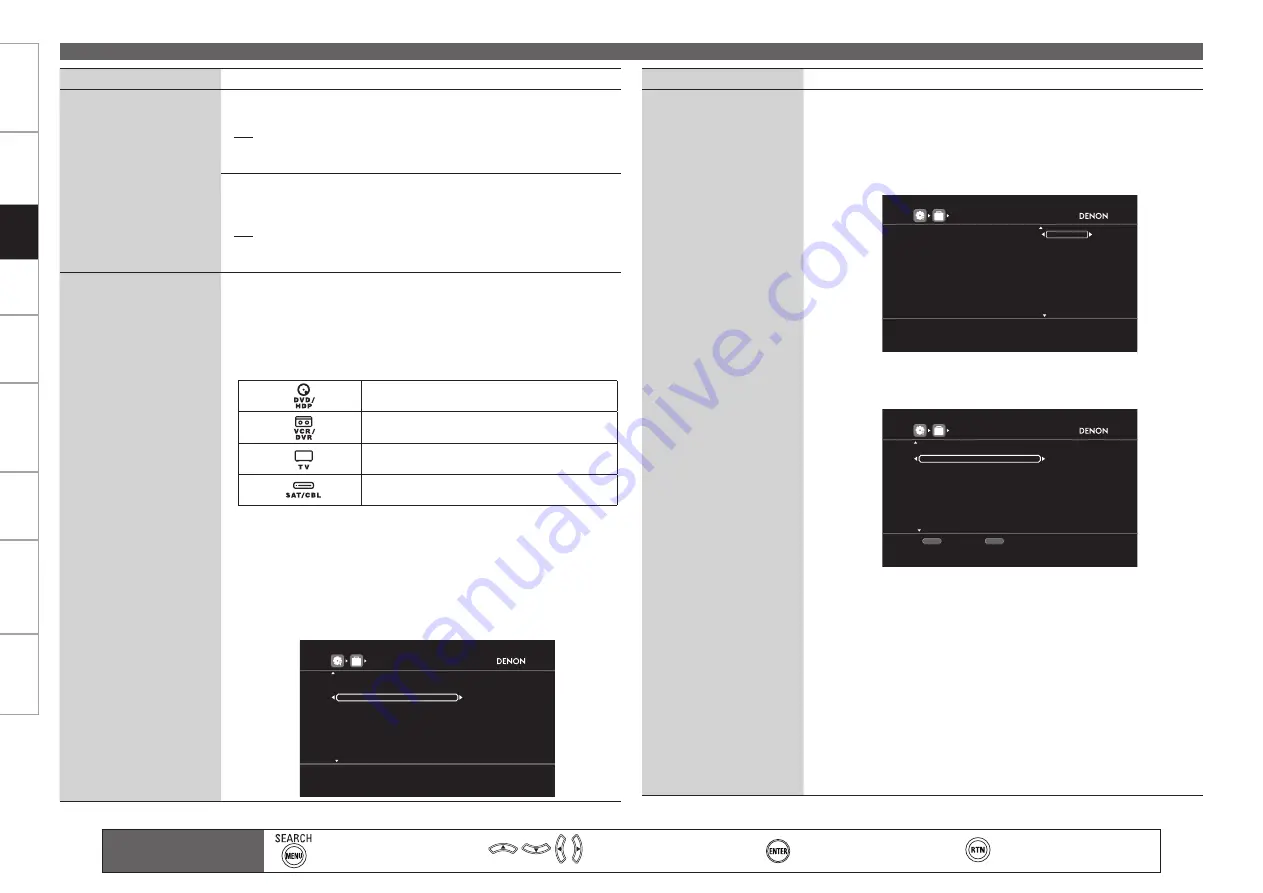
Get
ting Star
ted
Connections
Set
tin
g
s
Pla
ybac
k
Remot
e Contr
ol
Multi-z
one
Inf
or
mation
Tr
oubleshooting
Specifications
Set
tin
g
s
Making Detailed Settings (Manual Setup)
Main remote control unit
operation buttons
:Displaying the menu
Cancel the menu
:Moves the cursor
(Up/Down/Left/Right)
:Confirm the setting
:Return to previous menu
Setting items
Setting contents
GUI
(Continued)
iPod :
Set the iPod screen display time when the input source is “iPod”.
Always :
Show display continuously.
30s :
Show display for 30 seconds after operation.
10s :
Show display for 10 seconds after operation.
OFF :
Turn display off.
•
•
•
•
Tuner :
Set the tuner screen display time when the input source is
“TUNER”, “XM”, “SIRIUS” or “HD Radio”.
Always :
Show display continuously.
30s :
Show display for 30 seconds after operation.
10s :
Show display for 10 seconds after operation.
OFF :
Turn display off.
•
•
•
•
Remote Preset Codes
Search a preset code to
register in the remote control
unit.
When preset codes are registered in the included main remote control
unit, it can then be used to operate any devices you have, such as DVD
players or TVs made by different manufacturers.
In this menu, you can search and display the preset codes that can be
preset in the included main remote control unit.
n
Default settings for preset codes
DVD Player
DENON
[32134]
Video Cassette Recorder
Tivo
[20739]
Television
SONY
[10810]
Satellite Set Top Box
DirecTV
[01377]
n
How to search for preset codes
Operate with the main remote control unit switched to the “MAIN”
mode (
v
page 109 “Operating the Main Remote Control Unit”).
1
. On the GUI menu, select “Remote Preset Codes” and press
ENTER
or
p
.
2
. Pressing
ui
, select the category of device for preset registration.
Then press
ENTER
or
p
.
REMOTE PRESET CODES
BD
Select the device category
1
HD-DVD
A
DVD
B
DVD-R
C
CD
D
CD-R
E
VCR
F
PVR
G
PVR/SAT
H
PVR/CABLE
I
OPTION
Setting items
Setting contents
Remote Preset Codes
(Continued)
3
. Pressing
ui
, select the first character of the brand name. Then press
ENTER
or
p
.
b
The first character is displayed as 1, A ~ Z.
In the case of brand names starting with the @ symbol, select “A”.
For brand names that start with codes or numbers other than the @
symbol, select “1”.
REMOTE PRESET CODES
BD
Select first letter of device brand
1
HD-DVD
A
DVD
B
DVD-R
C
CD
D
CD-R
E
VCR
F
PVR
G
PVR/SAT
H
PVR/CABLE
I
OPTION
4
. Pressing
ui
, select the brand name. Then press
ENTER
or
p
.
The procedures for registering remote control codes and remote
control preset registration are displayed.
REMOTE PRESET CODES
Select the device brand
H & B
-DVD-
Haaz
Haier
Hanseatic
Harman/Kardon
HCM
HDT
HE
Helios
CH-
[1/3]
Previous
CH+
Next
OPTION
b
When there are several pages of brand names, the pages can be
switched by pressing the main remote control unit’s
CH+
or
CH–
when the main remote control unit is in “MAIN” mode.
How to carry out preset register
See page 109 for details on how to carry out preset registration.
1
. Press
DEVICE
(
DVD/HDP
,
VCR/DVR
,
TV
or
SAT/CABLE
) on the main
remote control unit for the device you want to preset.
2
. Press and hold in
RC SETUP
on the main remote control unit for at least
3 seconds.
The signal transmission indicator flashes twice.
3
. Enter a 5-digit code using
0 ~ 9
on the main remote control unit.
When the code is registered, the signal transmission indicator flashes
twice.
n






























