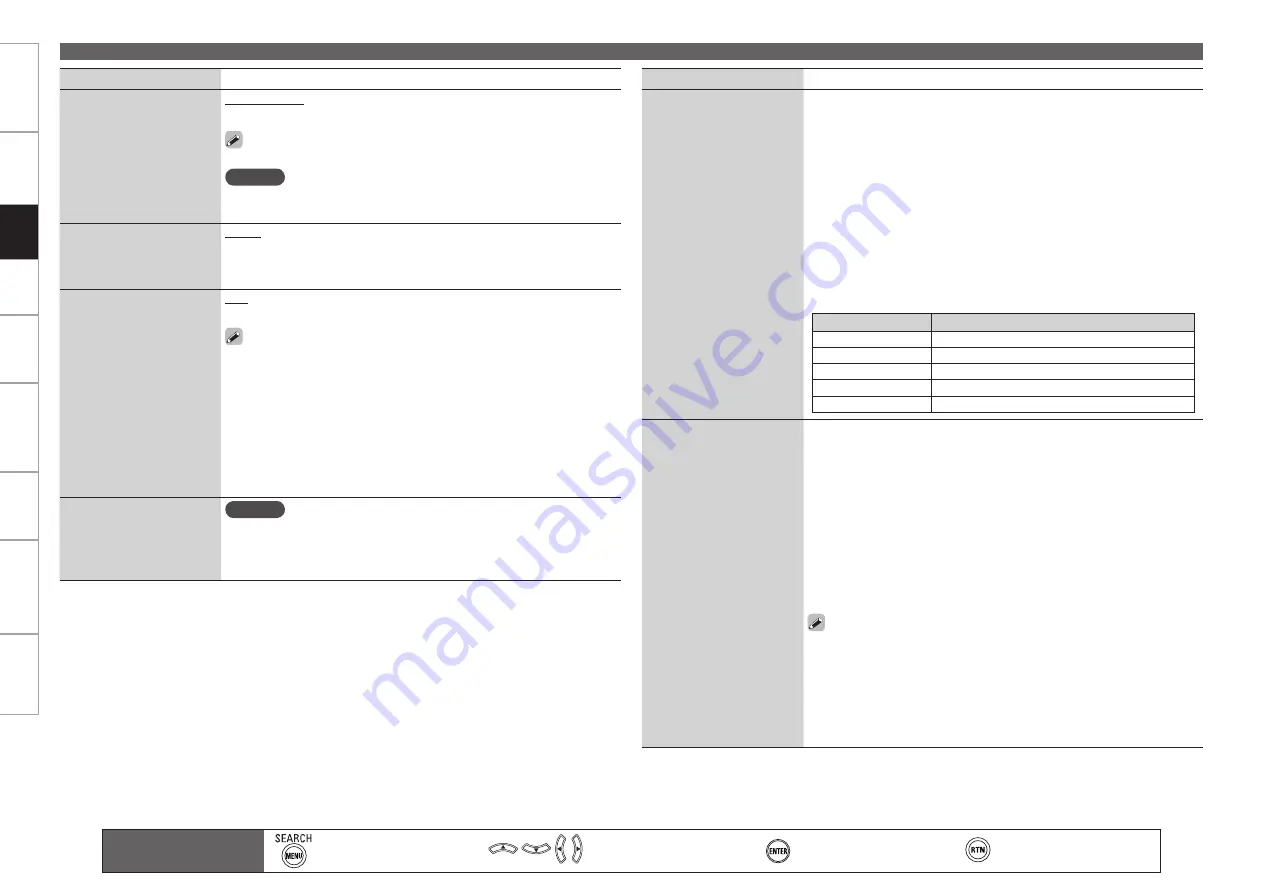
Get
ting Star
ted
Connections
Set
tin
g
s
Pla
ybac
k
Remot
e Contr
ol
Multi-z
one
Inf
or
mation
Tr
oubleshooting
Specifications
Set
tin
g
s
Making Detailed Settings (Manual Setup)
Setting items
Setting contents
232C Port
Set when using an external
controller or two-way remote
control unit connected to the
RS-232C terminal.
Serial Control :
Set when using an external controller.
2Way Remote :
Set when using a 2-way remote control unit.
When using a DENON two-way remote control unit (RC-7000CI or RC-
7001RCI, sold separately), set to “2Way Remote”.
NOTE
When setting to “2Way Remote”, you can not use the RS-232C connector
as an external controller.
Dimmer
Adjust display brightness of
the receiver.
Bright :
Normal display brightness.
Dim :
Reduced display brightness.
Dark :
Very low display brightness.
OFF :
Turns the display off.
Setup Lock
Protect
settings
from
inadvertent change.
OFF :
Turn protection off.
ON :
Turn protection on.
When “Setup Lock” is set to “ON”, the settings listed below can no
longer be changed. Also, “SETUP LOCKED!” is displayed if you attempt
to operate related settings.
· GUI menu operations
· Dynamic Volume
· RESTORER
· Channel Level
· Audio/Video Adjust
· Audio Delay
· MultEQ XT
· Input Mode
· Dynamic EQ
When canceling the setting, set “Setup Lock” to “OFF”.
•
•
Maintenance Mode
Used
when
receiving
maintenance from a DENON
service engineer or custom
installer.
NOTE
Only use this function if so instructed by a DENON serviceperson or
installer.
Main remote control unit
operation buttons
:Displaying the menu
Cancel the menu
:Moves the cursor
(Up/Down/Left/Right)
:Confirm the setting
:Return to previous menu
Setting items
Setting contents
Firmware Update
Update the firmware of the
receiver.
Check for Update :
You can check for firmware updates. You can also
check approximately how long it will take to complete an update.
Start :
Execute the update process.
When updating starts, the power indicator becomes red and the GUI
screen is shut down. The amount of update time which has elapsed is
displayed.
When updating is complete the power indicator becomes green and
normal status is resumed.
If updating fails, the set automatically retries, but if updating is still not
possible, one of the messages shown below is displayed. If the display
reads as shown below, check the settings and network environment,
then update again.
Display
Description
Updating failed
Updating failed.
Login failed
Failure to log into server.
Server is busy
Server is busy. Wait a while then try again.
Connection fail
Failure connecting to server.
Download fail
Downloading of the firmware has failed.
b
Add New Feature
Display new features that
can be downloaded to the
AVR-4810CI and perform an
update.
Upgrade :
Execute the upgrade process.
When updating starts, the power indicator becomes red and the GUI
screen is shut down. The amount of update time which has elapsed is
displayed.
When upgrading is complete the power indicator becomes green and
normal status is resumed.
If the upgrade is not successful, an error message identical to those in
“Firmware Update” will appear on the display, check the settings and
network environment, then update again.
b
Upgrade Status :
A list of the additional functions provided by the Upgrade
will be displayed.
See the DENON website for details about updates.
When the procedure is complete, “Registered” is displayed in this
menu and updates can be carried out. If the procedure has not been
carried out, “Not Registered” is displayed.
The ID number shown on this screen is needed when carrying out the
procedure.
The ID number can also be displayed by pressing and holding
p
and
STATUS
on the main unit for at least 3 seconds.
















































