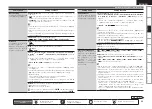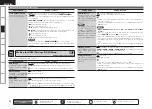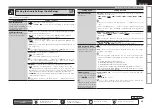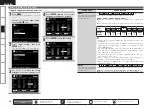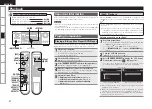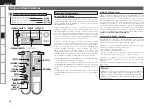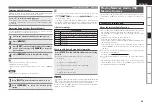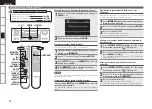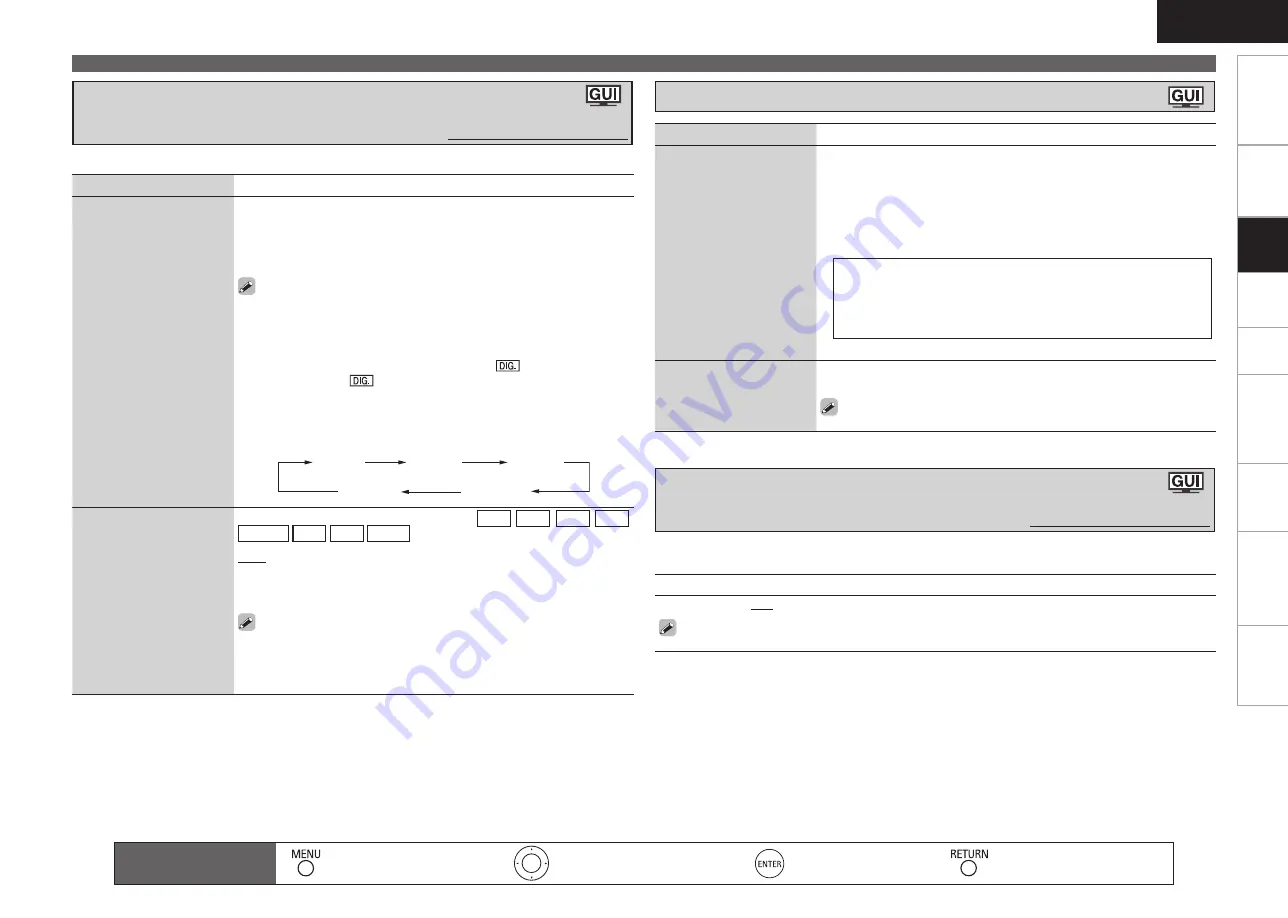
Get
ting Star
ted
Connections
Remot
e Contr
ol
ZONE2
Inf
or
mation
Tr
oubleshooting
Specifications
ENGLISH
Making the Input Settings (Input Setup)
Setting contents
–12dB
~
+12dB
(
0dB
)
The analog input level and digital input level can be adjusted independently for input sources for
which “HDMI” or “Digital” is assigned at “Input Assign“ (
v
page 45).
Corrects the playback level of the selected input source’s audio input.
Set this if there are differences in the input volume levels between the different sources.
•
•
Correcting the Input Source’s Playback Level
(Source Level)
Default settings are underlined.
Setting items
Setting contents
Rename
Change the display name of
the selected input source.
1
. Press
p
or
ENTER
.
2
. Use
o
p
to set the cursor to the character you want to change.
3
. Use
ui
to change the character, then press
ENTER
.
Up to 8 characters can be input.
The input character type can be switched by pressing
[SEARCH]
while
the display name is being changed.
The types of characters that can be input are as shown below.
•
•
•
G
Upper case characters
H
ABCDEFGHIJKLMNOPQRSTUVWXYZ
G
Lower case characters
H
abcdefghijklmnopqrstuvwxyz
G
Symbols
H
! “ # $ % &
’
( ) * + , - . / : ; < = > ? @ [ \ ] ˆ _ ` { | } ˜
(Space)
G
Numbers
H
0123456789
4
. Repeat steps 2 and 3 to change the display name.
Default
Reset all settings to factory
default.
Yes :
Reset to the defaults.
No :
Do not reset to the defaults.
If you select “Default” and press
ENTER
the message “Default
Setting?” is displayed. Select “Yes” or “No”, and then press
ENTER
.
Changing the Input Source’s Display Name (Rename)
Setting items
Setting contents
Input Mode
Set the audio input modes for
the different input sources.
Auto :
Automatically detect input signal and perform playback.
HDMI :
Play only signals from HDMI input.
Digital :
Play only signals from digital input.
Analog :
Play only signals from analog input.
EXT. IN :
Play only signals from EXT. IN input.
“HDMI” can be set for input sources for which “HDMI” is assigned at
“Input Assign”.
“Digital” can be set for input sources for which “Digital” is assigned at
“Input Assign”.
When digital signals are properly input, the ”
” indicator lights on
the display. If the ”
” indicator does not light, check the digital input
connector assignment and the connections.
The surround mode cannot be set if the input mode is set to “EXT. IN”.
This can also be set by pressing
[INPUT MODE]
. Each time you press the
button, the input mode display will change.
•
•
•
•
•
Auto
HDMI
Digital
Analog
EXT. IN
Decode Mode
Set the decode mode for
input source.
This can be set when the input source is
CD
DVD
HDP
TV
SAT/CBL
VCR
DVR
V.AUX
.
Auto :
Detect type of digital input signal and decode and play
automatically.
PCM :
Decode and play only PCM input signals.
DTS :
Decode and play only DTS input signals.
This can be set for input sources for which “HDMI” or “Digital” is
assigned at “Input Assign” (
v
page 45).
Normally set this to “Auto”. Set “PCM” and “DTS” when inputting the
corresponding input signal.
•
•
The selectable input modes depend on the input source and “Input Assign” (
v
page 44) setting.
Changing the Input Mode and Decoding Mode
(Input Mode)
Default settings are underlined.
Remote control operation
buttons
:Displaying the menu
Cancel the menu
:Moves the cursor
(Up/Down/Left/Right)
:Confirm the setting
:Return to previous menu
Pla
ybac
k
Set
tin
g
s