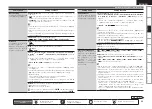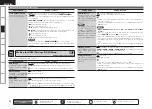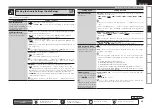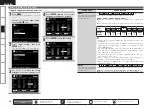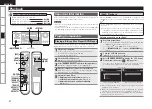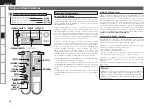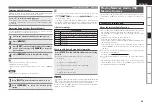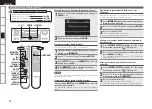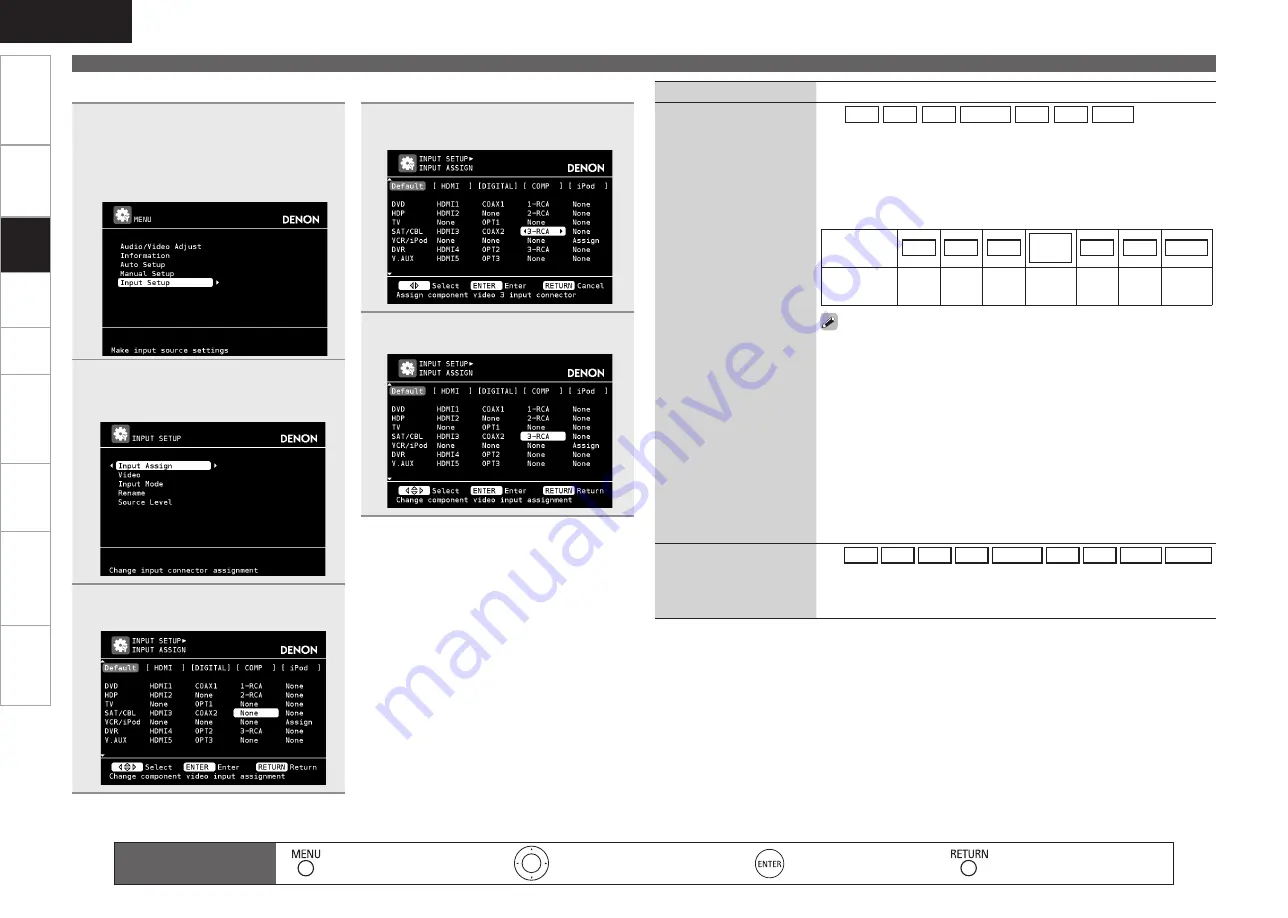
Get
ting Star
ted
Connections
Pla
ybac
k
Remot
e Contr
ol
ZONE2
Inf
or
mation
Tr
oubleshooting
Specifications
ENGLISH
Making the Input Settings (Input Setup)
Setting items
Setting contents
HDMI
Set this to change the HDMI
input terminals assigned to
the input sources.
The
DVD
HDP
TV
SAT/CBL
VCR
DVR
V.AUX
input sources
are assigned to the HDMI input terminals as shown below.
HDMI 1
/
HDMI 2
/
HDMI 3
/
HDMI 4
/
HDMI 5
None :
Do not assign an HDMI input terminal to the selected input
source.
Upon purchase, the settings of the different input sources are as shown
below.
Input
source
DVD
HDP
TV
SAT/
CBL
VCR
DVR
V.AUX
Default
setting
HDMI
1
HDMI
2
None
HDMI
3
None
HDMI
4
HDMI
5
An input source to which an HDMI input terminal cannot be assigned is
displayed as “– – –”.
To play the video signal assigned at “HDMI” combined with the audio
signal assigned at “Input Assign“ – “Digital”, select “Digital” at “Input
Mode” (
v
page 48).
When the AVR-990 and monitor are connected with an HDMI cable, if
the monitor is not compatible with HDMI audio signal playback, only the
video signals are output to the monitor.
The audio signals input from the analog, digital and EXT. IN connectors
are not output to the monitor.
When control dock for iPod is used as the input source, assignment of
the HDMI input terminal is disabled, even if it is assigned.
When “HDMI Control” (
v
page 35) is set to “ON”, HDMI input terminal
cannot be assigned to “TV”.
b
•
•
•
•
•
•
Digital
Set this to change the digital
input terminals assigned to
the input sources.
The
CD
DVD
HDP
TV
SAT/CBL
VCR
DVR
V.AUX
SIRIUS
input sources are assigned to the digital input terminals as shown below.
Coax 1
(Coaxial) /
Coax 2
/
Coax 3
/
Opt 1
(Optical) /
Opt 2
/
Opt 3
None :
Do not assign a digital input terminal to the selected input source.
1
Press
MENU
.
The GUI menu is displayed on the TV
screen.
Use the
ui
to select “Input Setup”,
the press
ENTER
or
p
.
2
Select “Input Assign”, then press
ENTER
or
p
.
The “INPUT ASSIGN” screen is displayed.
3
Use
uio
p
to move the orange
highlight to the item you want to set.
4
Press
ENTER,
then use
o
p
to select
the input terminal to be assigned.
5
Press
ENTER
to enter the setting.
Input Assignments Menu Operations
n
Remote control operation
buttons
:Displaying the menu
Cancel the menu
:Moves the cursor
(Up/Down/Left/Right)
:Confirm the setting
:Return to previous menu
Set
tin
g
s