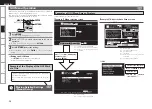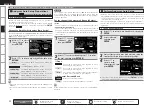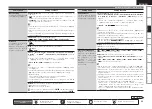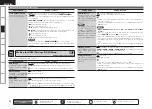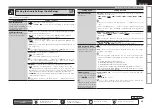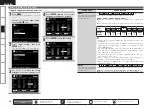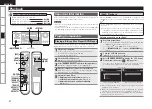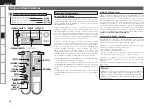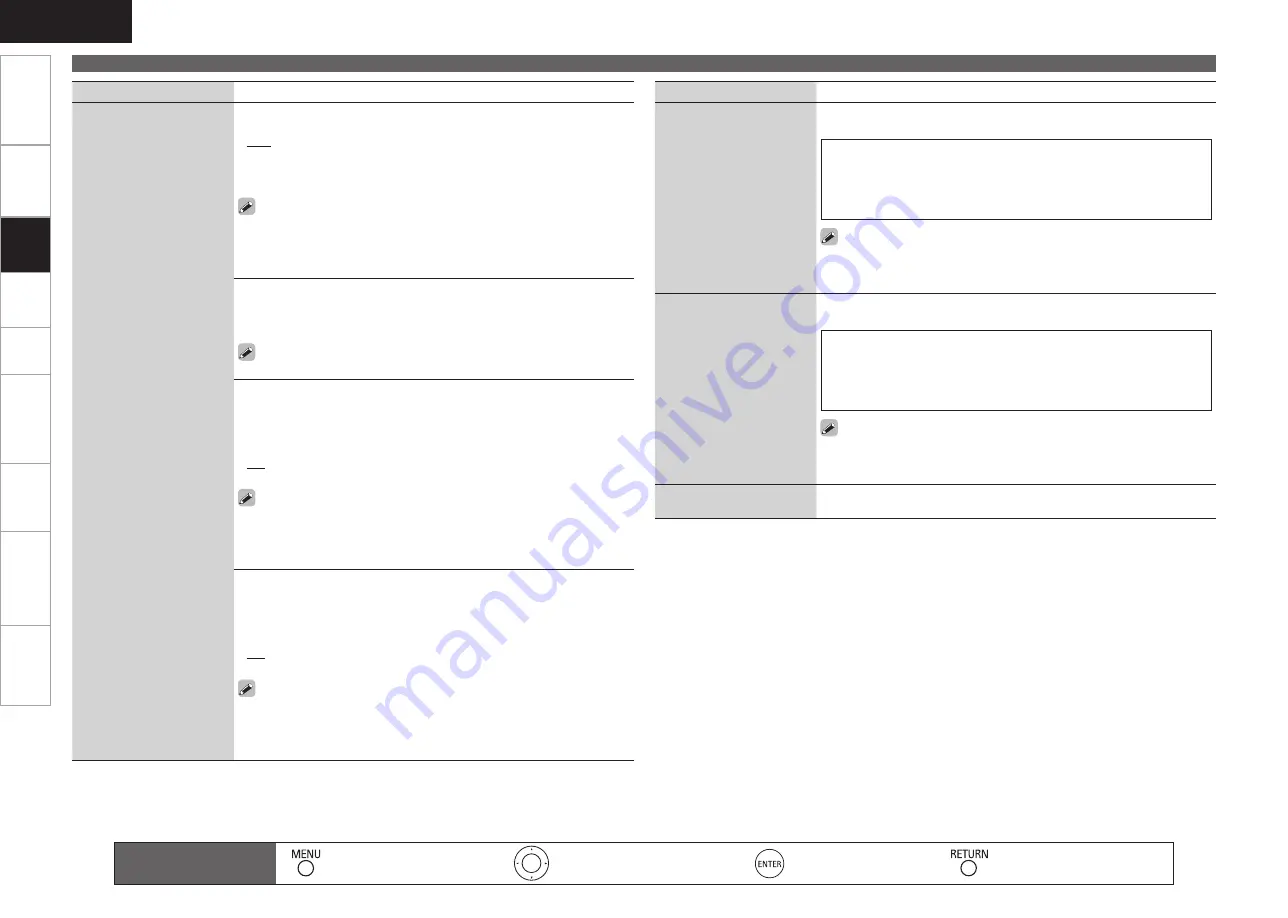
Get
ting Star
ted
Connections
Pla
ybac
k
Remot
e Contr
ol
ZONE2
Inf
or
mation
Tr
oubleshooting
Specifications
ENGLISH
Making Detailed Settings (Manual Setup)
Setting items
Setting contents
Other
(Continued)
Party Start Level :
Make settings for volume level when the Party Mode
is started.
Last :
The same volume as set before the party mode was started.
– – –
(
0
)
:
Always use the muting on condition when the Party Mode is
started.
–80dB
~
18dB
(
1
~
99
)
:
Start party mode with your preferred volume.
This can be set when “Party Mode Function“ is set to “ON“.
This is displayed from 0 to 99 when “Volume Display” (
v
page 40) is
set to “Absolute”.
You can set to the upper limit set with “Volume Limit” (
v
page 40) .
•
•
•
•
•
•
Network Status :
Displays up to a maximum of 10 DENON products
connected on the same network.
Friendly Name
/
Model Name
/
Power ON/Standby
/
Select Source
/
Volume Level
/
Party Mode status
“Network Status” is only displayed for DENON products supporting
the Network Status function.
•
Update Notification :
Displays a notification message on the AVR-990’s
GUI screen when the latest firmware is released with “Firmware Update”.
The notification message is displayed for about 20 seconds when the
power is turned on. Connect to broadband Internet (
v
page 22) when
using this function.
ON :
Display update message.
OFF :
Do not display upgrade message.
When you press
ENTER
during display of the notification message, the
“Check for Update” screen is displayed. (Refer to page 43 for more
information on “Firmware Update”)
Press
RETURN
to erase the notification message.
•
•
•
•
Upgrade Notification :
Display a notification message on the AVR-990’s
GUI screen when downloadable firmware is released with “Add New
Feature”. The notification message is displayed for about 20 seconds
when the power is turned on. Connect to broadband Internet (
v
page
22) when using this function.
ON :
Display update message.
OFF :
Do not display upgrade message.
When you press
ENTER
during display of the notification message, the
“Add New Feature” screen is displayed. (Refer to page 43 for more
information on “Add New Feature”)
Press
RETURN
to erase the notification message.
•
•
•
•
Setting items
Setting contents
Rhapsody Account
Set or change Username
and Password (
v
page 63
“Listening to Rhapsody“).
Username / Password
The types of characters that can be input are as shown below.
G
Lower case characters
H
abcdefghijklmnopqrstuvwxyz
G
Upper case characters
H
ABCDEFGHIJKLMNOPQRSTUVWXYZ
G
Symbols
H
! “ # $ % &
’
( ) * + , - . / : ; < = > ? @ [ \ ] ˆ _ ` { | } ˜
(Space)
G
Numbers
H
0123456789
You can change the character type when you press
[SEARCH]
during
character input.
The password may not contain underscores ( _ ).
•
•
Napster Account
Set or change Username
and Password (
v
page 61
“Listening to Napster“).
Username / Password
The types of characters that can be input are as shown below.
G
Lower case characters
H
abcdefghijklmnopqrstuvwxyz
G
Upper case characters
H
ABCDEFGHIJKLMNOPQRSTUVWXYZ
G
Symbols
H
! “ # $ % &
’
( ) * + , - . / : ; < = > ? @ [ \ ] ˆ _ ` { | } ˜
(Space)
G
Numbers
H
0123456789
You can change the character type when you press
[SEARCH]
during
character input.
The password may not contain underscores ( _ ).
•
•
Network Information
Display network information.
Friendly Name
/
DHCP= ON/OFF
/
IP Address
/
MAC Address
Remote control operation
buttons
:Displaying the menu
Cancel the menu
:Moves the cursor
(Up/Down/Left/Right)
:Confirm the setting
:Return to previous menu
Set
tin
g
s