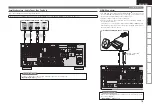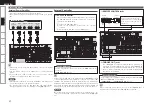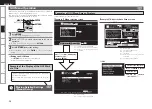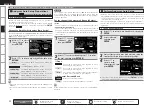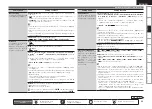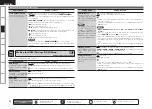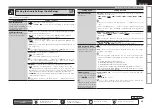Get
ting Star
ted
Connections
Pla
ybac
k
Remot
e Contr
ol
ZONE2
Inf
or
mation
Tr
oubleshooting
Specifications
ENGLISH
GUI Menu Operation
Input sources that are not going to be used can be set ahead of time. Make this setting at “Source
Delete” (
v
page 40).
To turn off the source selection menu without selecting an input source, press
[SOURCE SELECT]
again.
•
•
1
Set
[DEVICE SELECT 1]
to “MAIN/TV” and
[DEVICE SELECT 2]
to “MAIN”.
2
Press
[SOURCE SELECT]
.
Display the “Source Select” menu.
q
Input Source
: The name of the highlighted input source is displayed.
w
Recently used sources
: The recently used input sources (up to 5) are displayed.
e
Icons for the input sources in the different categories are displayed.
Video :
Player :
Tuner :
Network :
(SAT/CBL),
(TV),
(VCR),
(DVR),
(V.AUX)
(HDP),
(DVD),
(CD),
(PHONO)
(HD Radio),
(SIRIUS)
(Favorites),
(Internet Radio),
(Media Server),
(USB),
(Napster),
(Rhapsody)
3
Use
uio
p
to select the input source icon, then press
ENTER
.
The input source is set and the source selection menu is turned off.
The currently selected input source
is highlighted.
“
” is displayed when using
a control dock for iPod.
Selecting the Input Source
There are three ways to select the input source, as described below.
q
Selecting the input source using the Source Select menu (GUI menu)
w
Selecting the input source using the
[INPUT SOURCE SELECT]
(Remote control unit)
e
Selecting the input source using the
<SOURCE SELECT>
(Main unit)
q
Using the Input Setup Menu
The input source can also be selected using the source selection menu.
q
w
e
w
Operating on the Remote Control Unit
1
Set
[DEVICE SELECT 1]
to “MAIN/TV” and
[DEVICE
SELECT 2]
to “MAIN”.
2
Press
[INPUT SOURCE SELECT]
.
The desired input source can be
selected directly.
Turn
<SOURCE SELECT>
.
b
If “ZONE2 / Rec Select”, “Video Select” or “Tuning Preset”
mode is selected for the input source, press
<SOURCE>
before turning the
<SOURCE SELECT>
.
e
Operating on the Main Unit
Front
Front
Front
Front
Rear
Set
tin
g
s