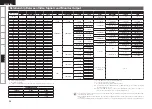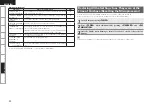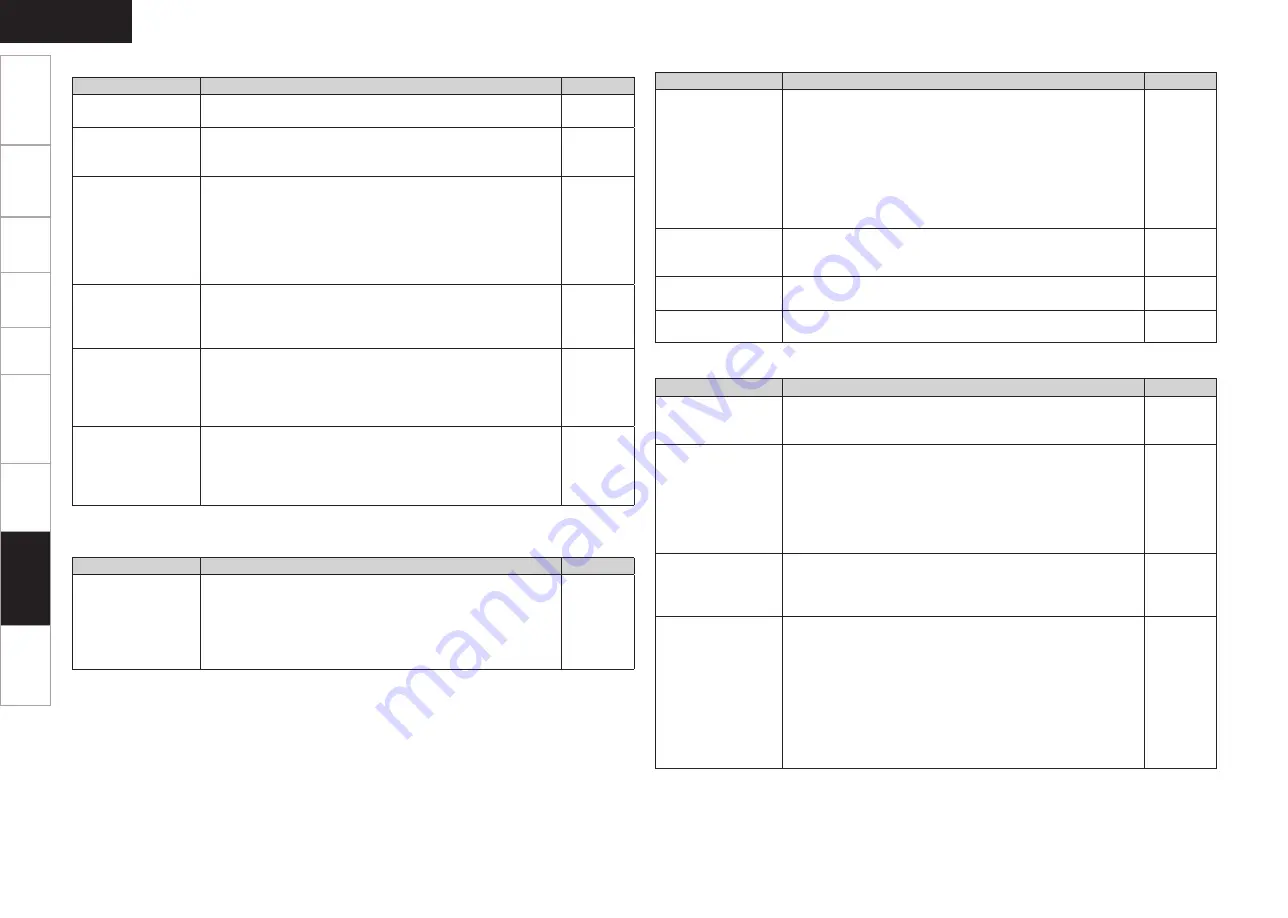
Get
ting Star
ted
Connections
Set
tin
g
s
Pla
ybac
k
Remot
e Contr
ol
ZONE2
Inf
or
mation
Specifications
ENGLISH
G
Video
H
Symptom
Cause / Countermeasure
Page
No sound is produced
from center speaker.
When playing monaural audio sources, select a surround mode
other than “STANDARD” (Dolby/DTS Surround).
•
67
No sound is produced
from surround
speakers.
Set the surround mode to a mode for surround playback.
•
67, 68
No sound is produced
from surround back
speaker.
Check that the surround back speaker’s power amplifier
assignment is set to “Normal”.
Set the surround back speakers to something other than
“None”.
Set “Surround Parameter” – “Surround Back” to something
other than “OFF”.
Set the surround mode to the surround playback mode.
•
•
•
•
33
33
70
67, 68
No sound is produced
from subwoofer.
Turn on the subwoofer’s power.
Set the subwoofer to “Yes”.
Check the subwoofer connections.
Increase the subwoofer’s channel level.
•
•
•
•
–
33
12
34
DTS sound is not
output.
Set the Blu-ray disc/DVD player’s audio output setting to “Bit-
stream”. For details, refer to the Blu-ray disc/DVD player’s
operating instructions.
Use a DTS-compatible Blu-ray disc player/DVD player.
Set the decode mode to “Auto” or “DTS”.
•
•
•
–
–
48
Dolby TrueHD, DTS-
HD, Dolby Digital Plus
audio is not output.
Make HDMI connections.
Set the Blu-ray disc/DVD player’s audio output setting to “Bit-
stream”. For details, refer to the Blu-ray disc/DVD player’s
operating instructions.
Use a DTS-compatible Blu-ray disc player.
•
•
•
13
–
–
Symptom
Cause / Countermeasure
Page
No picture appears.
Check the connections of the AVR-990’s video output terminals
and the TV’s input terminals.
Make the proper input setting for the input terminals of the TV
connected to the AVR-990.
Cancel the PURE DIRECT mode.
High definition (1080i/720p) and progressive (480p/576p) video
signals are not down-converted. Set the player to interlace
(480i/576i) signals.
Check the “Video Select” setting.
•
•
•
•
•
13, 14
–
68
–
47
Picture cannot be
recorded.
The REC OUT video terminal does not have a video conversion
function, so use a video cable to input video signals, an S-Video
cable to input S-Video signals.
•
17
DVDs
cannot
be
copied on a VCR.
This is not a malfunction. Most movie software includes copy
prevention signals and cannot be copied.
•
–
GUI is not displayed.
Set “Format” according to the format (NTSC or PAL) of the TV
being used.
•
41
G
Audio
H
G
HDMI
H
Symptom
Cause / Countermeasure
Page
HDMI audio signals
are not output from
speakers.
Set “Audio Out” to “AMP” to output HDMI audio signals from
the speakers.
•
35
No picture appears
with HDMI
connections.
Check the connection of the HDMI connectors.
Select the input source assigned to the HDMI terminal at “Input
Assign”.
Connect a monitor that is compatible with copyright protection
(HDCP).
Check that the output format (HDMI FORMAT) of the connected
player, etc., matches the TV’s compatible input formats.
•
•
•
•
13
26, 45
13
13, 14
No sound is output
from the monitor
connected with HDMI
connections.
Set “Audio Out” to ”TV” to output HDMI audio signals from the
TV.
•
35
When performing the
following operations
on a connected
device, AVR-990 has
the same operations.
Power ON/OFF
Switching
audio
output devices
Adjust volume
Switch input source
•
•
•
•
Set “HDMI Control” to “OFF”. When you only want to operate the
power on/off each device, set “Power Off Control” to “OFF”.
•
35
G
Control dock for iPod
H
Symptom
Cause / Countermeasure
Page
iPod
cannot
be
played.
Connect to the terminal to which “iPod dock” was assigned and
switch the input source.
Check the iPod connections.
Plug the control dock for iPod’s AC adapter into a power outlet.
Communications with the AVR-990 are not possible unless the
AC adapter is plugged in.
•
•
•
23, 46
15
–
Tr
oubleshooting