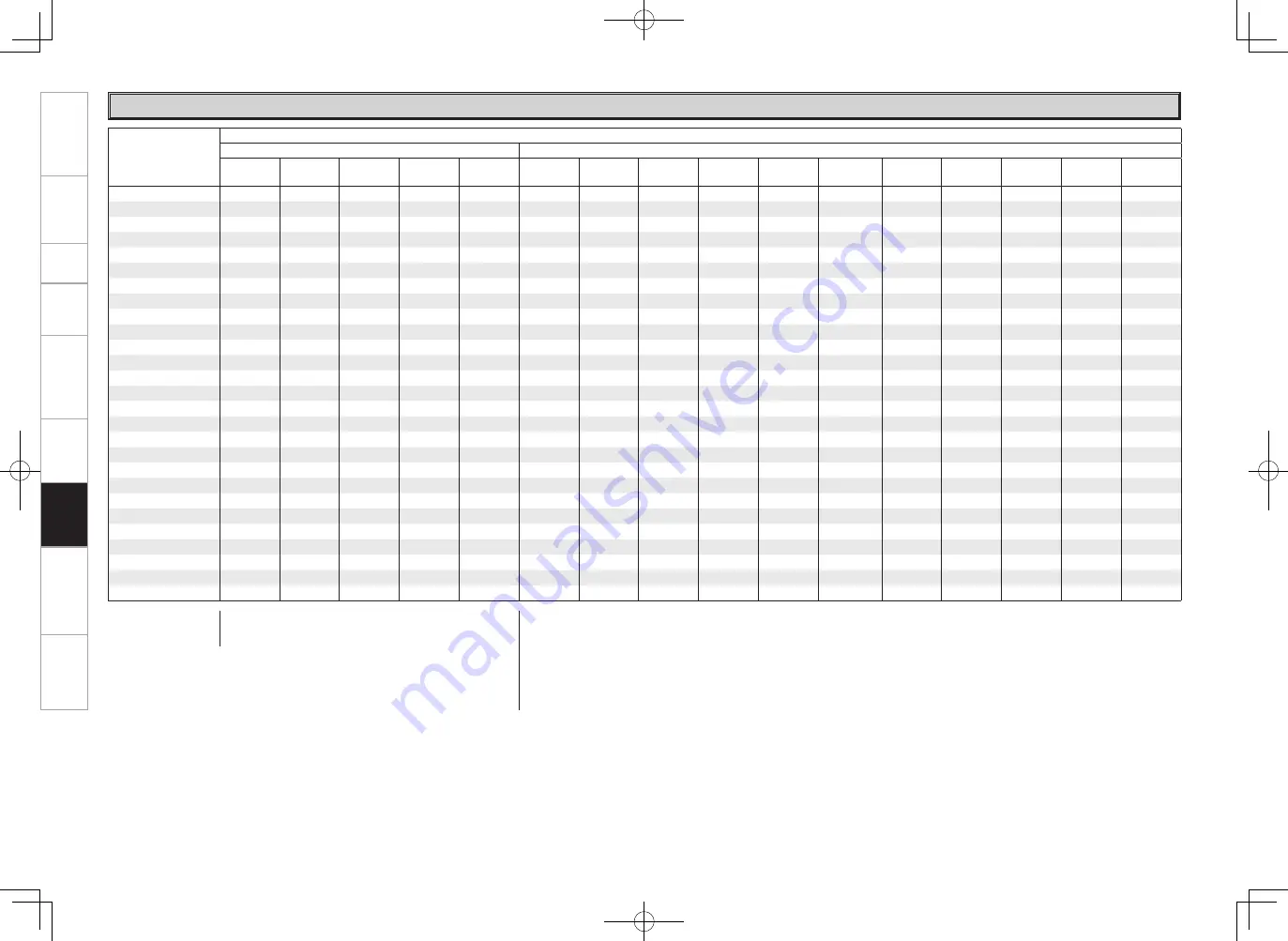
Get
ting Star
ted
Connections
Set
up
Pla
ybac
k
Remot
e Contr
ol
Multi-z
one
Inf
or
mation
Tr
oubleshooting
Specifications
Surround mode
Signals and adjustability in the different modes
Channel output
Parameter (default values are shown in parentheses)
Front L/R
Center
Surround
L/R
Surround
Back L/R
Subwoofer
D. Comp
z
1
LFE
z
2
AFDM
z
1
SB CH Out Cinema EQ.
Mode
Room Size
Level
Delay time
Subwoofer
DRC
z
3
PURE DIRECT, DIRECT
S
A
A
A
D
S
(OFF)
S
(0dB)
A
A
A
A
A
A
A
S
S
(Auto)
DSD DIRECT
S
A
A
A
A
A
A
A
A
A
A
A
A
A
S
A
DSD MULTI DIRECT
S
A
A
A
A
A
S
(0dB)
A
S
A
A
A
A
A
A
A
MULTI CH DIRECT
S
D
D
D
D
A
S
(0dB)
S
(ON)
S
A
A
A
A
A
A
A
STEREO
S
A
A
A
D
S
(OFF)
S
(0dB)
A
A
A
A
A
A
A
A
S
(Auto)
EXT. IN
S
D
D
D
D
A
A
A
A
A
A
A
A
A
A
A
MULTI CH IN
S
D
D
D
D
A
S
(0dB)
S
(ON)
S
A
A
A
A
A
A
A
DOLBY PRO LOGIC
g
x
S
D
D
D
D
S
(OFF)
A
A
S
S
(NOTE1)
S
(Cinema)
A
A
A
A
S
(Auto)
DOLBY PRO LOGIC
g
S
D
D
A
D
S
(OFF)
A
A
S
S
(NOTE2)
S
(Cinema)
A
A
A
A
S
(Auto)
DTS NEO:6
S
D
D
D
D
S
(OFF)
A
A
S
S
(NOTE1)
S
(Cinema)
A
A
A
A
A
DOLBY DIGITAL
S
D
D
D
D
S
(OFF)
S
(0dB)
S
(ON)
S
S
(OFF)
A
A
A
A
A
A
DOLBY DIGITAL Plus
S
D
D
D
D
S
(OFF)
S
(0dB)
S
(ON)
S
S
(OFF)
A
A
A
A
A
A
DOLBY TrueHD
S
D
D
D
D
S
(OFF)
S
(0dB)
S
(ON)
S
S
(OFF)
A
A
A
A
A
S
(Auto)
DTS SURROUND
S
D
D
D
D
S
(OFF)
S
(0dB)
S
(ON)
S
S
(OFF)
A
A
A
A
A
A
DTS 96/24
S
D
D
D
D
S
(OFF)
S
(0dB)
S
(ON)
S
S
(OFF)
A
A
A
A
A
A
DTS-HD
S
D
D
D
D
S
(OFF)
S
(0dB)
S
(ON)
S
S
(OFF)
A
A
A
A
A
A
neural
S
D
D
D
D
A
A
A
S
A
A
A
A
A
A
S
(Auto)
5CH/7CH STEREO
S
D
D
D
D
S
(OFF)
S
(0dB)
A
S
A
A
A
A
A
A
S
(Auto)
WIDE SCREEN
S
D
D
D
D
S
(OFF)
S
(0dB)
A
S
S
(OFF)
A
A
S
(ON, 10)
A
A
S
(Auto)
SUPER STADIUM
S
D
D
D
D
S
(OFF)
S
(0dB)
A
S
A
A
S
(Medium)
S
(10)
A
A
S
(Auto)
ROCK ARENA
S
D
D
D
D
S
(OFF)
S
(0dB)
A
S
A
A
S
(Medium)
S
(10)
A
A
S
(Auto)
JAZZ CLUB
S
D
D
D
D
S
(OFF)
S
(0dB)
A
S
A
A
S
(Medium)
S
(10)
A
A
S
(Auto)
CLASSIC CONCERT
S
D
D
D
D
S
(OFF)
S
(0dB)
A
S
A
A
S
(Medium)
S
(10)
A
A
S
(Auto)
MONO MOVIE
S
D
D
D
D
S
(OFF)
S
(0dB)
A
S
A
A
S
(Medium)
S
(10)
A
A
S
(Auto)
VIDEO GAME
S
D
D
D
D
S
(OFF)
S
(0dB)
A
S
A
A
S
(Medium)
S
(10)
A
A
S
(Auto)
MATRIX
S
D
D
D
D
S
(OFF)
S
(0dB)
A
S
A
A
A
A
S
(30 ms)
A
S
(Auto)
VIRTUAL
S
A
A
A
D
S
(OFF)
S
( 0dB)
A
A
A
A
A
A
A
A
S
(Auto)
S
: Signal / Adjustable
A
: No signal / Not adjustable
NOTE1 : This parameter is availabe when the menu “Parameter” – “Surround Parameter” – “Mode” is set to “Cinema” (
v
page 43).
NOTE2 : This parameter is availabe when the menu “Parameter” – “Surround Parameter” – “Mode” is set to “Cinema” or “PL” (
v
page 43).
NOTE:
z
1 : When playing Dolby Digital and DTS signals.
z
2 : When playing Dolby Digital, DTS and Linear PCM (multi ch).
z
3 : When playing Dolby TrueHD signal.
S
: Signal / Adjustable
A
: No signal / Not adjustable
D
: Turned on or off by speaker configuration setting
Surround Modes and Parameters
Inf
or
mation
AVR989EU_ENG_080630.indd 71
2008/06/30 15:27:45













































