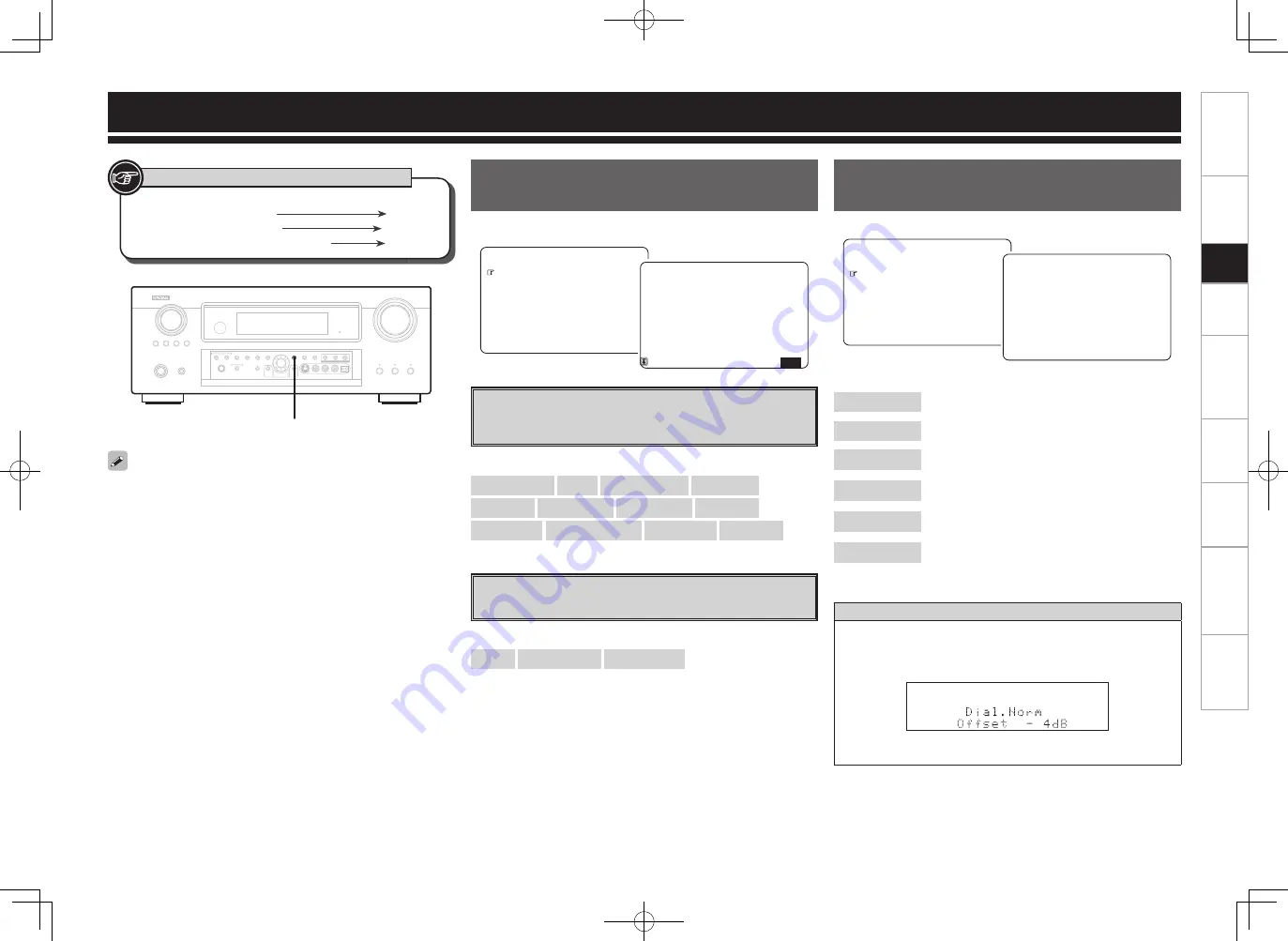
Get
ting Star
ted
Connections
Set
up
Pla
ybac
k
Remot
e Contr
ol
Multi-z
one
Inf
or
mation
Tr
oubleshooting
Specifi
cations
Information
F
Menu screen
F
2.Audio Input Signal
3.HDMI Information
4.Auto Surround Mode
5.Quick Select
6.Preset Station
1.Status
5.Information
Status
Shows information about current settings.
a
MAIN ZONE
Shows information about settings for MAIN ZONE.
The items displayed differ according to the input source.
[Items to be checked]
Select Source
Name
Surround Mode
Input Mode
Rec Select
Video Select
Source Level
MultEQ XT
Dynamic EQ
Dynamic Volume
Night Mode
RESTORER
etc.
s
ZONE2
Shows information about settings for multi-zone.
[Items to be checked]
Power
Select Source
Volume Level
Name :FM/AM TU
Surround Mode:
STEREO
Select Source:TUNER
5-1.Status
Input Mode :Analog
1/4
Audio Input Signal
Shows information about audio input signals.
Dialogue normalization function
This is automatically activated when playing Dolby Digital sources.
This function automatically corrects the standard signal level for
individual program sources.
The correction value can be checked using
<STATUS>
.
The fi gure is the correction value when the standard level is
corrected.
[Items to be checked]
Surround Mode
: The currently set surround mode is displayed.
SIGNAL
: The input signal type is displayed.
fs
: The input signal’s sampling frequency is
displayed.
Format
: The number of channels in the input signal (front,
surround, LFE) is displayed.
Offset
: The dialogue normalization correction value is
displayed.
Flag
: “MATRIX” is displayed if the input signal has
undergone matrix processing, “DISCRETE” if the
input signal has undergone discrete processing.
F
Menu screen
F
2.Audio Input Signal
3.HDMI Information
4.Auto Surround Mode
5.Quick Select
1.Status
5.Information
DOLBY DIGITAL EX
SIGNAL:Dolby Digital
fs :48kHz
Format:3/2/.1
Offset:-4dB
Surround Mode:
5-2.Audio Input Signal
When
<STATUS>
is pressed, the set’s status can be checked on the
display.
Set
up
<STATUS>
Button located on both the main unit
and the remote control unit
BUTTON
Button only on the main unit
<BUTTON>
Button only on the remote control unit
[BUTTON]
Symbols used to indicate buttons in this manual
AVR989EU_ENG_080630.indd 48
2008/06/30 15:27:14
















































