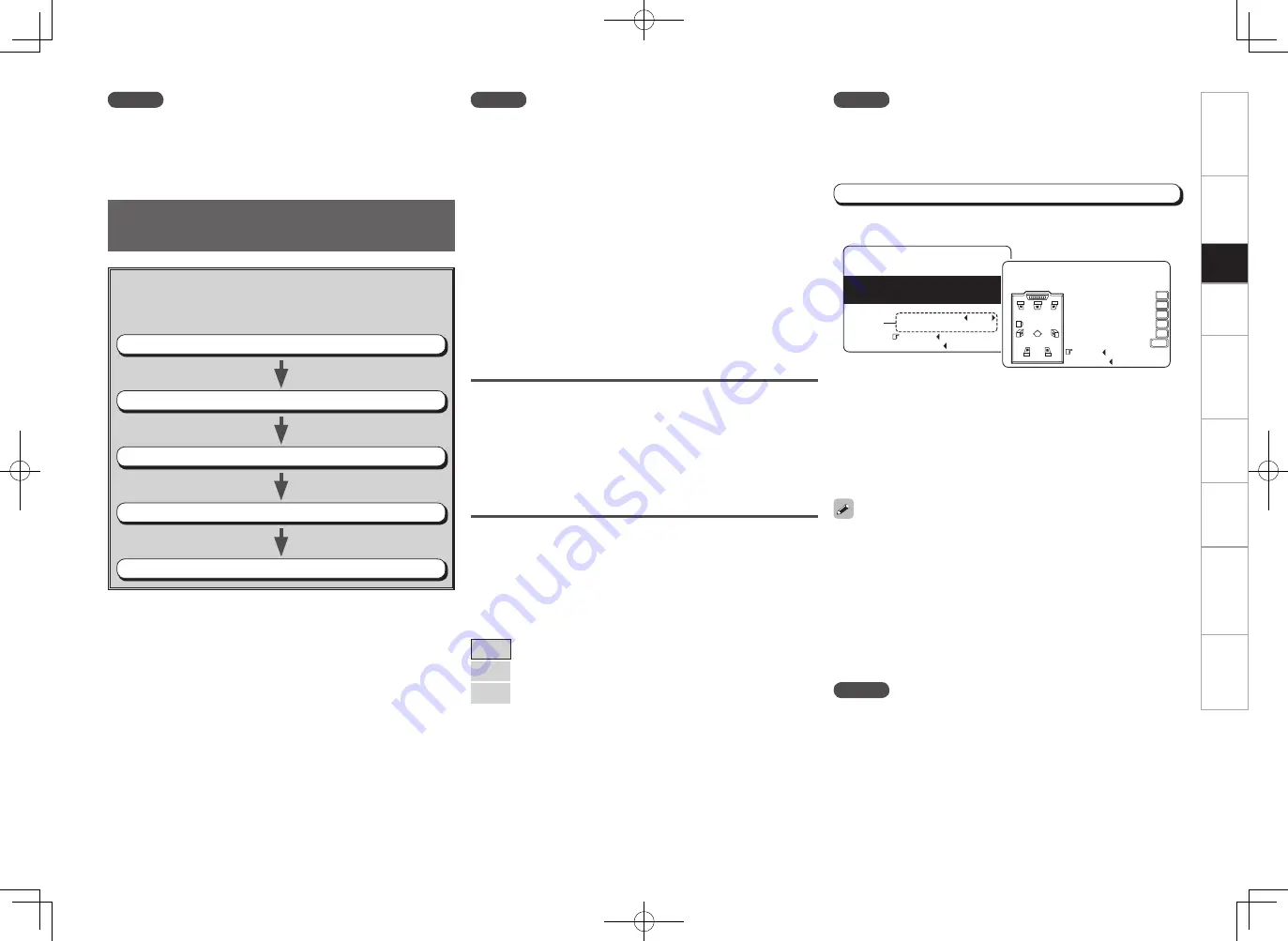
Get
ting Star
ted
Connections
Set
up
Pla
ybac
k
Remot
e Contr
ol
Multi-z
one
Inf
or
mation
Tr
oubleshooting
Specifi
cations
About the Auto Setup
The Audyssey MultEQ XT auto setup function detects the presence
of each speaker and automatically calculates the speaker size, channel
level, distance, and optimal crossover frequency setting. Audyssey
MultEQ XT corrects acoustical distortions within the listening area.
Before starting, connect and position all of your speakers.
Once started, MultEQ XT will play a series of test tones through each
speaker.
a
Start Menu
The settings found at this stage are applied automatically.
G
Auto setup fl ow
H
Step 1:
Speaker Detection
Step 2:
Measurement
Step 3:
Calculation
Step 4:
Check
Step 5:
Store
NOTE
• Loud test sounds may be played during Audyssey MultEQ XT
automatic speaker setup. This is part of normal operation. If there
is background noise in room, these test signals will increase in
volume.
• Do not stand between the speakers and setup microphone or allow
obstacles in the path while the measurements are being made. This
will cause inaccurate readings.
• Make the room as quiet as possible. Background noise can disrupt
the room measurements. Close windows, silence cell phones,
televisions, radios, air conditioners, fl uorescent lights, home
appliances, light dimmers, or other devices as measurements may
be affected by these sounds.
Cell phones should be placed away from all audio electronics during
the measurement process as Radio Frequency Interference (RFI)
may cause measurement disruptions (even if the cell phone is not in
use).
• Operating
MASTER VOLUME
during the measurements will cancel
the measurements.
Auto Setup
Optimize settings for speakers in use.
Step 1 : Speaker Detection
NOTE
Do not change the speaker connections or subwoofer volume after
“Step 1”.
The speaker connection and polarity are detected at the fi rst
measurement position (main listening position). The following
attributes are also determined at this time: “Speaker Size”, “Speaker
Distance”, “Channel Level”, “Crossover Frequency”.
q
Select “Start
0
”, then press
o
.
w
Select “Next
0
”, then press
o
.
• If an error message appears during the measurements, check “Error
Messages”, take the advised action, then start the measurements
again (
v
page 26).
• If the result differs from the actual connection status or an error
message appears, use
i
to on-screen display “Retry
0
” and then
press
o
to repeat the measurement.
• If the result still differs from the actual connection status after re-
measurement or the error message still appears, it is possible that
the speakers are not connected properly. Turn the AVR-989 off, check
the speaker connections and repeat the measurement process from
the beginning.
F
Menu screen
F
q
w
1-1.Start Menu
Step1:Speaker Detection
Audyssey MultEQ XT
at ear height at
Front Sp. A
Amp Assign
Start
Cancel
Please place microphone
main listening position.
Next
Retry
Front Sp.
Center Sp.
Subwoofer
Surround Sp.
S.Back Sp.
Auto Setup
Step1:Speaker Detection
Audyssey MultEQ XT
Yes
Yes
Yes
Yes
Yes
2spkrs
NOTE
• Do not disconnect the setup microphone until the auto setup
procedure is completed.
• When using headphones, unplug the headphones before starting
the auto setup procedure.
n
To cancel Auto Setup
Press
ui
to select “Cancel
0
”, then press
o
.
Set
up
n
Front Speaker
The front speaker to be measured can be selected ahead of time
here.
[Selectable items]
A
: Output test tone from front speakers A.
B
: Output test tone from front speakers B.
A+B
: Output test tone from front speakers A and B.
b
Before starting Auto Setup (
v
q
)
If adjustment to the environment is necessary, set the following items
before proceeding.
n
Amp Assign
Advanced setting : changes power amplifi er assignment.
You can use the surround back speaker for multi-zone, and for front
channel bi-amp use. (Default : ZONE2)
For details, refer to “Amp Assign” (
v
page 32).
NOTE
Since “Amp Assign” of AVR-989 is set to “ZONE2” by default, audio
is not output from the surround back speakers. When using the
surround back speakers with MAIN ZONE, change the “Amp Assign”
setting to “7.1ch”.
b
AVR989EU_ENG_080630.indd 24
2008/06/30 15:26:46






























