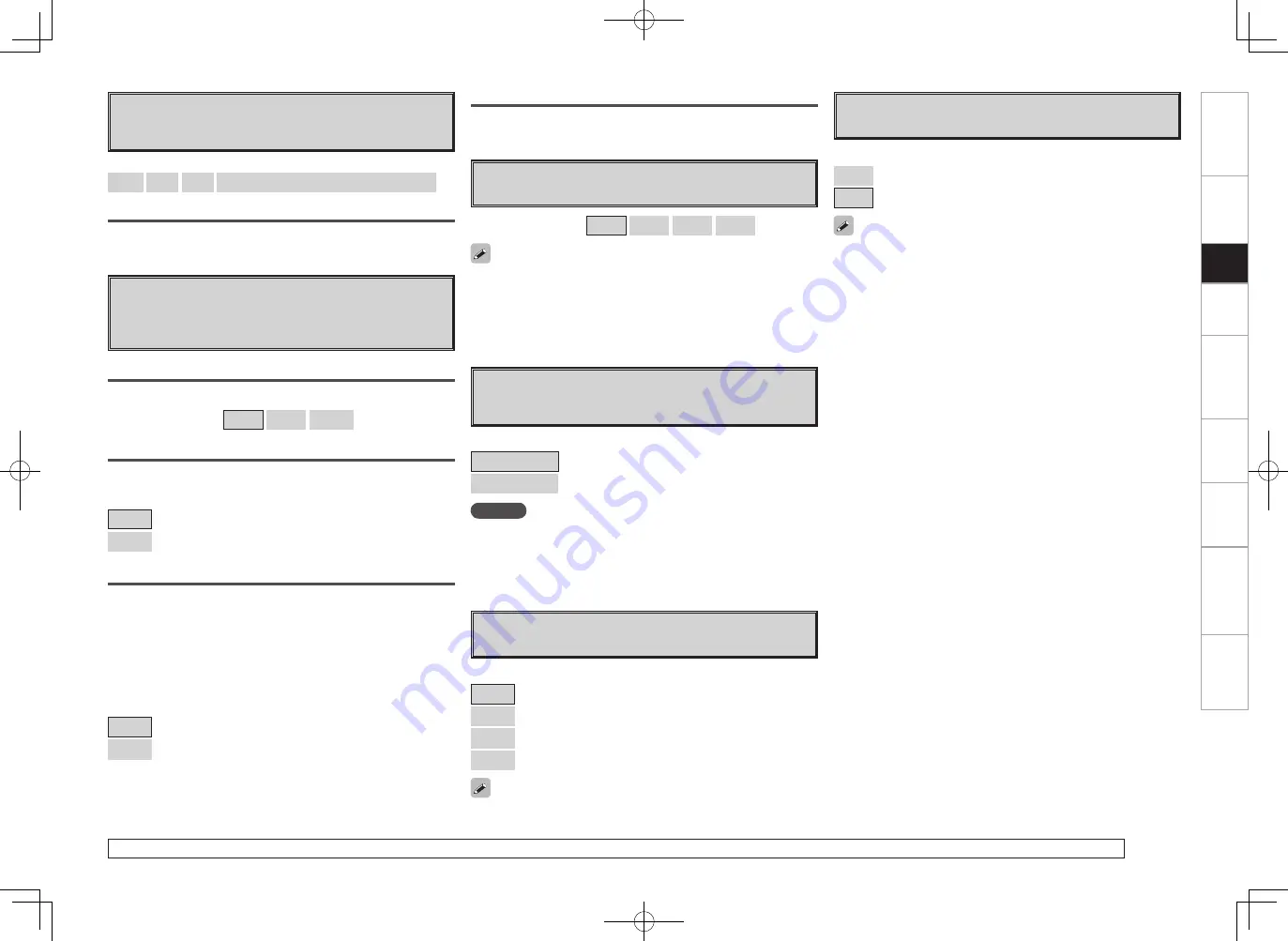
Get
ting Star
ted
Connections
Set
up
Pla
ybac
k
Remot
e Contr
ol
Multi-z
one
Inf
or
mation
Tr
oubleshooting
Specifications
For details on how to select, set and cancel settings for each menu, see “Menu Operations” (
v
page 20).
j
Remote ID Setup
Set remote control ID.
[Selectable items]
1
2
3
4
k
232C Port
Set when external controller or 2-way remote control unit is
connected.
[Selectable items]
Serial Control
: Set when using an external controller.
2Way Remote
: Set when using a 2-way remote control unit.
NOTE
When using a 2-way remote control unit (RC-7000CI and RC-7001RCI,
sold separately), set this to “2Way Remote”.
In this case, you can not use the RS-232C connector as an external
controller.
When using the AVR-989 with only the included remote control
unit (RC-1105), use Remote ID “1” (default).
When using a separately sold remote control unit (RC-7000CI, etc.),
this function can be used. Match the ID setting of the remote control
unit and the receiver.
Default
Reset the settings to the default values.
l
Display
Adjust display brightness of the receiver.
[Selectable items]
Bright
: Normal display brightness.
Dim
: Reduced display brightness.
Dark
: Very low display brightness.
OFF
: Display is off unless controls are operated.
When setting to “OFF”, the display brightness of the menu setting in
operation changes to “Dark”.
A0
Setup Lock
Protect settings from inadvertent change.
• When “Setup Lock” is set to “ON”, the settings listed below can
no longer be changed. Also, “SETUP LOCKED!” is displayed if you
attempt to operate related settings.
⋅
RESTORER
⋅
Night Mode
⋅
MultEQ XT
⋅
Dynamic EQ
⋅
Dynamic Volume
⋅
Channel Level
⋅
Audio Delay
• To cancel the setting, press
<MENU>
or
[A.MENU]
to re-display the
“Setup Lock” screen, then change the setting to “OFF”.
[Selectable items]
ON
: Turn protection on.
OFF
: Turn protection off.
Set
up
g
Quick Select Name
Change the Quick Select name.
Up to 16 characters can be input.
[Input characters]
A ~ Z
a ~ z
0 ~ 9
! # % & ’ ( ) * + , - . / : ; = “ ? @ [ \ ]
(space)
h
Trigger Out
Select the conditions to turn on the trigger out with respect to
the zone, input source, surround mode, etc. For details about the
trigger out function, see page 19.
Setting with Respect to the Input Source
When the input source set to on is selected, the trigger out turns on.
[Selectable items]
ON
: Activate trigger on this mode.
– – –
: Do not activate trigger on this mode.
Setting with Respect to the Surround Mode
• When the surround mode set to on is selected, the trigger out turns
on.
• Associated with respect to surround modes that are set to “ON”.
• This can be set if the “MAIN ZONE” is selected at “Selecting the
Zone”.
• Associated when an input source for which “Setting with Respect to
the Input Source” is set to “ON” is selected.
[Selectable items]
ON
: Activate trigger on this mode.
– – –
: Do not activate trigger on this mode.
Selecting the Zone
Select the zone for which the trigger out is set.
[Selectable items]
All
MAIN
ZONE2
Default
Reset the settings to the default values.
AVR989EU_ENG_080630.indd 34
2008/06/30 15:26:57
















































