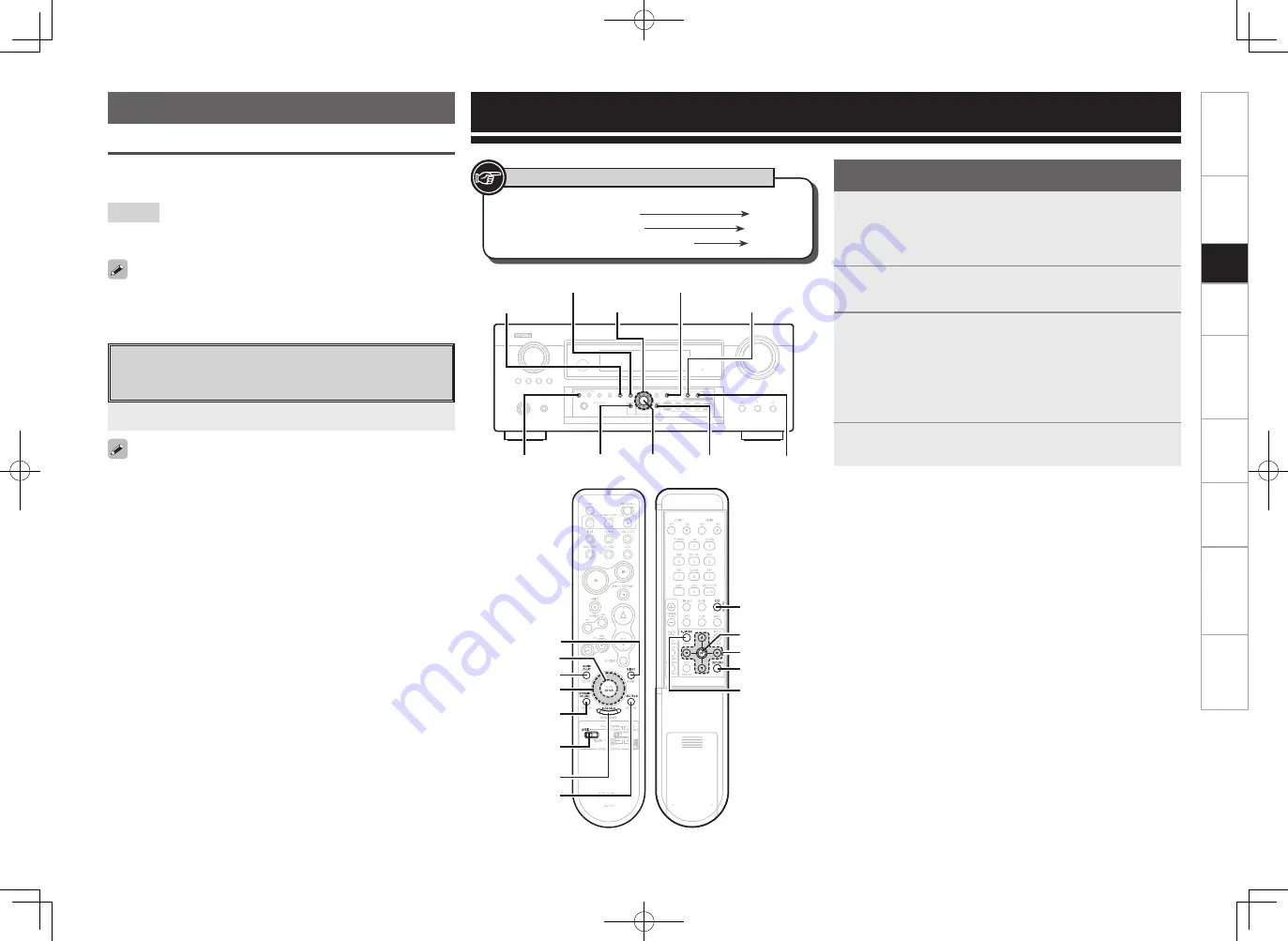
Get
ting Star
ted
Connections
Set
up
Pla
ybac
k
Remot
e Contr
ol
Multi-z
one
Inf
or
mation
Tr
oubleshooting
Specifi
cations
Parameter
1
Press
<MENU>
or
[A.MENU]
.
The menu is displayed.
b
To operate from the remote control unit, be sure to set the
[SOURCE CONTROL 1]
to “AUDIO”.
2
Press
ui
to select “Parameter”, then press
ENTER
.
3
To change the setting:
Press
ui
to select the item you want to change, then
press
o
p
to change the setting.
b
To return to the previous item, press
RETURN
.
b
Select “Default Yes”, then press
o
to reset to the default
setting.
4
Press
ENTER
to enter the setting.
Adjusting the parameters
n
To exit adjustment
Press
<MENU>
or
[A.MENU]
during adjustment.
r
Stereo Playback
Selecting the mode
Select by press
DIRECT/STEREO
.
[Selectable items]
STEREO
:
This is the mode for playing in stereo. The tone can be adjusted.
Sound is output from the front left and right speakers and subwoofer.
Playback in the PURE DIRECT Mode
This is the mode that recreates the original sound most faithfully,
providing extremely high quality sound.
• To cancel, press
PURE DIRECT
again.
• When in the PURE DIRECT mode, the on-screen display is not
displayed and the display on the main unit is turned off.
• If the HDMI input connector is selected, video outputs are output in
the PURE DIRECT mode.
• The channel level and surround parameters in the PURE DIRECT
mode are the same as in the DIRECT mode.
Press
PURE DIRECT
.
When
DIRECT/STEREO
is pressed, DIRECT mode can be switched
to STEREO mode.
Set
up
STANDARD
RESTORER
AUDIO DELAY
uio p
ENTER RETURN
DYNAMIC VOLUME
MULTEQ XT
<MENU>
<SURROUND BACK>
Button located on both the main unit
and the remote control unit
BUTTON
Button only on the main unit
<BUTTON>
Button only on the remote control unit
[BUTTON]
Symbols used to indicate buttons in this manual
AUDIO DELAY
[NIGHT]
MULTEQ XT
RESTORER
DYNAMIC
VOLUME
[SOURCE
CONTROL 1]
uiop
ENTER
uio p
STANDARD
RETURN
[A. MENU]
ENTER
[Front]
[Rear]
AVR989EU_ENG_080630.indd 42
2008/06/30 15:27:08






























