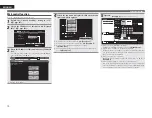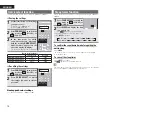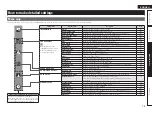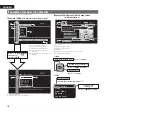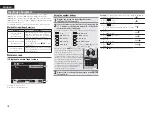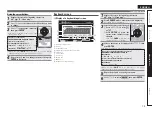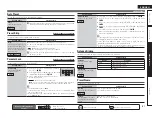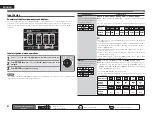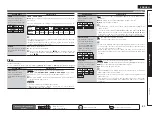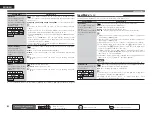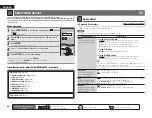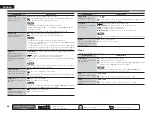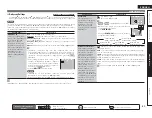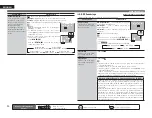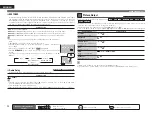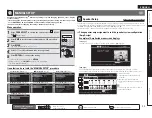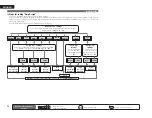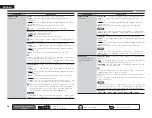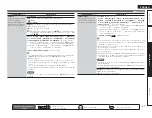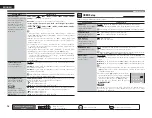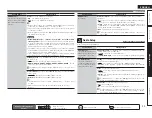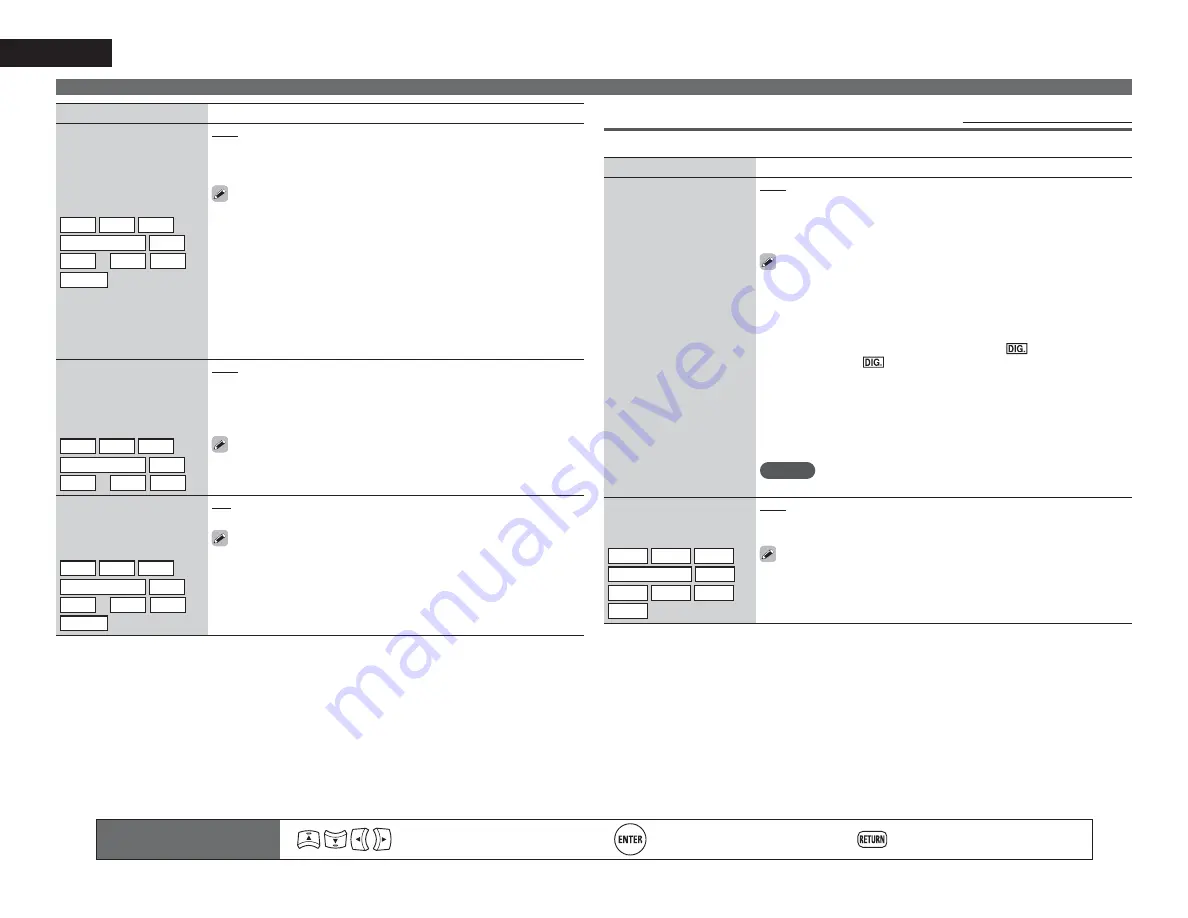
84
ENGLISH
Setting items
Setting details
Resolution
Set the output resolution.
You can set “Resolution”
separately for HDMI output
of the analog video input
and HDMI input.
BD
DVD
TV
z
SAT/CBL
DVR
GAME
z
V.AUX
DOCK
NET/USB
Auto
: The number of pixels the TV connected to the HDMI output
connector supports is detected automatically and the appropriate output
resolution is set.
480p/576p
/
1080i
/
720p
/
1080p
/
1080p:24Hz
: Set the output resolution.
• This item can be set when “i/p Scaler” is set to anything other than
“OFF”.
• When “i/p Scaler” is set to ”Analog & HDMI”, the resolution of both the
analog video input signal and HDMI input signal can be set.
• To watch 1080p/24Hz pictures, use a TV that supports 1080p/24Hz video
signals.
• When set to “1080p:24Hz”, you can enjoy film-like pictures for film
sources (in 24 Hz). For video sources and mixed sources, we recommend
setting the resolution to “1080p”.
• It is not possible to convert a 50 Hz signal into 1080p/24Hz. It is output
at a resolution of 1080p/50Hz.
Progressive Mode
Set an appropriate
progressive conversion
mode for the source video
signal.
BD
DVD
TV
z
SAT/CBL
DVR
GAME
z
V.AUX
DOCK
Auto
: The video signal is automatically detected and the appropriate
mode is set.
Video1
: Select mode suitable for video playback
Video2
: Select mode suitable for video and 30-frame film material
playback.
This item can be set when “i/p Scaler” is set to anything other than
“OFF”.
Aspect
Set the aspect ratio for the
video signals output to the
HDMI.
BD
DVD
TV
z
SAT/CBL
DVR
GAME
z
V.AUX
DOCK
NET/USB
Full
: Output at 16:9 aspect ratio.
Normal
: Output at 4:3 aspect ratio.
“Aspect” can be set when “i/p Scaler” is set to anything other than
“OFF”.
z
“TV” or “GAME” can be set when “HDMI” (
v
page 82) or “COMP” (
v
page 83) has been assigned.
SOURCE SELECT
Input Mode
(Audio)
Default settings are underlined.
The input modes available for selection may vary depending on the input source.
Setting items
Setting details
Input Mode
Set the audio input modes
for the different input
sources.
It is normally recommended
to set the audio input mode
to “Auto”.
Auto
: Automatically detect input signal and perform playback.
HDMI
: Play only signals from HDMI input.
Digital
: Play only signals from digital input.
Analog
: Play only signals from analog input.
EXT. IN
: Play only input signals from the external input terminal.
• “HDMI” can be set for input sources for which “HDMI” is assigned at
“Input Assign” (
v
page 82).
• “Digital” can be set for input sources for which “Digital” is assigned at
“Input Assign” (
v
page 82).
• If the input source is set to “TV” or “Game”, it cannot be set to “Analog”.
• When digital signals are properly input, the
indicator lights on
the display. If the
indicator does not light, check the digital input
connector assignment and the connections.
• If “HDMI Control” is set to “ON” and a TV compatible with the ARC is
connected via the HDMI MONITOR connectors, the input mode whose
input source is “TV” is fixed to ARC.
• If the HDMI input or digital input terminals are not assigned when the
input source is “TV” or “GAME”, “No Input” appears.
NOTE
The surround mode cannot be set if the input mode is set to “EXT. IN”.
Decode Mode
Set the audio decode mode
for input source.
BD
DVD
TV
SAT/CBL
DVR
DOCK
GAME
V.AUX
CD
Auto
: Detect type of digital input signal and decode and play automatically.
PCM
: Decode and play only PCM input signals.
DTS
: Decode and play only DTS input signals.
• This item can be set for input sources for which “HDMI” or “Digital” is
assigned at “Input Assign” (
v
page 82).
• Normally set this mode to “Auto”. Set “PCM” and “DTS” when
inputting the corresponding input signal.
Remote control operation
buttons
Move the cursor
(Up/Down/Left/Right)
Confirm the setting
Return to previous menu