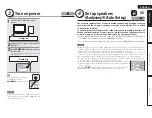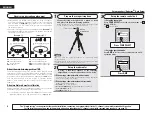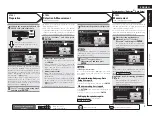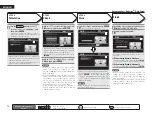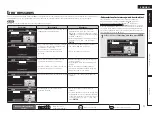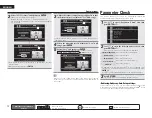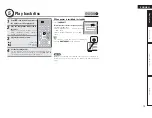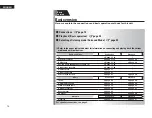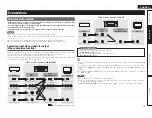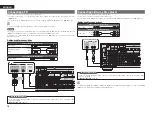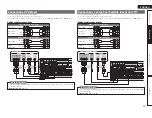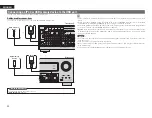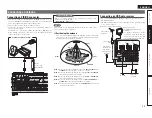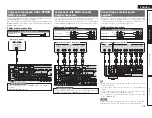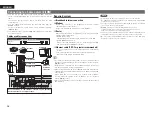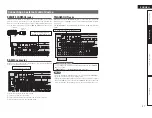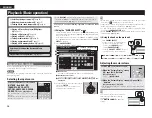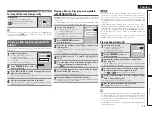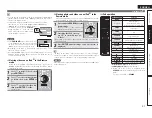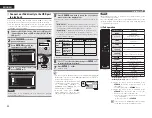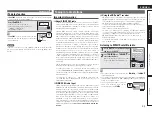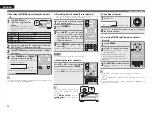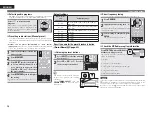21
Simple version
Advanced version
Information
ENGLISH
Basic version
Connecting a digital camcorder
• You can enjoy video and audio from a digital camcorder.
• You can enjoy games by connecting a game machine via the V.AUX input connector. In this case, select
the input source to “V.AUX”.
• For instructions on HDMI connections, see “Connecting an HDMI-compatible device” (
v
page 16).
Cables used for connections
Video cable (sold separately)
Video cable
(Yellow)
Audio cable (sold separately)
Audio cable
(White)
(Red)
R
L
R
L
R
L
R
L
065
"6%*0
7*%&0
7*%&0
"6%*0
3
-
065
Digital camcorder
Set this to change the digital input connector or component video input connector to which the input
source is assigned.
“Input Assign”
(
v
page 82)
in Set as Necessary
NOTE
When a non-standard video signal from a game machine or some other source is input, the video conversion
function might not operate. In this case, use the monitor output of the same connector as the input.
Connecting a control dock for iPod
• Connect a control dock for iPod to the unit to enjoy video and music stored on an iPod.
• For a control dock for iPod, use ASD-1R and ASD-11R made by DENON (sold separately).
• For instructions on the control dock for iPod settings, refer to the control dock for iPod’s operating
instructions.
R
L
R
L
"4%3
Control dock for iPod
Use the AV/Control
Cable supplied with
the DENON control
dock for iPod.
You can also connect the iPod you are using directly to the USB port of this unit (
v
page 22 “Connecting
an iPod or USB memory device to the USB port”).
NOTE
When connecting an iPhone to this unit, keep the iPhone at least 20 cm away from this unit. If the iPhone is
kept closer to this unit and a telephone call is received by the iPhone, noise may be output from this device.