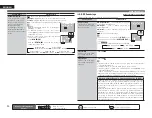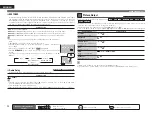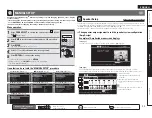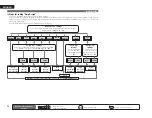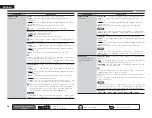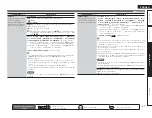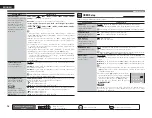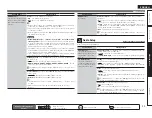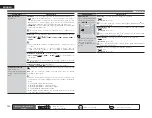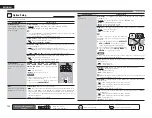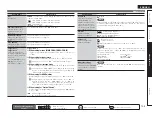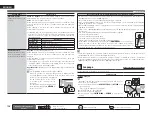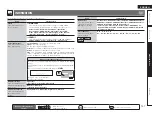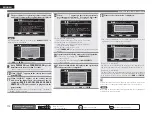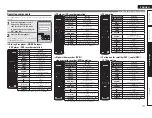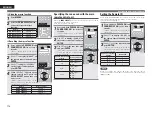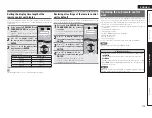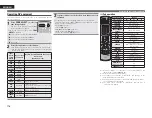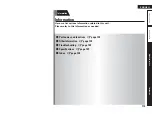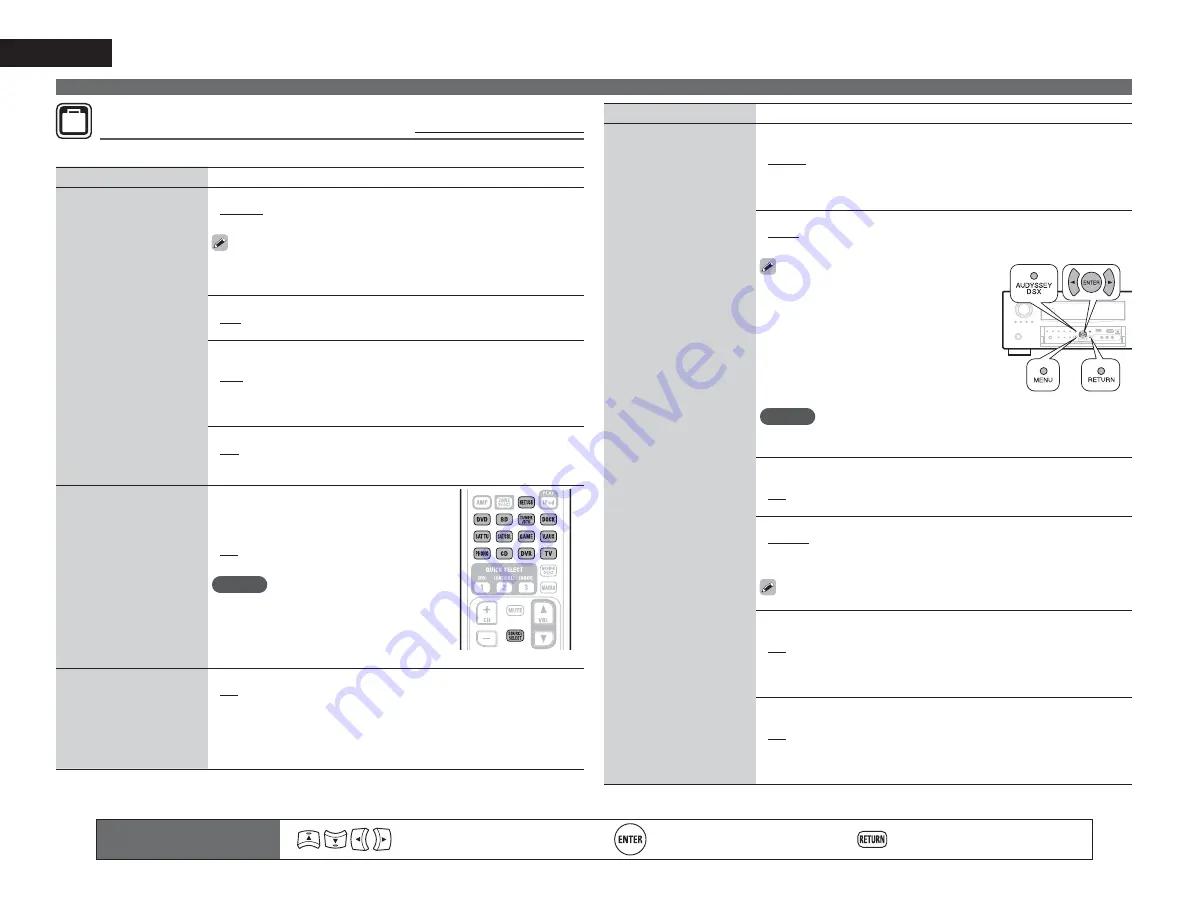
104
ENGLISH
Remote control operation
buttons
Move the cursor
(Up/Down/Left/Right)
Confi rm the setting
Return to previous menu
MANUAL SETUP
OPTION
Option Setup
Default settings are underlined.
Make various other settings.
Setting items
Setting details
Volume Control
Set the MAIN ZONE (room
where the unit is located)
volume setting.
Volume Display
: Set how volume is displayed.
•
Relative
: Display ---dB (Min), in the range –80.5 dB to 18 dB.
•
Absolute
: Display in the range 0 (Min) to 99.
• The “Volume Display” setting is applied also to the “Volume Limit” and
“Power On Level” display method.
• The “Volume Display” setting applies to all zones.
Volume Limit
: Make a setting for maximum volume.
•
OFF
: Do not set a maximum volume.
•
–20dB (61)
/
–10dB (71)
/
0dB (81)
Power On Level
: Defi ne the volume setting that is active when the
power is turned on.
•
Last
: Use the memorized setting from the last session.
•
– – –dB (0)
: Always use the muting on condition when power is turned
on.
•
–80dB – 18dB (1 – 99)
: The volume is adjusted to the set level.
Mute Level
: Set the amount of attenuation when muting is on.
•
Full
: The sound is muted entirely.
•
–40dB
: The sound is attenuated by 40 dB down.
•
–20dB
: The sound is attenuated by 20 dB down.
Source Delete
Remove from the display
input sources that are not
used.
PHONO
/
CD
/
BD
/
DVD
/
TV
/
SAT/CBL
/
DVR
/
GAME
/
V.AUX
/
DOCK
/
NET/USB
/
SIRIUS
/
HD Radio
: Select input source that
is not used.
•
ON
: Use this source.
•
Delete
: Do not use this source.
NOTE
• Input sources being used in the various
zones cannot be deleted.
• Input sources set to “Delete” cannot be
selected using
SOURCE SELECT
.
GUI
Make the settings related to
displays on the TV screen.
Screensaver
: Make screensaver settings.
•
ON
: The screensaver is activated during menu display, NET/USB, iPod,
SIRIUS or HD Radio screen display if no operation is performed for an
approximately 3-minute continuous period. When you press
uio
p
,
the screensaver is cancelled and the screen before that screen saver
started is displayed.
•
OFF
: Screensaver is not activated.
Setting items
Setting details
GUI
(Continued)
Wall Paper
: Set wallpaper to display in the background when playback
is stopped, etc.
•
Picture
: Set the background to a picture (DENON logo).
•
Black
: Set the background to black.
•
Gray
: Set the background to gray.
•
Blue
: Set the background to blue.
Format
: Set the video signal format to be output for the TV you are using.
•
NTSC
: Select NTSC output.
•
PAL
: Select PAL output.
“Format” can also be set by the following
procedure. However, the menu screen is not
displayed.
1.
Press and hold the main unit’s
AUDYSSEY
DSX
and
RETURN
for at least 3 seconds.
“Video Format” appears on the display.
2.
Press
o
p
and set the video signal format.
3.
Press the main unit’s
ENTER
,
MENU
or
RETURN
to complete the setting.
NOTE
When a format other than the video format of the connected TV is set, the
picture will not be displayed properly.
Text
: Display the details of operation when switching surround mode,
input mode, etc.
•
ON
: Turn display on.
•
OFF
: Turn display off.
Master Volume
: Display the master volume during adjustment.
•
Bottom
: Display at the bottom.
•
Top
: Display at the top.
•
OFF
: Turn display off.
When the master volume display is hard to see when superimposed
on movie subtitles, set to “Top”.
NET/USB
: Set the NET/USB screen display time when the input source
is “NET/USB”.
•
30s
: Show display for 30 seconds after operation.
•
10s
: Show display for 10 seconds after operation.
•
OFF
: Turn display off.
•
Always
: Show display continuously.
iPod
: Set the iPod screen display time when the input source is “DOCK”
or “iPod (USB)”.
•
30s
: Show display for 30 seconds after operation.
•
10s
: Show display for 10 seconds after operation.
•
OFF
: Turn display off.
•
Always
: Show display continuously.