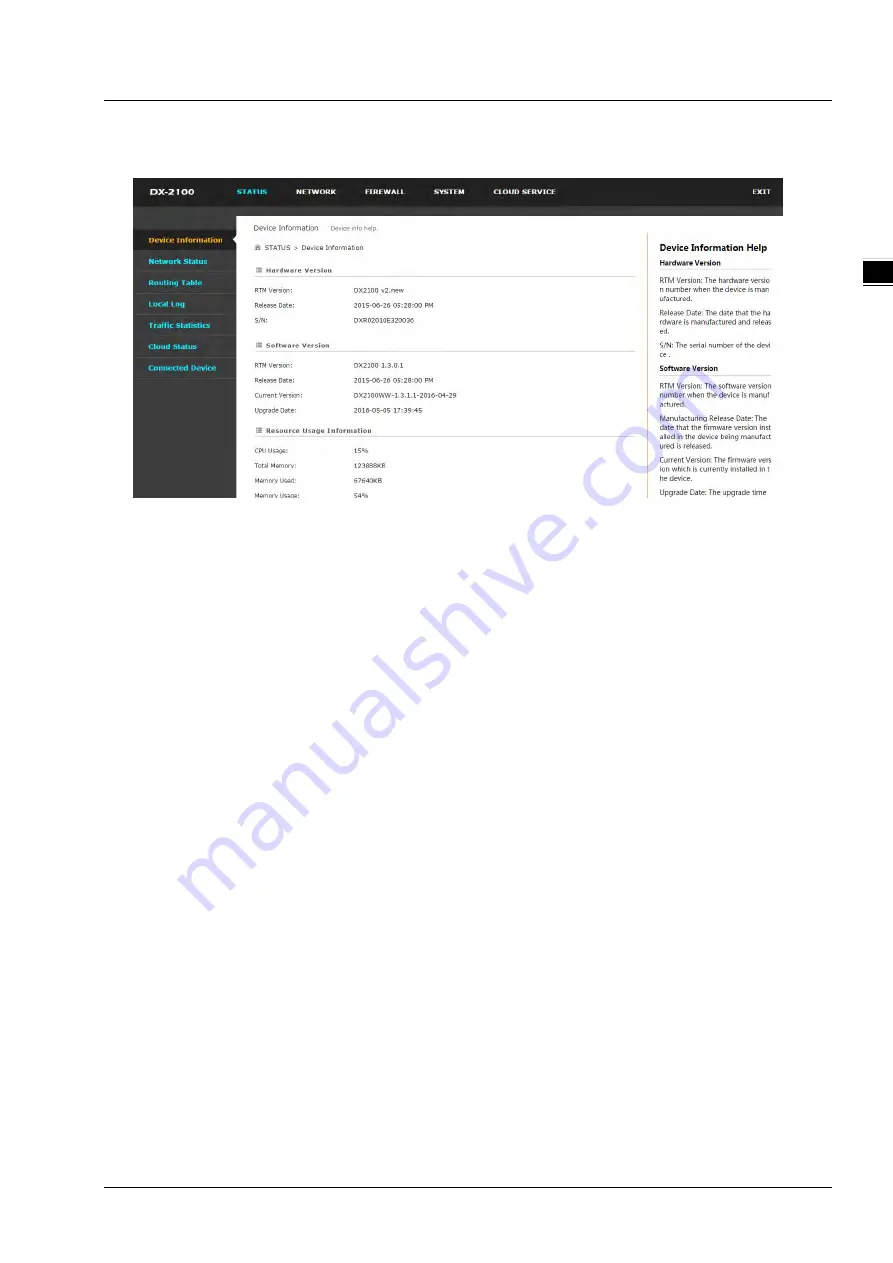
C h a p t e r 2 I n t r o d u c t i o n t o U s e r I n t e r f a c e
2 - 5
2_
3.
After login, you can see the main selection area on the left hand side and the upper area of the page. The detailed
settings can be seen on the right side of the page.
2.2
DIADevice
DIADevice is a tool for quickly configuring network devices. Users simply connect the DX device to the PC through the
network cable. This tool can be used to quickly and easily configure the network setting of the device and complete the
device binding DIACloud cloud account.
The DIADevice software is included in the latest DIACom software package. From the official website or sales staff to
obtain DIACom package. DX-2100 below as an example on how to configure the device through DIADevice.
The following example uses DX-2100 to explain how to configure your device with DIADevice.
2.2.1
Device Connection and Detection
1.
Connect the device to the power supply, and connect the device to the PC using a network cable. Plug the network
cable connected to the Internet into the WAN port of the device
2.
Run DIADevice software, click "Detect” button.
Summary of Contents for DX-2100 Series
Page 3: ......
Page 7: ...4 6 2 4 Registers View 6 6 6 2 5 Alarm List 6 7 ...
Page 15: ...DX 2100 Series Industrial 3G Cloud Router 1 8 _1 Memo ...
Page 36: ...Chapter 2 Introduction to User Interface 2 21 2_ ...
Page 108: ...DX 2100 Series Industrial 3G Cloud Router 3 72 _3 MEMO ...
Page 146: ...DX 2100 Series Industrial 3G Cloud Router 5 24 _5 MEMO ...
Page 154: ...DX 2100 Series Industrial 3G Cloud Router 6 8 _6 MEMO ...
















































