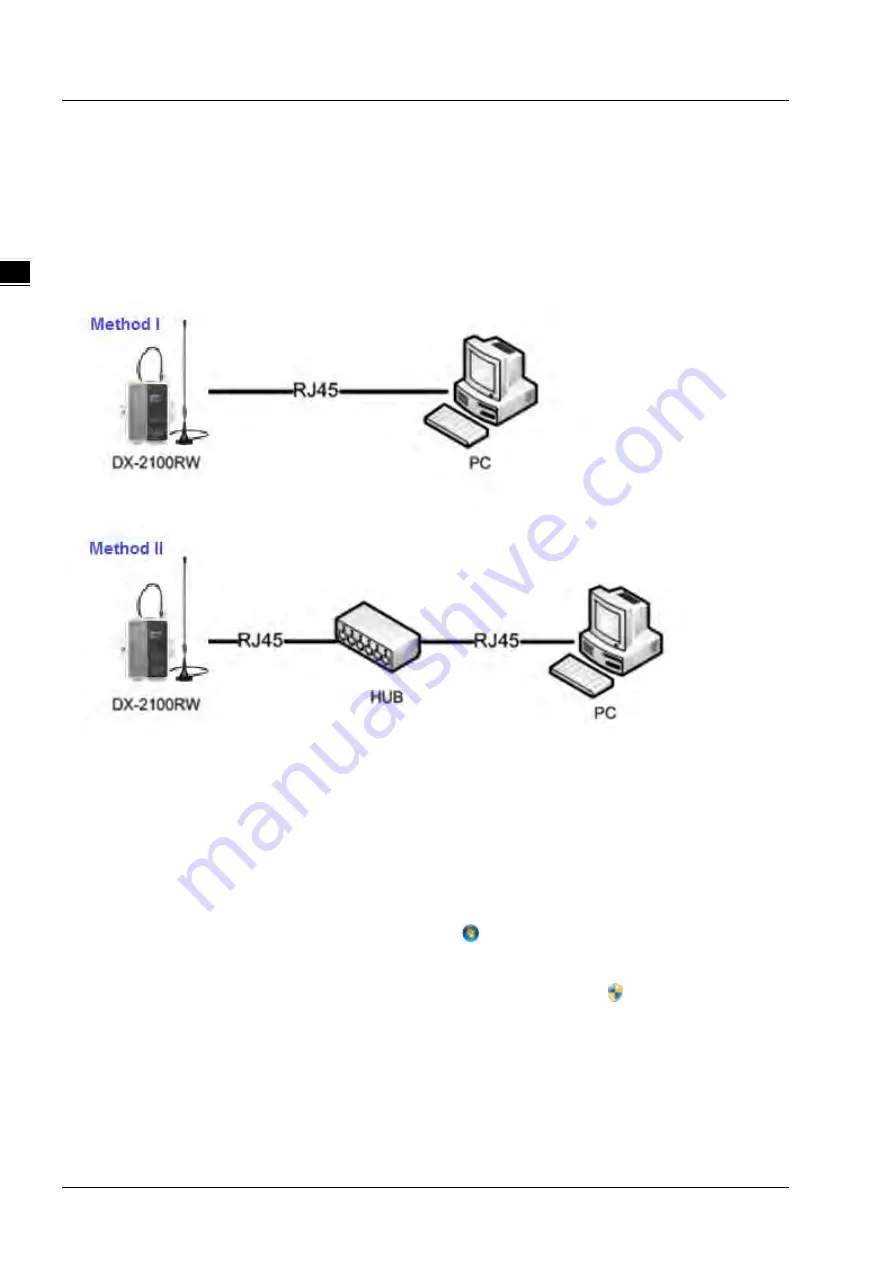
D X - 2 1 0 0 S e r i e s I n d u s t r i a l 3 G C l o u d R o u t e r
2 - 2
_2
2.1
Web-based GUI Configuration
The DX-2100RW-WW Industrial 3G Cloud Router provides a friendly Web Browser Configuration for users to set up and
operate more intruitivly.
2.1.1
System Connection
Connect the DX-2100RW-WW with a computer directly or via a switch/hub.
2.1.2
Default IP Address/Account/Password
The default IP address of router is 192.168.5.5. The default account and password is admin/admin.
2.1.3
Local Network Setups
After the connection of the local computer and the router is established, users will need to set the network configruration
for the PC. There are 2 methods to configure the setting, we recommand using the first one:
Obtain an IP address automatically by using the router as a DHCP server.
1.
Open Network Connections by clicking the Start button
, and then clicking Control Panel.
2.
Under Network and Sharing Center, click View network connections.
3.
Right-click the connection that you intend to change, and then click Properties.
If you're prompted for an
administrator password or confirmation, type the password or provide confirmation.
4.
Click the Networking tab. Click either Internet Protocol Version 4 (TCP/IPv4) or Internet Protocol Version 6
(TCP/IPv6), then click Properties.
Summary of Contents for DX-2100 Series
Page 3: ......
Page 7: ...4 6 2 4 Registers View 6 6 6 2 5 Alarm List 6 7 ...
Page 15: ...DX 2100 Series Industrial 3G Cloud Router 1 8 _1 Memo ...
Page 36: ...Chapter 2 Introduction to User Interface 2 21 2_ ...
Page 108: ...DX 2100 Series Industrial 3G Cloud Router 3 72 _3 MEMO ...
Page 146: ...DX 2100 Series Industrial 3G Cloud Router 5 24 _5 MEMO ...
Page 154: ...DX 2100 Series Industrial 3G Cloud Router 6 8 _6 MEMO ...






























