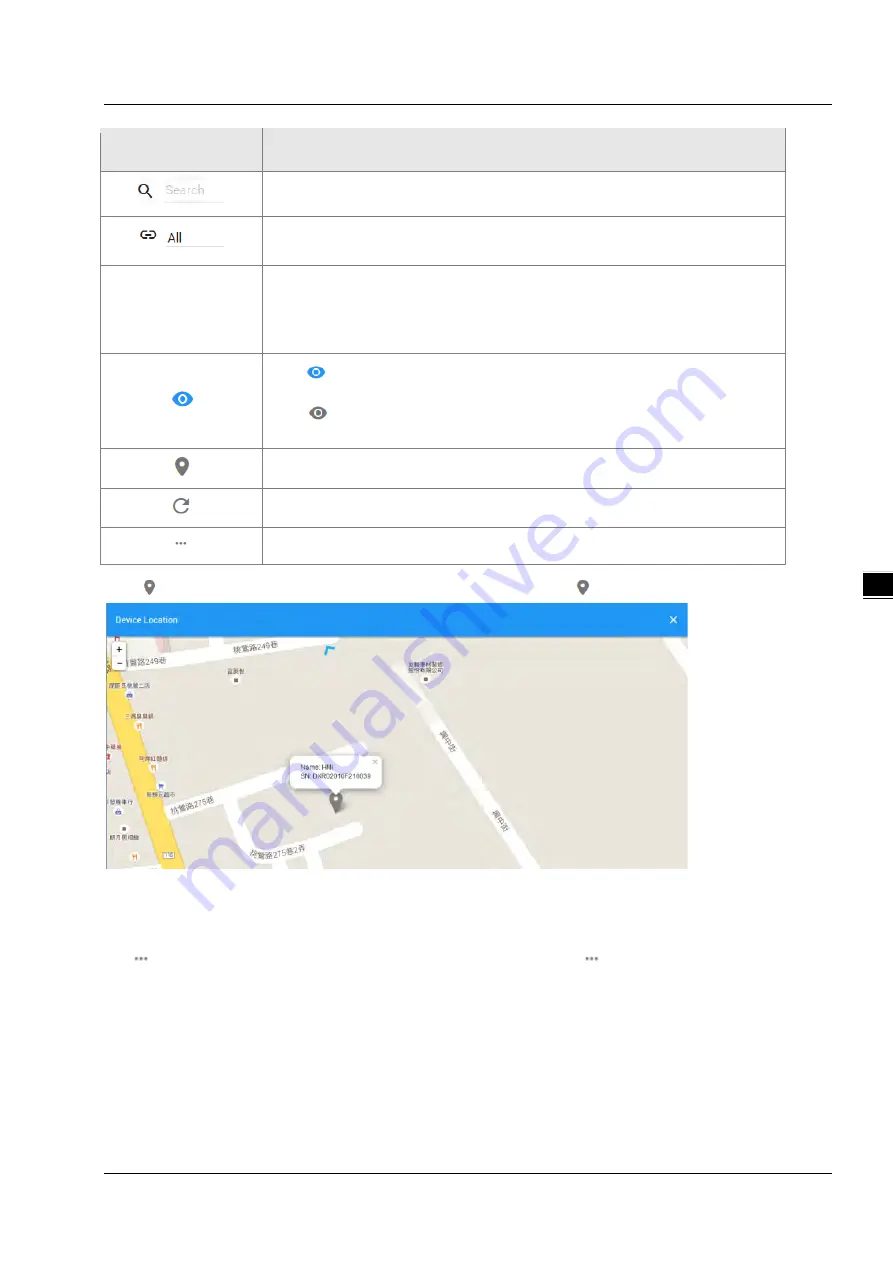
C H 5 I n t r o d u c t i o n t o I O T D I A C l o u d
5 - 7
5_
Item
Description
You can filter the device base on you input the key word of the device name.
Filter base on tunnel group, show all devices or only show the devices under user
specified tunnel group.
Devices List
Show the list of device.The information includes device’s name, device’s SN,
device’s type, storage usage, data usage and the time of binding device.
Green represents that the device is online
Gray represents the device is offline.
: Represents that all device is displayed currently, and you can switch to
on-line device list after clicking this icon.
: Represents that on-line device is displayed currently, and you can switch
to list of on-line device after clicking this icon.
Show relevant position information of the device.
Refresh pages
Show detail information of the device
: It will show relevant position information of the device after you click “
” , which is shown as follows:
It will show the device name and SN of the device after clicking position icon in the map. When a large number of devices
bound to the user’s account, it will switch to other corresponding devices when user clicks blue arrows at the edge of the
map.
:
More detail information about the device will be shown after clicking
under the “Operation” on the right
side of the device list:
Summary of Contents for DX-2100 Series
Page 3: ......
Page 7: ...4 6 2 4 Registers View 6 6 6 2 5 Alarm List 6 7 ...
Page 15: ...DX 2100 Series Industrial 3G Cloud Router 1 8 _1 Memo ...
Page 36: ...Chapter 2 Introduction to User Interface 2 21 2_ ...
Page 108: ...DX 2100 Series Industrial 3G Cloud Router 3 72 _3 MEMO ...
Page 146: ...DX 2100 Series Industrial 3G Cloud Router 5 24 _5 MEMO ...
Page 154: ...DX 2100 Series Industrial 3G Cloud Router 6 8 _6 MEMO ...
















































