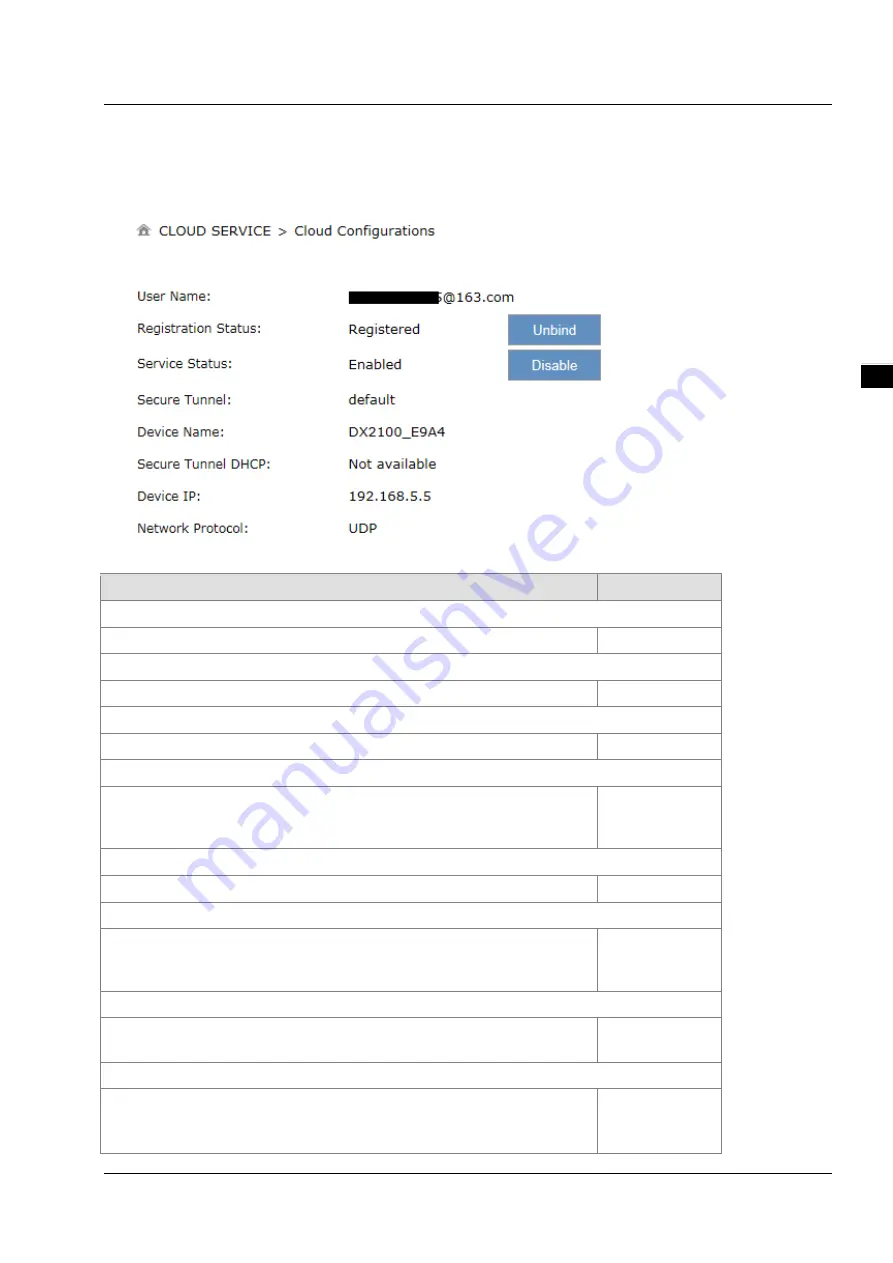
C h a p t e r 3 I n t r o d u c t i o n t o F u n c t i o n s
3 - 6 7
3_
7.
In this situation, the browser will access with 192.168.1.1 and the service status will be “Disable”. You can re-enable
the service status to rebuild the secure tunnel again in cloud configurations.
8.
When the service status is shown “Enable”, that means the DIACloud service is actived on DX-2100RW-WW. The
user also can get the related information in cloud platform.
9.
Click the “Unbind” button, DX-2100RW-WW will remove the registered account in DIACloud.
Description
Default
User Name
Set up the name for the DIACloud account.
N/A
Password
Set up the password for the account.
N/A
Verify
Check if the username and the password are matched.
N/A
Secure Tunnel
Select the device under the account to join in a certain secure tunnel network
group. For secure tunnel related settings, go to
http://www.DIACloudsolutions.com/
Default
Device Name
Set up the name for the device
N/A
Secure Tunnel DHCP
When secure tunnel DHCP server is available, and the IP address is allocated
by the DHCP server in secure tunnel network, the IP address of this device can
be found in the cloud portal.
N/A
Get IP From Cloud
When selecting “Yes”, IP address can be obtained by the cloud. When
selecting “No”, the IP address can be manually set.
Yes
Network protocol
Set the network protocol of the security tunnel with TCP and UDP.
UDP:
UDP has a faster data transfer speed. If the network is not lost
packet, please use this option
UDP
Summary of Contents for DX-2100 Series
Page 3: ......
Page 7: ...4 6 2 4 Registers View 6 6 6 2 5 Alarm List 6 7 ...
Page 15: ...DX 2100 Series Industrial 3G Cloud Router 1 8 _1 Memo ...
Page 36: ...Chapter 2 Introduction to User Interface 2 21 2_ ...
Page 108: ...DX 2100 Series Industrial 3G Cloud Router 3 72 _3 MEMO ...
Page 146: ...DX 2100 Series Industrial 3G Cloud Router 5 24 _5 MEMO ...
Page 154: ...DX 2100 Series Industrial 3G Cloud Router 6 8 _6 MEMO ...















































