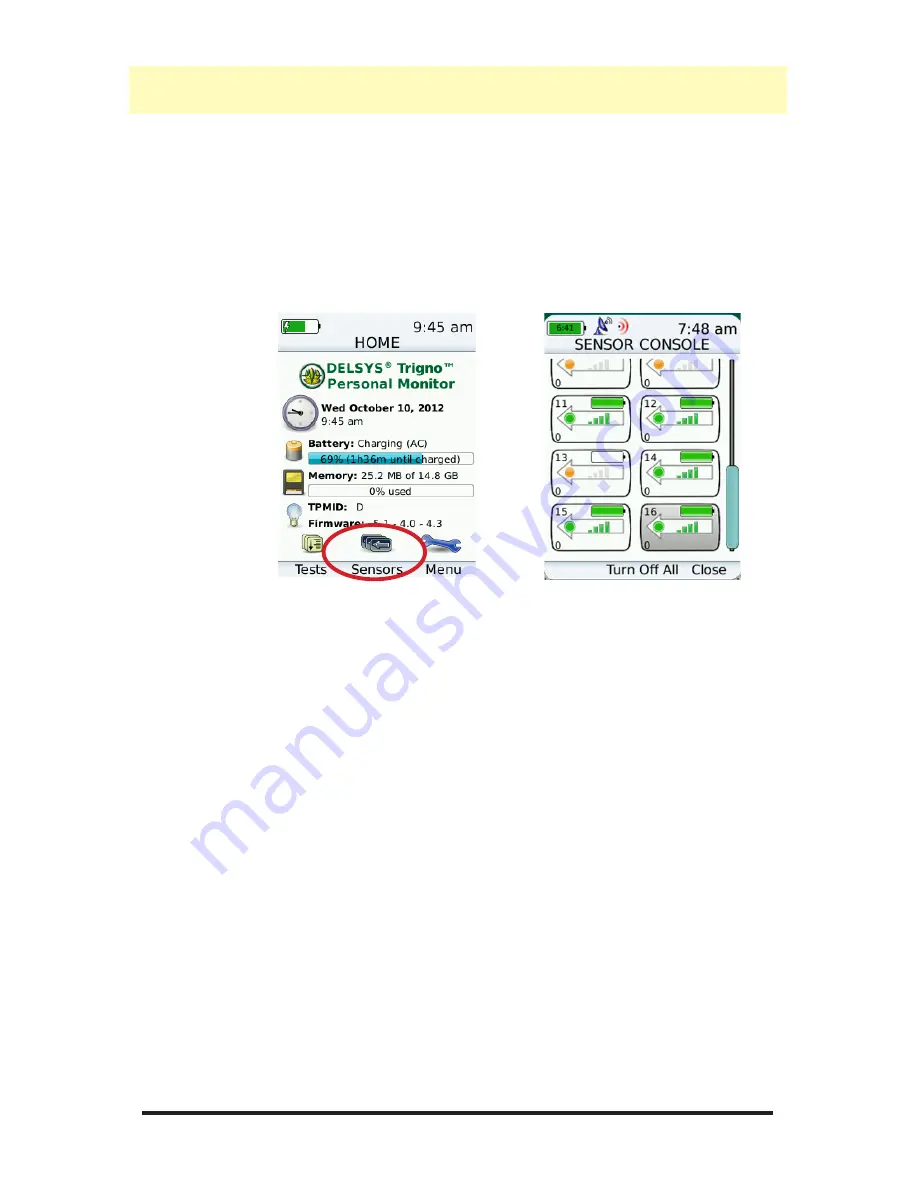
Trigno
TM
Personal Monitor User’s Guide
25
Advanced Features
Sensor Console
The sensor status can be viewed anytime, even if a protocol is not cur-
rently running. From the home screen, select the “Sensors” button
to display the Sensor Console. The screen shows sensor charge sta-
tus, channel number, sensor type, network status and wireless signal
strength. Sensors can be turned off from this screen. Use the scroll
arrows to navigate the display as needed.
Figure 24: Displaying the Sensor Console.
Managing Data Files (Main Menu)
Viewing Data Files
Data files can be listed by selecting the “Menu” button on the home
screen and then selecting “View Data Files”. A listing of the all the
stored data files on the device will be available. These files are gener-
ated by a corresponding Test file and synchronized in EMGworks.
Files can be deleted to free memory on the Personal Monitor either
through EMGworks or by selecting the “Delete” command(softkey 1)
on the device itself. The amount of free memory is displayed at the
top of the screen.
When first launching the data files screen, the files on the device must
be indexed. This process takes a few minutes (proportional to the
number of data files on the device). To abort the indexing process and
return to the main menu, press softkey 3.




























