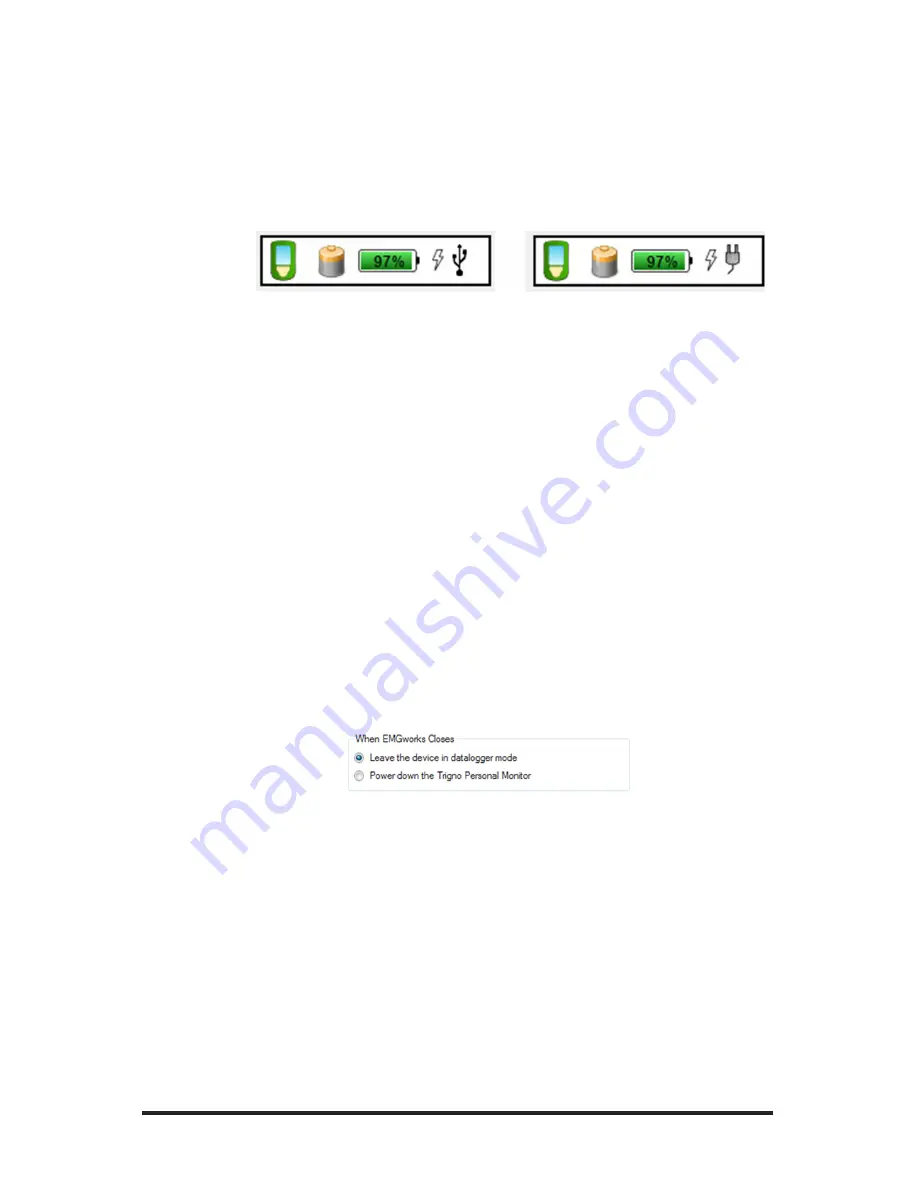
Trigno
TM
Personal Monitor User’s Guide
17
empty battery is expected (if discharging). As different functions are
performed on the TPM, the rate of battery depletion will change so
too will the charge level estimates. Battery time to empty estimates
update approximately once every minute.
When connected to a PC, EMGworks will also show the charge state
of the TPM.
Figure 9:
TPM Charge Status reported by EMGworks when connect-
ed to the USB port (left) and the AC adaptor (right).
Turning the Personal Monitor ON/OFF
To power on the device, hold the power button on the upper-left cor-
ner of the TPM for approximately 3s, until the screen illuminates.
There are three methods by which the device can be shut down:
1. Hold the power button on upper-left corner of the TPM for ap-
proximately 3 seconds or until the screen goes dark.
2. Allow the “Power down time” as set in the device settings to
elapse. The device will only automatically shut down if it is not con-
nected to a PC via the USB port.
3. In the hardware pane of the EMGworks protocol editor, set the
TPM to power down when EMGworks closes. The device will be
turned off when exiting EMGworks.
Figure 10: Setting the EMGworks options to automatically turn the
TPM off when exiting the software.
Note that the device will automatically power off when a low-battery
threshold is reached. In this case, the device must be connected to the
AC adapter in order to operate.
User Interface and Navigation Buttons
The Trigno Personal Monitor is equipped with 7 buttons for user
interaction with the screen. The Navigation set consist of 5 buttons
with up, down, left and right function arranged in a circle, and a select






























