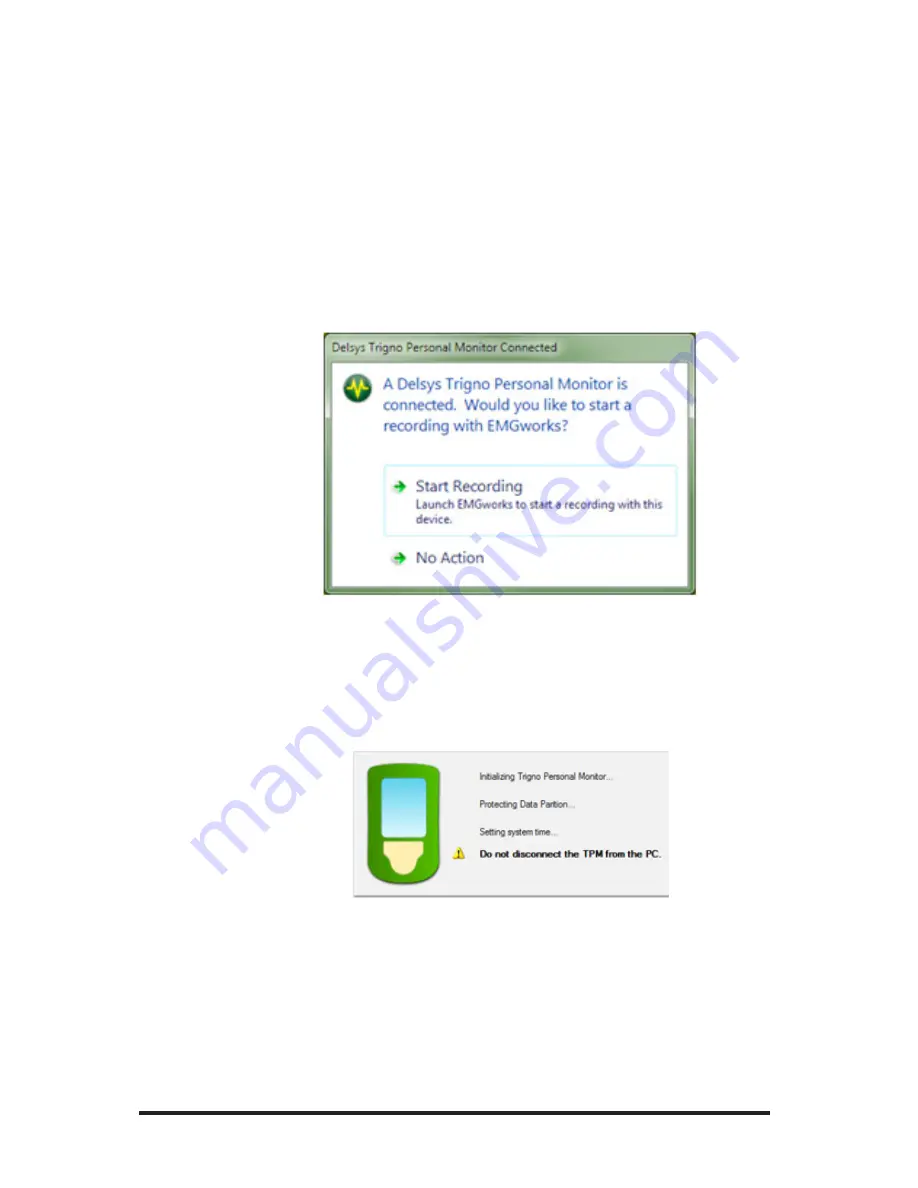
24
“Delete”. A protocol cannot be removed if data files exist on the de-
vice for that protocol.
Previewing Data Collection Protocols
In addition to logging data, the Trigno Personal Monitor can be used
to view the signals from the wireless sensors in real-time, when con-
nected to a PC. Power up the device, connect it to a PC, and allow the
device drivers to install. Select “Start recording” from the dialog that
appears, or launch “EMGworks Acquisition” from the Start menu or
desktop if this window does not present itself.
Figure 22:
Connecting the TPM to a USB port.
Please wait a moment while the Trigno Personal Monitor is initial-
ized. The dialog will disappear automatically when initialization is
complete.
Figure 23:
Initializing the TPM with EMGworks software.
Once sensors are paired, create a new configuration in EMGworks us-
ing the Trigno Personal Monitor as the hardware device. Refer to the
EMGworks User’s Guide for more details on collecting and viewing
real time data in the software.





























