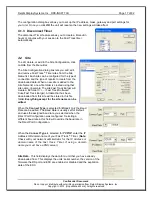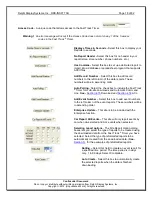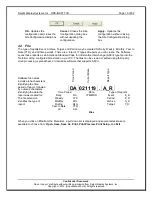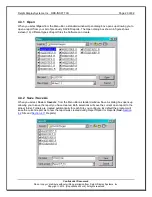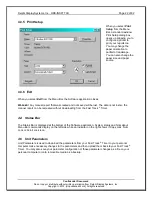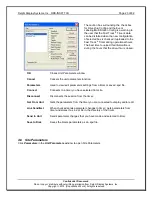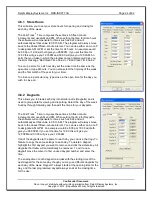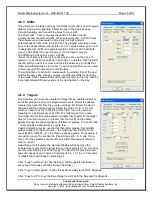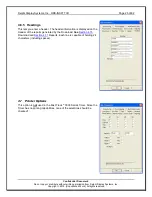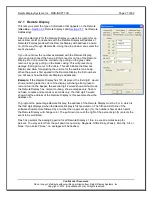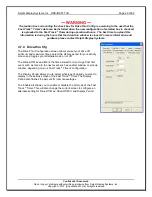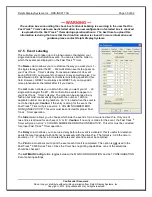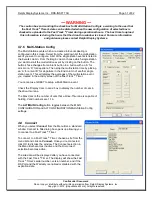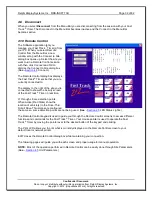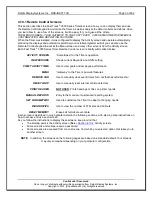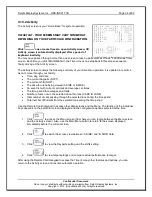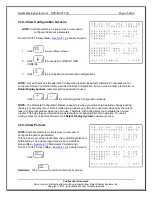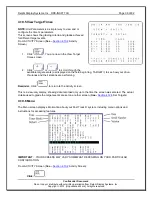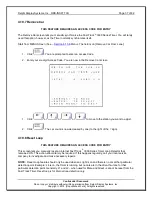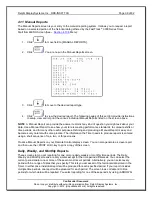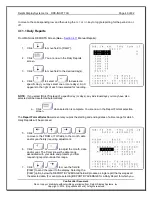Delphi Display Systems, Inc. RDS-INSFTTCU
Page 25 of 82
Confidential Document:
Do not copy or distribute without written permission from Delphi Display Systems, Inc.
Copyright
2012. [Unpublished Work]. All rights reserved
4.6.3 Shifts
This allows you to break each day into smaller parts and is used to group
data for viewing and reporting. Select the day of the week Sunday
through Saturday and then edit the times for your shift.
The Fast Track
®
Timer only uses these times in fifteen minute
increments and uses AM and PM. When setting the time for store hours
the software will compensate for times such as 6:22 and will
automatically set that value to 06:15 AM. The program will always move
back
to the closest fifteen-minute interval. You can use either an A or a P
to designate AM or PM. An example would be 6:00p or 18:00 will both
give you 06:00PM. If you set the time for 12:00 this will give you
12:00PM and 00:00 will give you 12:00AM.
If all of the shifts are the same for each day you can use the
Copy To
feature to copy the same settings to each day. To
delete
a shift, highlight
the first shift you want to remove and click the delete key. All shifts that
follow will automatically be removed. To
add
a new shift move the cursor
to first unused shift number and enter the time.
The ending time of each shift coincides with the starting time of the next
shift for the same day, though you may use different shifts for each day
of the week. Shift 1 always starts at the opening time for the day, and the
last programmed shift always ends at the closing time for the day.
4.6.4 Targets
This will allow you to create a system of target times, audible indicators,
and letter grades for any or all programmed events. Select the desired
targets (timed events) from the events pull down list. Select the day of
the week and the desired daypart. Select the grade (A, B, C, etc.) for
which you wish to set or change the target time. If you do not want
targeting for a particular event, set the “A” grade target time to zero.
The target time for B must be equal or greater than that for A; the target
time for C must be equal to or greater than that for B; and the same
applies through the entire sequence of letters for grades. The Fast Track
®
Timer adjusts automatically to ensure this.
Pass/Fail grading may be used rather than letter grading: Set all letter
grades except F to the same time
– the maximum time allotted to the
event (MENU, GREET, etc.) to achieve a passing grade. For example, if
you want to make 10 seconds the (Pass) time, set A, B, C, and D to a
time of 10 (the selected event must occur within this amount of time in
order to “pass”).
Select Beep for the grade, the Remote Display will beep when the
selected event exceeds the target time you have selected. You may have
your Remote Display repeat the beeps. The Remote Display will sound
two short beeps at your choice of intervals of 2, 5, 10, 15, or 30 seconds
or disable the repeat beep by selecting off.
Click “
Copy to All Days
” to copy the Event and Daypart target times to
every day of the week (Sunday through Saturday).
Click “
Copy to All Dayparts
” to copy the Event and Day to all of the Dayparts.
Click “
Copy to All
” to copy the Event target to all of both the Day and the Dayparts.