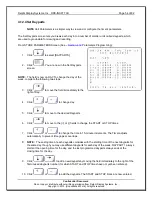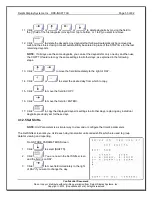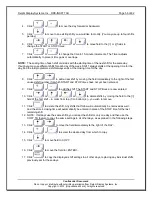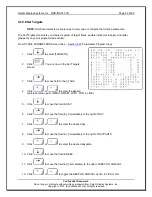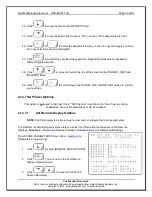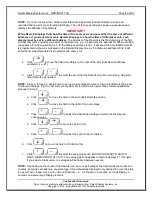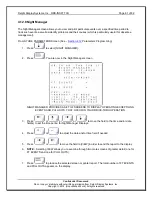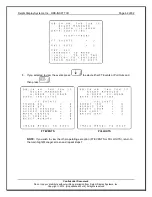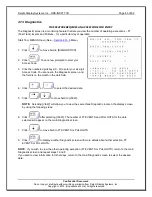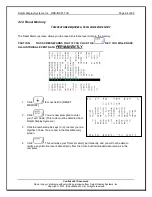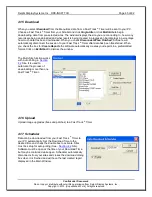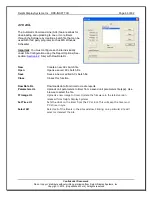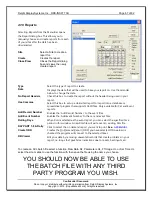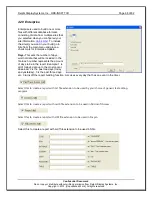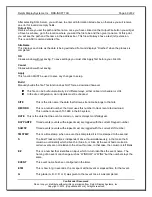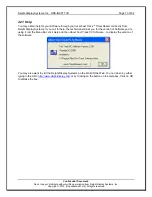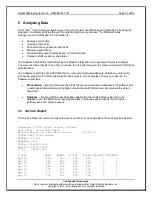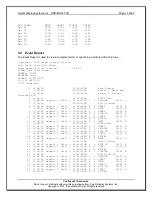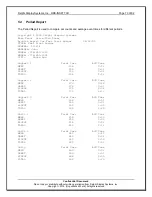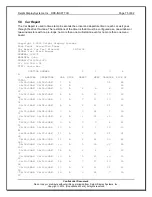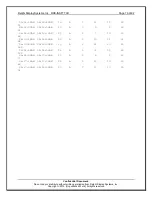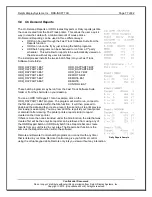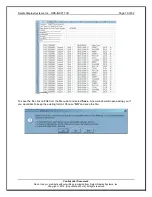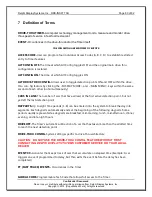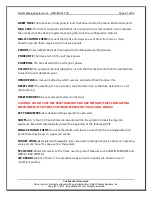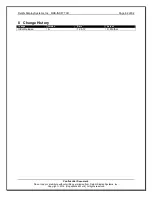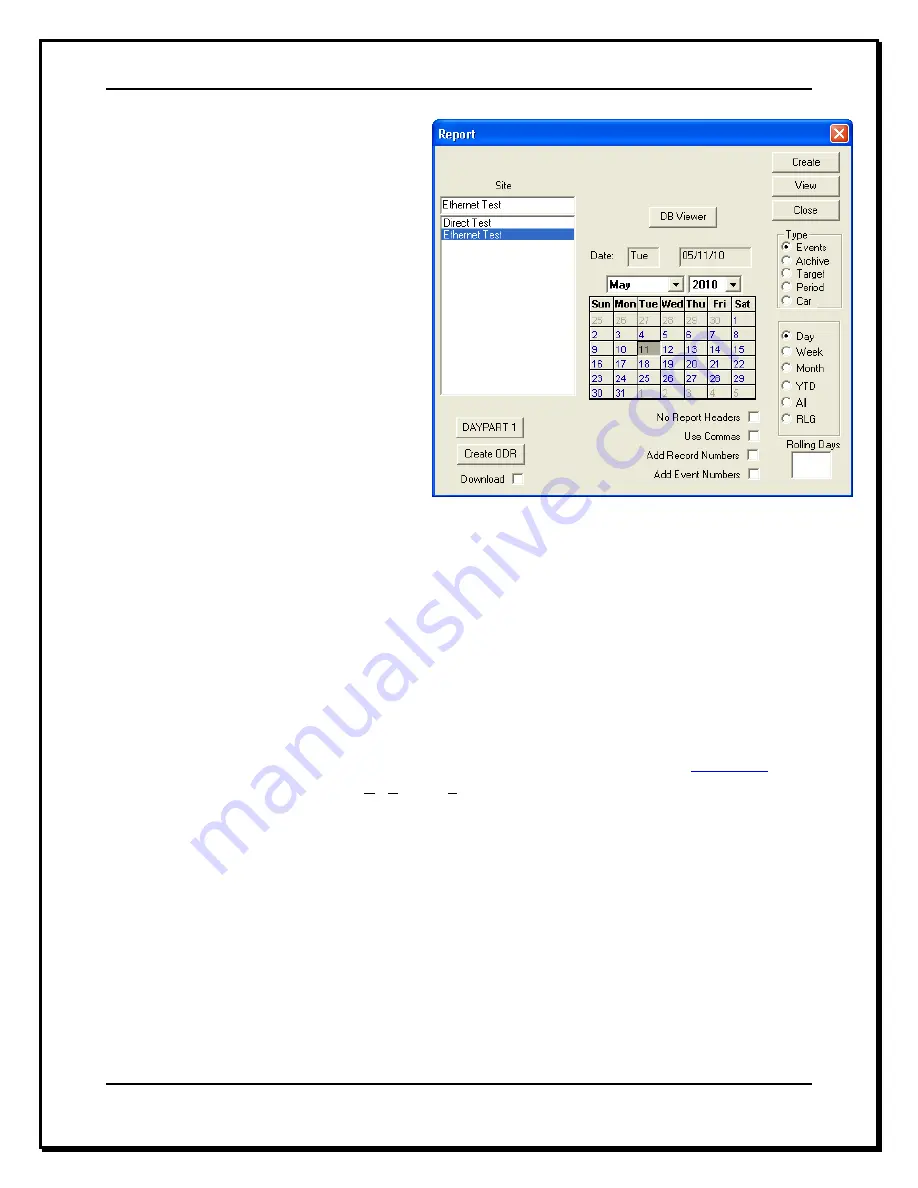
Delphi Display Systems, Inc. RDS-INSFTTCU
Page 67 of 82
Confidential Document:
Do not copy or distribute without written permission from Delphi Display Systems, Inc.
Copyright
2012. [Unpublished Work]. All rights reserved
4.19 Reports
Selecting
Reports
from the Menu Bar opens
the Report dialog box. This allows you to
manually choose and create reports from each
of your sites after the data has been
downloaded.
To create an ACL batch file select a function, Raw Data DL, Parameters UL, FTImage UL, or Set Time UL
select the site or sites to use the function with then save the file using the name you choose.
YOU SHOULD NOW BE ABLE TO USE
THE BATCH FILE WITH ANY THIRD
PARTY PROGRAM YOU WISH.
Site
Select a Site to create a
report for.
Create
Creates the report.
Close/View
Closes the Report dialog
box and views the newly
created report.
Type
Select the type of report to create.
Date
Displays the date that will be used to base your report on. Use the calendar
below to change the date.
No Report Headers
Check this box to create the report without the header being used in your
report.
Use Commas
Select this box to set up a delimited report to import into a database or
spreadsheet program that supports ASCII files. Only available for Car and Event
reports.
Add Record Number
Enables the ‘Add Record Number’ to the event files.
Add Event Number
Enables the ‘Add Event Number’ to the car and event files.
Rolling Days
When RLG is selected as the event report, you can select the specified time
period in this window. A new RLG file will write over an existing RLG file.
DAYPART 1-8 & Daily
Click to select the on demand report you want to print.
See
–
APPENDIX I
Create ODR
Creates the On Demand Report (ODR) you have selected. If Download is
checked the program will connect to the selected timer.
DB Viewer
Edit your data by removing unwanted records that create problems in your
report; i.e. loops that gave false indications due to resets, bad inputs, etc.