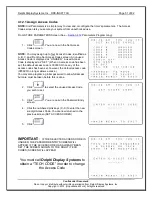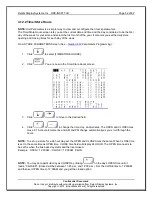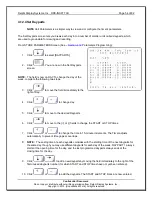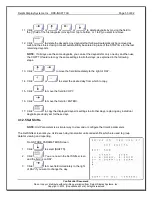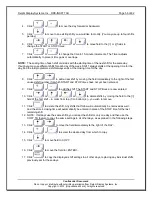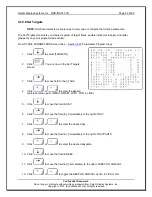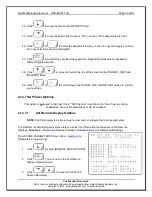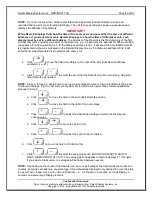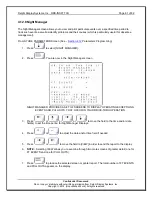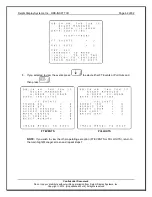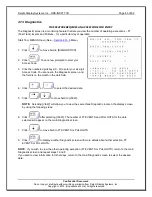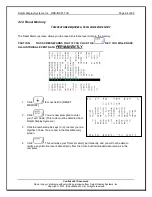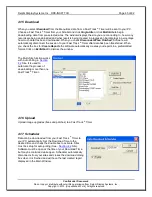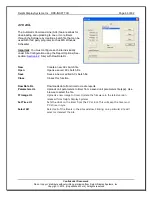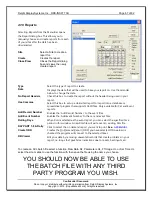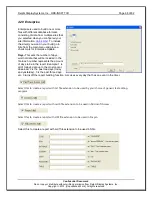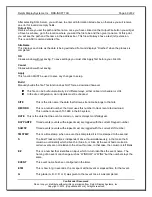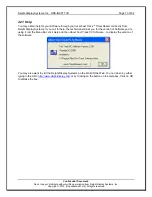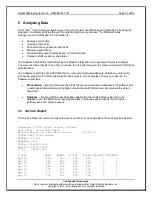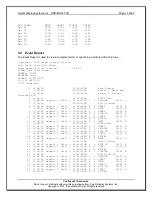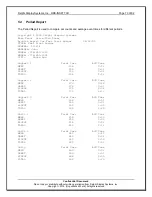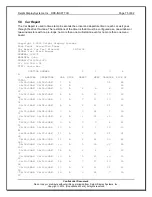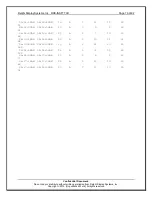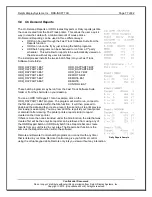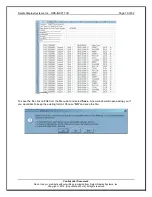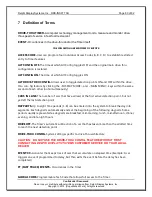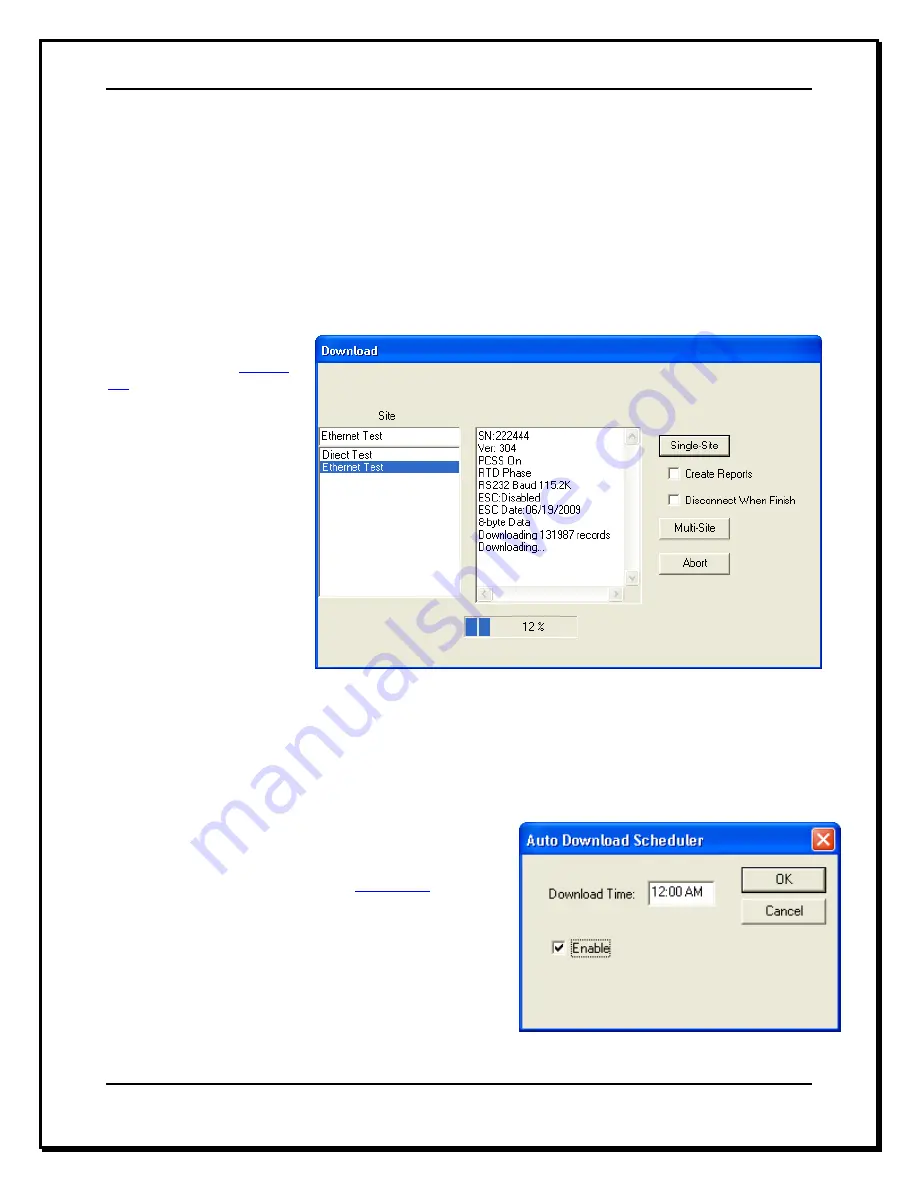
Delphi Display Systems, Inc. RDS-INSFTTCU
Page 65 of 82
Confidential Document:
Do not copy or distribute without written permission from Delphi Display Systems, Inc.
Copyright
2012. [Unpublished Work]. All rights reserved
4.15 Download
When you select
Download
from the Menu Bar, data from a Fast Track
®
Timer will be sent to your PC.
Choose a Fast Track
®
Timer from your Site list and click
Single-Site
or click
Multi-Site
to begin
downloading data from pre-selected sites. The window displays the site you are connecting to, how many
records are being downloaded and what report is being created. A progression bar displays in percentage
how much data has been downloaded. When you check
Disconnect When Finished
, Software will
automatically disconnect the session to your Fast Track
®
Timer after data has been transferred. When
you check the box for
Create Reports
the software automatically creates your reports in a preformatted
format. Click on
Exit/Abort
to dismiss the window.
The Multi-Site function works
with Auto Polling in
Section
4.2
Site. It is used to
automate the process of
downloading more than one
Fast Track
®
Timer.
4.16 Upload
Upload image upgrades (fixes and patches) to a Fast Track
®
Timer.
4.17 Scheduler
Data can be downloaded from your Fast Track
®
Timer to
your PC automatically. Set the Download Time to the
desired time and check the
Enable
box to activate. Sites
must be setup for auto-polling (See -
Section 4.2
Site).
Software must be open at the time of your Download Time,
but may be minimized while open. Scheduler automatically
disconnects from your sites and closes the download dialog
box when it is finished and will have the last created report
displayed in the Main Window.