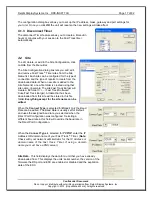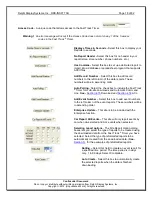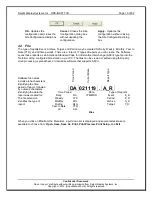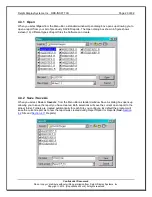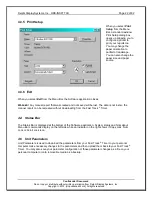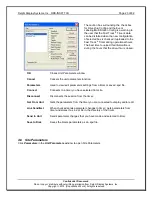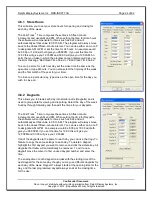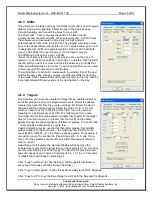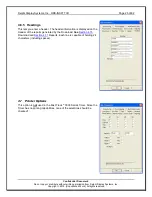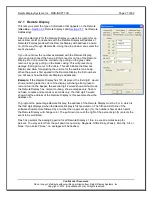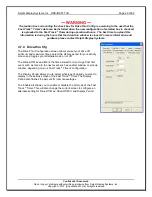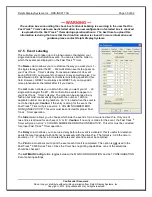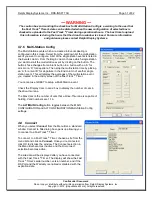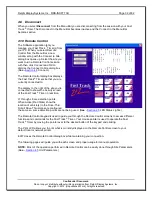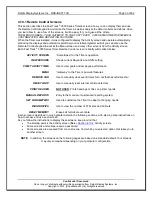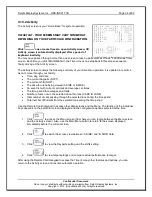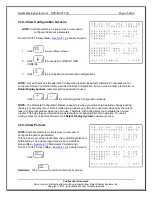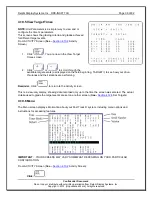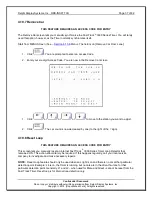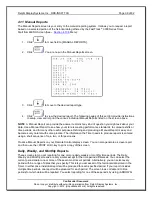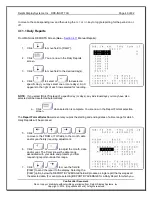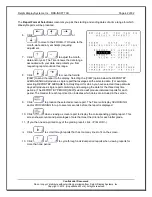Delphi Display Systems, Inc. RDS-INSFTTCU
Page 27 of 82
Confidential Document:
Do not copy or distribute without written permission from Delphi Display Systems, Inc.
Copyright
2012. [Unpublished Work]. All rights reserved
4.7.1 Remote Display
This lets you select the type of information that appears on the Remote
(
Also See
–
Section 2.5
Remote Displays and
Section 2.5.1
Set Remote
Addressing):
Select the Remote # for the Remote Display you want to program for an
event. Remote #1 corresponds with the Remote Display with address 1
Remote #2 corresponds with the Remote Display with address 2 and so
on, all the way through Remote #4. Using the drop down menu select the
event you want.
If you do not know the number associated with the Remote Display,
remove and reconnect the five-pin DIN connector on top of the Remote
Display.
Do not remove the connector by pulling on the gray cable;
remove it by gently pulling on the black casing. This will prevent any
damage that might occur to the cable.
This will initialize the Remote
Display and allow for adjusting the volume for the audible tone beep.
When the power is first applied to the Remote Display the first numbers
you will see is how the Remote Display is addressed.
Example:
If the Remote Display has 123 displayed, the first digit 1 would
show at which grade the color of the display will change from green to
red and turn on the beeper; the second digit 2 would show at what mode
the Remote Display has, normal counting, show averages only, flash or
no flash, minutes and seconds or seconds only; the third digit 3 would
show what the address of the Remote Display is, this example show the
address of 3.
To program the percentage Remote Display, the address of the Remote Display must be 5 or 6, which is
the third digit displayed when the Remote Display is first powered on. The fifth and sixth line of the
software show Remote followed by a number then a percent sign (%), the number show at which point
the Remote Display will change color. The pull down menu at the right of the percent sign (%) selects the
event to be monitored.
Flash Avg selects the averaging period for all Remote Displays 1 thru 4, except remotes setup for
percent. You may select from the pull down menu Hourly, Dayparts, Shifts, Daily, Weekly, Monthly, Alt, or
None. If you select “None”, no averages will be flashed.