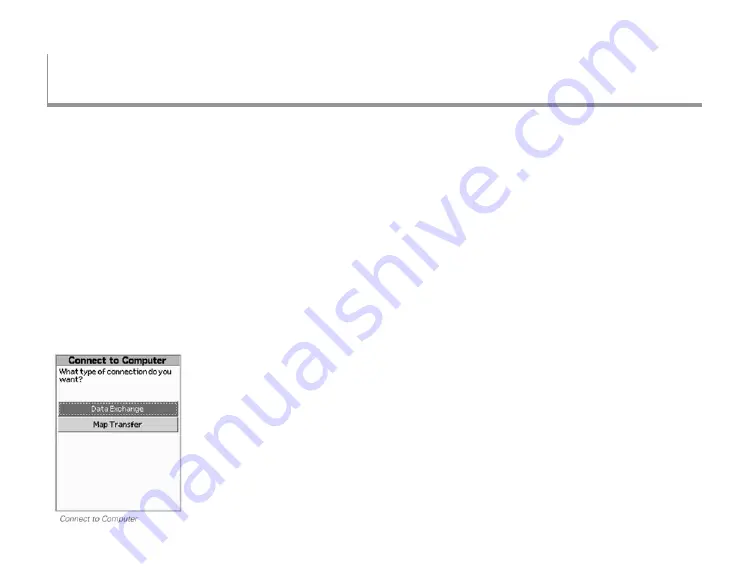
72
Additional Information
Connecting to a Computer
When you connect your PN-Series GPS to your computer
with the USB cable, the device's USB setting should
match the task you are performing. You can change the
USB setting from the Connect to Computer page or from
the Device Setup > Connect to Computer option.
Connect to Computer Page
To allow the Connect to Computer page to show when you
plug your PN-Series GPS into your computer, you must
disable Demo Mode. For more information, see
To view or
hide Demo Mode
on page 4.
When you connect your PN-Series GPS to your computer
and turn it on, the Connect to Computer page displays
(when Demo Mode is disabled). This allows you to select
the correct option for transferring information between
your mapping application and your device. If you do not
want to see this page when you connect your device to
your computer, go to
MENU > Device Setup > Connect
to Computer
and clear the
Show Connect to Computer
check box; for more information, see page 71.
You can access the Connect to Computer options at any
time from the Device Setup Page; for more information,
see the next section,
Device Setup > Connect to
Computer
.
To exchange waypoints, geocaches, tracks,
and routes
Select
Data Exchange
to transfer waypoints, geocaches,
tracks, and routes to or from the device. This is the default
transfer method, so you can transfer map packages, but
it is not recommended as transfer will be much slower
than using the map transfer method. (Mac and Linux users
cannot user Data Exchange to transfer maps.)
Additional Information






























