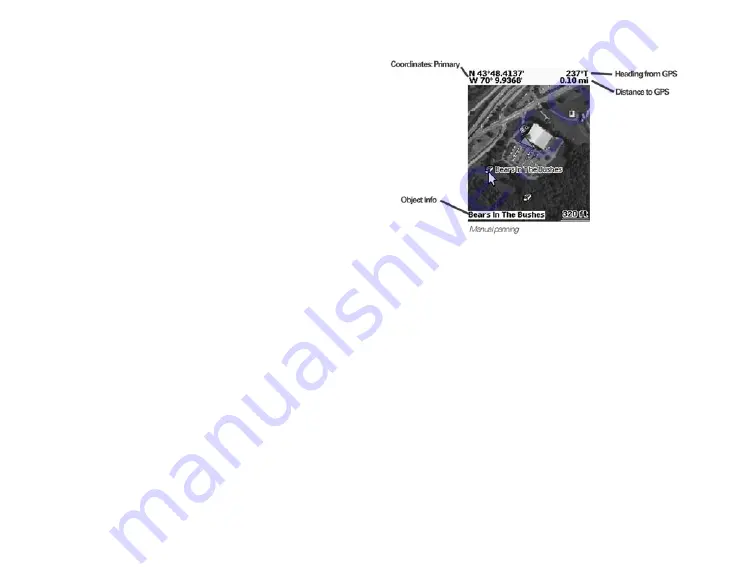
17
The Map Page
Panning the Map
There are two ways to pan the map.
Automatic panning
– When GPS tracking or
navigating, the map automatically pans in the direction
of travel. The map does not automatically pan when the
map cursor is visible.
Manual panning
–To manually pan the map, use the
arrow keypad to move the cursor in the direction you
want to view.
Use single presses to move the cursor in
»
increments.
Press and hold to quickly pan to a new location.
»
Hold the cursor at the edge of the screen to keep
»
panning in that direction.
Press
»
QUIT
to center the map on your current
location.
As you pan, a text field at the top of the map displays
information about the cursor location. When you stop the
cursor over an object, the field in the bottom left corner
displays the object name; see the next section for more
information.
Getting Information About
a Location
For information about objects at your current GPS location,
press
ENTER
.
OR
Pan the map to a new location. When you stop the cursor
over an object, the object's name is displayed in the
bottom left corner of the map. Press
ENTER
.
When a single object is found, the object details page
displays. From this page, you can mark a waypoint,
view the object on the map, or route to the object.
When multiple objects are found, the Multiple Objects
screen displays a list of the objects at that location;
user-created objects (such as waypoints) appear at the






























