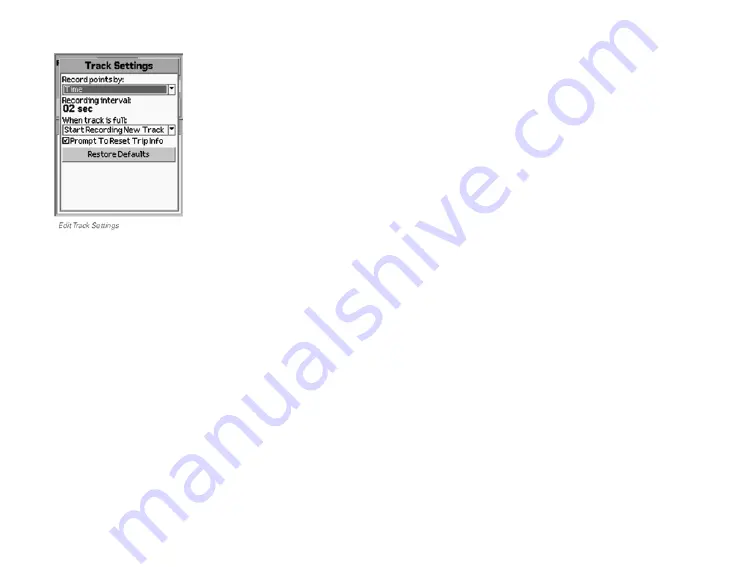
53
The Tracks Page
From the Tracks Page, go to
MENU > Edit Track Settings
.
Select the track setting options. For logging points, a
short time interval gives you the most detailed results but
quickly adds many points; logging by distance gives you a
longer recording time.
Record points by
–The logging type; select
Time
or
Distance
from the drop-down list.
Recording interval
–This is based on the recording
type. Select the point interval from the drop-down list.
When track is full
–Determines what the device does
when the maximum number of points is reached.
Overwrite Points
»
–The oldest points on the track are
replaced with new points.
Stop Recording
»
–The device stops recording.
Start Recording a New Track
»
–The device saves the
track and starts recording a new track.
Prompt to Reset Trip Info
–Enables or disables the
Reset Info page; this synchronizes the track with the
Trip Info. When enabled, it displays when you clear or
save an active track.
To restore the default settings for all options, select
Restore Defaults
.
Manage Tracks
To record the active track
To turn track recording on, select
On
. To turn it off again,
select
Off
. The selected button looks indented and the
text is white (the text on the selected button is black
when using the Midnight display option).
To clear the active track
To clear the active track and start recording a new track,
select
Clear
. If the Reset Info page is enabled, edit the
check boxes and select
Reset Info
, or press
QUIT
to exit
the page.
To follow the active track
To follow the active track back to your starting point, select
Follow
. The device creates a route and the Map Page
opens in navigation mode. The active track is unchanged
and continues recording a track back to the start.






























