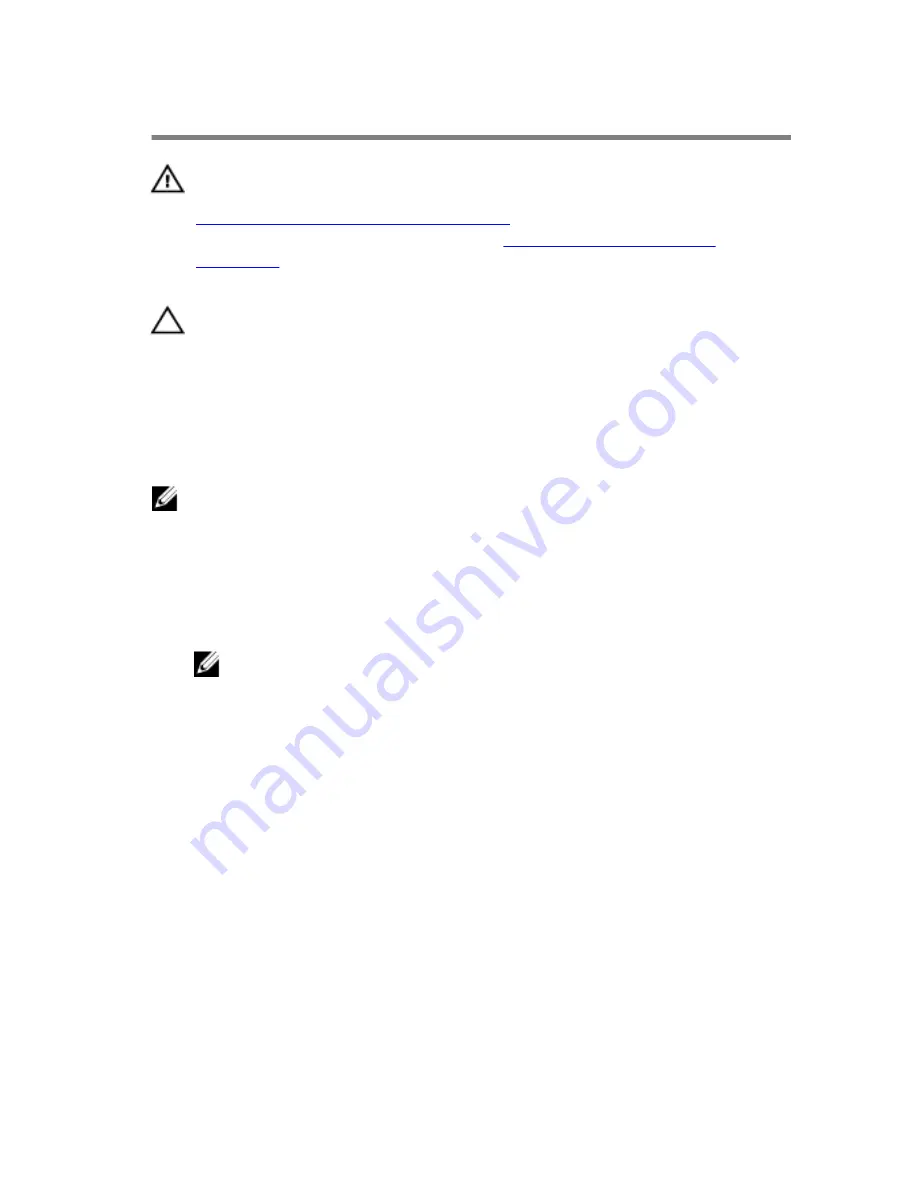
Replacing the processor
WARNING: Before working inside your computer, read the safety
information that shipped with your computer and follow the steps in
Before working inside your computer
. After working inside your
computer, follow the instructions in
After working inside your
computer
. For more safety best practices, see the Regulatory
Compliance home page at www.dell.com/regulatory_compliance.
CAUTION: If either the processor or the heat sink is replaced, use the
thermal grease provided in the kit to ensure that thermal conductivity
is achieved.
Procedure
NOTE: A new processor ships with a thermal pad in the package. In
some cases, the processor may ship with the thermal pad attached to it.
1
Ensure that the release lever on the processor socket is fully extended in
the open position.
2
Align the pin-1 corner on the processor with the pin-1 corner on the
processor socket, and then place the processor in the processor socket.
NOTE: The pin-1 corner of the processor has a triangle that aligns
with the triangle on the pin-1 corner on the processor socket. When
the processor is properly seated, all four corners are aligned at the
same height. If one or more corners of the processor are higher
than the others, the processor is not seated properly.
3
When the processor is fully seated in the socket, close the processor
cover.
89
Summary of Contents for XPS 8900
Page 1: ...XPS 8900 Service Manual Computer Model XPS 8900 Regulatory Model D14M Regulatory Type D14M002 ...
Page 10: ...Getting help and contacting Dell 106 Self help resources 106 Contacting Dell 107 10 ...
Page 13: ... Flat head screwdriver Plastic scribe 13 ...
Page 31: ...2 Lift the graphics card bracket off the chassis 1 screws 2 2 graphics card bracket 31 ...
Page 51: ...3 Slide and lift the hard drive cage off the chassis 1 screws 7 2 data cable 3 power cable 51 ...
Page 57: ...2 Pull the break away metal plate away from the chassis 1 metal plate 2 screw driver 57 ...
















































