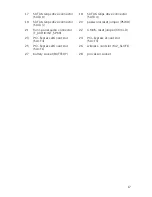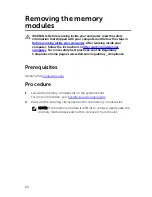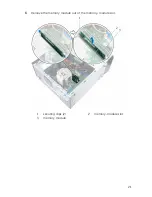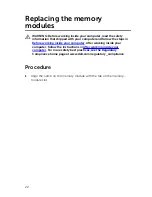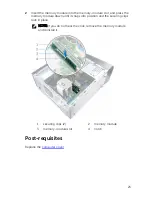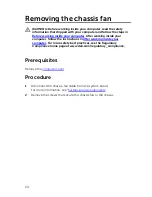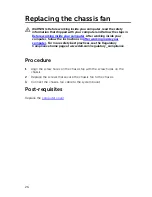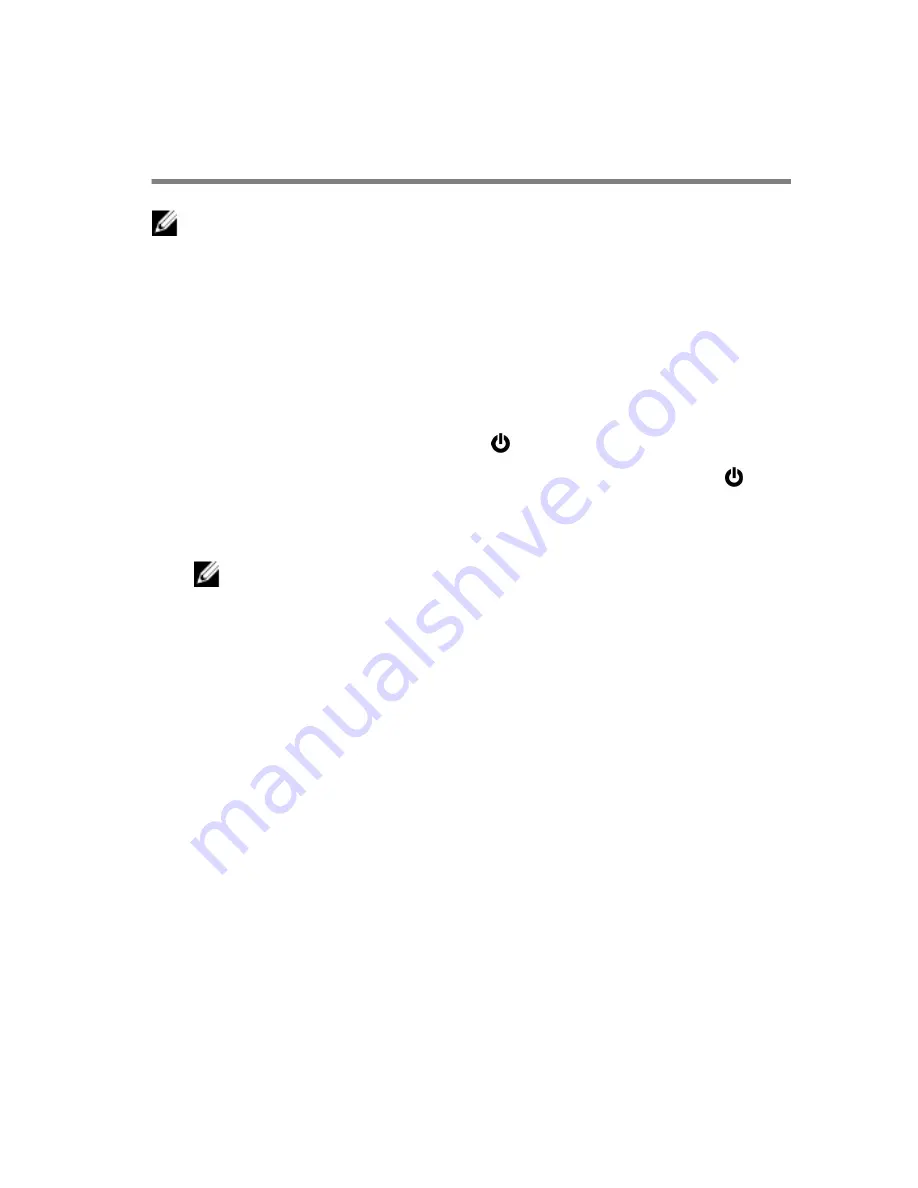
Before working inside your
computer
NOTE: The images in this document may differ from your computer
depending on the configuration you ordered.
Before you begin
1
Save and close all open files and exit all open applications.
2
Shut down your computer.
– Windows 10: Click or tap
Start
→
Power
→
Shut down
.
– Windows 8.1: On the
Start
screen, click or tap the power icon
→
Shut down
.
– Windows 7: Click or tap
Start
→
Shut down
.
NOTE: If you are using a different operating system, see the
documentation of your operating system for shut-down
instructions.
3
Disconnect your computer and all attached devices from their electrical
outlets.
4
Disconnect all cables such as telephone cables, network cables and so
on, from your computer.
5
Disconnect all attached devices and peripherals, such as keyboard,
mouse, monitor, and so on, from your computer.
6
Remove any media card and optical disc from your computer, if
applicable.
7
After the computer is unplugged, press and hold the power button for 5
seconds to ground the system board.
Safety instructions
Use the following safety guidelines to protect your computer from potential
damage and ensure your personal safety.
11
Summary of Contents for XPS 8900
Page 1: ...XPS 8900 Service Manual Computer Model XPS 8900 Regulatory Model D14M Regulatory Type D14M002 ...
Page 10: ...Getting help and contacting Dell 106 Self help resources 106 Contacting Dell 107 10 ...
Page 13: ... Flat head screwdriver Plastic scribe 13 ...
Page 31: ...2 Lift the graphics card bracket off the chassis 1 screws 2 2 graphics card bracket 31 ...
Page 51: ...3 Slide and lift the hard drive cage off the chassis 1 screws 7 2 data cable 3 power cable 51 ...
Page 57: ...2 Pull the break away metal plate away from the chassis 1 metal plate 2 screw driver 57 ...