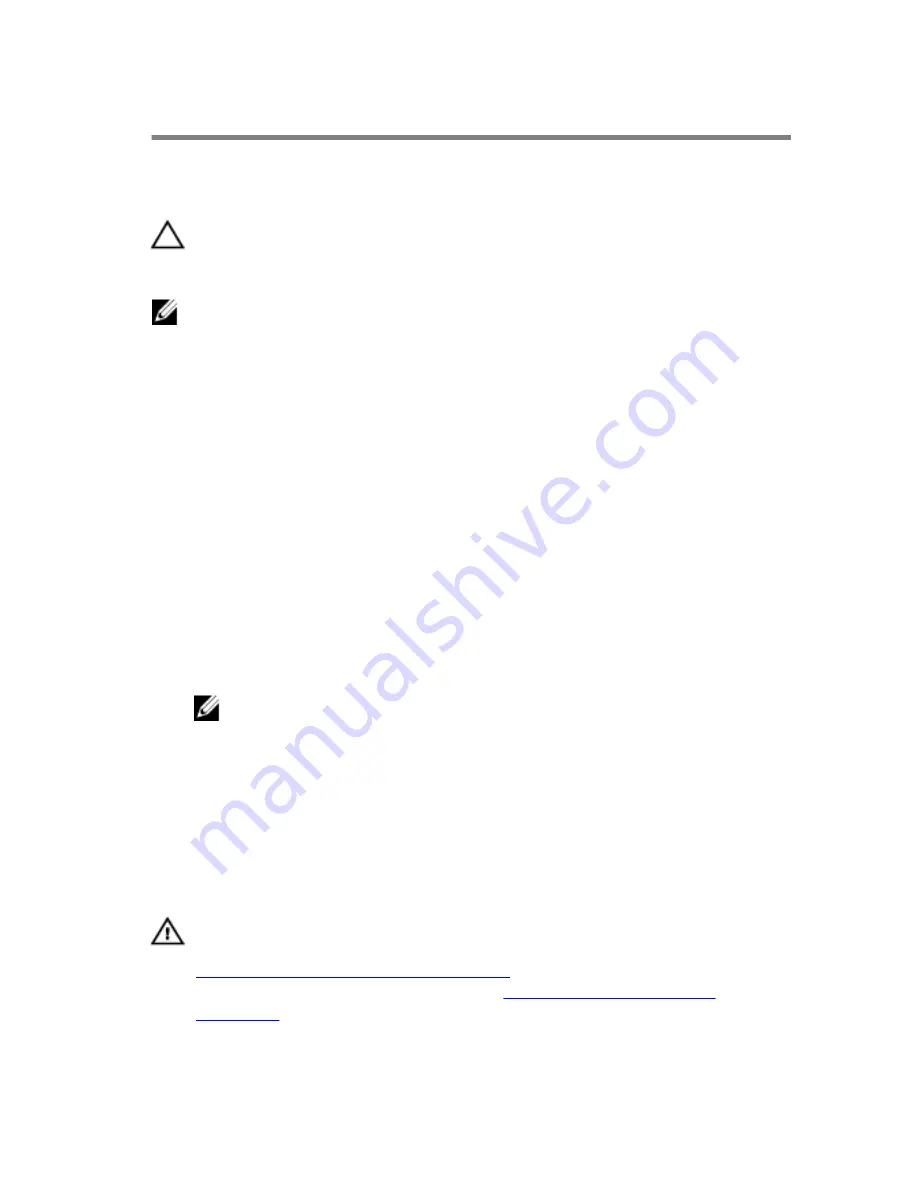
BIOS setup program
Overview
CAUTION: Unless you are an expert computer user, do not change the
settings in the BIOS setup program. Certain changes can make your
computer work incorrectly.
NOTE: Before you change BIOS setup program, it is recommended that
you write down the BIOS setup program screen information for future
reference.
Use BIOS setup program to:
• Get information about the hardware installed in your computer, such as
the amount of RAM, the size of the hard drive, and so on.
• Change the system configuration information.
• Set or change a user-selectable option, such as the user password, type of
hard drive installed, enabling or disabling base devices, and so on.
Entering BIOS setup program
1
Turn on (or restart) your computer.
2
During POST, when the DELL logo is displayed, watch for the F2 prompt
to appear and then press F2 immediately.
NOTE: The F2 prompt indicates that the keyboard has initialized.
This prompt can appear very quickly, so you must watch for it, and
then press F2. If you press F2 before the F2 prompt, this keystroke is
lost. If you wait too long and the operating system logo appears,
continue to wait until you see the operating system’s desktop. Then,
turn off your computer and try again.
Clearing forgotten passwords
WARNING: Before working inside your computer, read the safety
information that shipped with your computer and follow the steps in
Before working inside your computer
. After working inside your
computer, follow the instructions in
After working inside your
computer
. For more safety best practices, see the Regulatory
Compliance home page at www.dell.com/regulatory_compliance.
101
Summary of Contents for XPS 8900
Page 1: ...XPS 8900 Service Manual Computer Model XPS 8900 Regulatory Model D14M Regulatory Type D14M002 ...
Page 10: ...Getting help and contacting Dell 106 Self help resources 106 Contacting Dell 107 10 ...
Page 13: ... Flat head screwdriver Plastic scribe 13 ...
Page 31: ...2 Lift the graphics card bracket off the chassis 1 screws 2 2 graphics card bracket 31 ...
Page 51: ...3 Slide and lift the hard drive cage off the chassis 1 screws 7 2 data cable 3 power cable 51 ...
Page 57: ...2 Pull the break away metal plate away from the chassis 1 metal plate 2 screw driver 57 ...





















