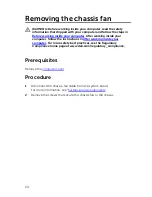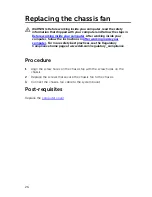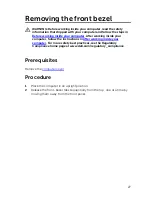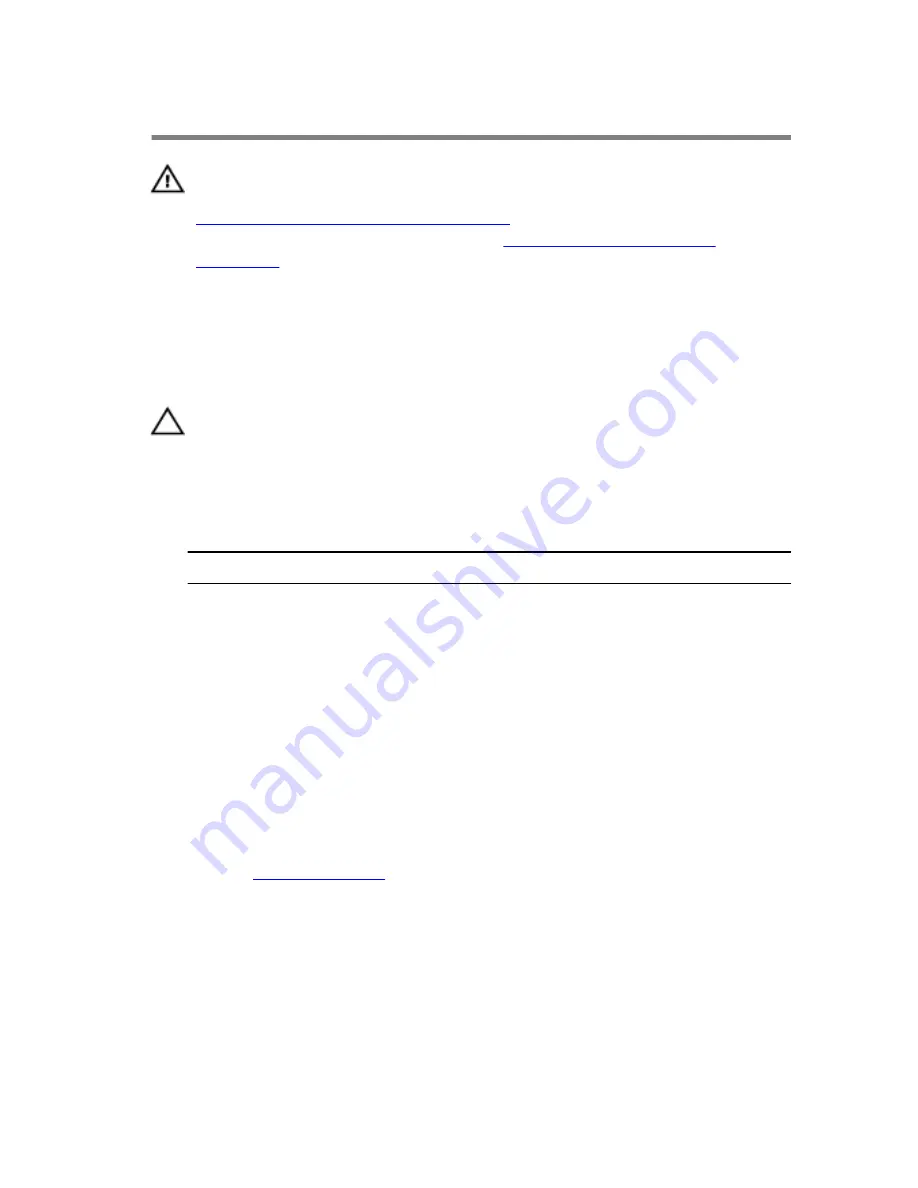
Replacing the wireless card
WARNING: Before working inside your computer, read the safety
information that shipped with your computer and follow the steps in
Before working inside your computer
. After working inside your
computer, follow the instructions in
After working inside your
computer
. For more safety best practices, see the Regulatory
Compliance home page at www.dell.com/regulatory_compliance.
Procedure
CAUTION: To avoid damaging the wireless mini-card, do not place any
cables under it.
1
Connect the antenna cables to the wireless mini-card.
The following table provides the antenna-cable color scheme for the
wireless mini-card supported by your computer.
Connectors on the wireless card
Antenna-cable color
Main (white triangle)
White
Auxiliary (black triangle)
Black
2
Slide the wireless-mini card bracket into the wireless card.
3
Align the notch on the wireless mini-card with the tab on the wireless
mini-card connector.
4
Press the other end of the wireless mini-card down and replace the
screw that secures the wireless mini-card to the system board.
Post-requisites
Replace the
computer cover
.
38
Summary of Contents for XPS 8900
Page 1: ...XPS 8900 Service Manual Computer Model XPS 8900 Regulatory Model D14M Regulatory Type D14M002 ...
Page 10: ...Getting help and contacting Dell 106 Self help resources 106 Contacting Dell 107 10 ...
Page 13: ... Flat head screwdriver Plastic scribe 13 ...
Page 31: ...2 Lift the graphics card bracket off the chassis 1 screws 2 2 graphics card bracket 31 ...
Page 51: ...3 Slide and lift the hard drive cage off the chassis 1 screws 7 2 data cable 3 power cable 51 ...
Page 57: ...2 Pull the break away metal plate away from the chassis 1 metal plate 2 screw driver 57 ...