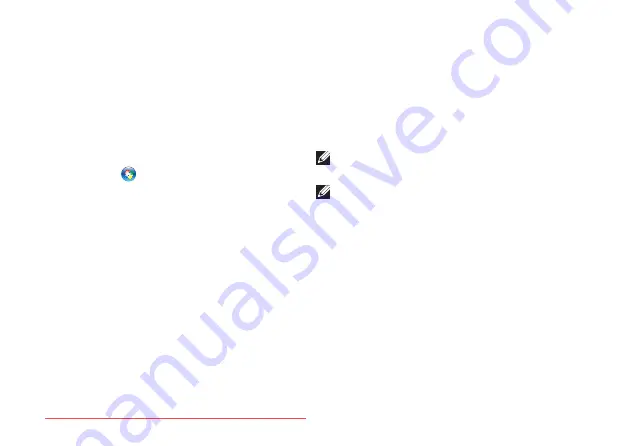
72
Using Support Tools
Hardware Troubleshooter
If a device is either not detected during the
operating system setup or is detected but
incorrectly configured, you can use the
Hardware Troubleshooter
to resolve the
incompatibility.
To start the Hardware Troubleshooter:
1.
Click
Start
→
Help and Support
.
2.
Type
hardware troubleshooter
in the
search field and press <Enter> to start the
search.
3.
In the search results, select the option that
best describes the problem and follow the
remaining troubleshooting steps.
Dell Diagnostics
If you experience a problem with your
computer, perform the checks in “Lockups
and Software Problems” on page 68 and
run Dell Diagnostics before you contact Dell
for technical assistance.
NOTE:
Dell Diagnostics works only on
Dell computers.
NOTE:
The
Drivers and Utilities
disc may
not ship with your computer.
Ensure that the device that you want to test
is displayed in the system setup program and
is active. Press <F2> during POST (Power On
Self Test) to enter the System Setup (BIOS)
utility.
Start Dell Diagnostics from your hard drive or
from the
Drivers and Utilities
disc.
Summary of Contents for XPS 17
Page 1: ...SETUP GUIDE Downloaded from LpManual com Manuals ...
Page 2: ...Downloaded from LpManual com Manuals ...
Page 8: ...6 Contents Downloaded from LpManual com Manuals ...
Page 12: ...10 Setting Up Your XPS Laptop Press the Power Button Downloaded from LpManual com Manuals ...
Page 27: ...25 Setting Up Your XPS Laptop Downloaded from LpManual com Manuals ...
Page 30: ...28 Using Your XPS Laptop 8 Downloaded from LpManual com Manuals ...
Page 32: ...30 Using Your XPS Laptop Left View Features 1 2 Downloaded from LpManual com Manuals ...
Page 38: ...36 Using Your XPS Laptop 9 8 7 6 Downloaded from LpManual com Manuals ...
Page 50: ...48 Using Your XPS Laptop Display Features 1 2 3 4 Downloaded from LpManual com Manuals ...
Page 108: ...Downloaded from LpManual com Manuals ...
















































