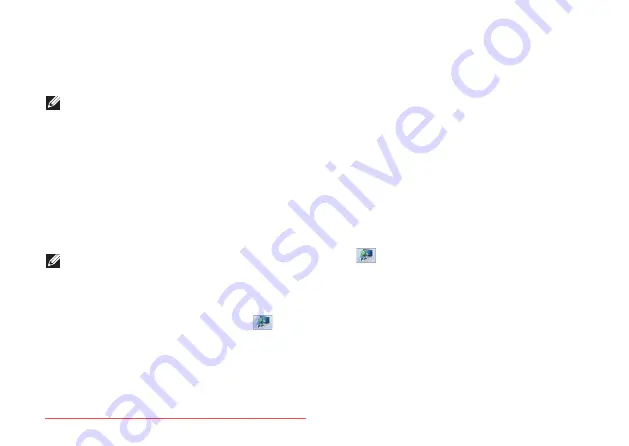
18
Setting Up Your XPS Laptop
Set Up Wireless Display
(Optional)
NOTE:
The wireless display feature may
not be supported on all computers. For
information about the hardware and
software requirements for setting up
wireless display, go to
www.intel.com
.
The Intel wireless display feature allows
you to share your computer display to a TV
without the use of cables. You must connect
a wireless display adapter to your TV before
setting up wireless display.
NOTE:
The wireless display adapter does
not ship with your computer and must be
purchased separately.
If your computer supports the wireless display
feature, the Intel Wireless Display icon
will
be available on the Windows desktop.
To set up wireless display:
1.
Turn on your computer.
2.
Ensure that wireless is enabled (see
“Enable or Disable Wireless (Optional)” on
page 16).
3.
Connect the wireless display adapter to
the TV.
4.
Turn on the TV.
5.
Select the appropriate video source
for your TV, such as HDMI1, HDMI2, or
S‑Video.
6.
Double‑click the Intel Wireless Display
icon
on the desktop.
The
Intel Wireless Display
window
appears.
7.
Select
Scan for available displays
.
8.
Select your wireless display adapter from
the
Detected wireless displays
list.
9.
Enter the security code that appears on
your TV.
Summary of Contents for XPS 17
Page 1: ...SETUP GUIDE Downloaded from LpManual com Manuals ...
Page 2: ...Downloaded from LpManual com Manuals ...
Page 8: ...6 Contents Downloaded from LpManual com Manuals ...
Page 12: ...10 Setting Up Your XPS Laptop Press the Power Button Downloaded from LpManual com Manuals ...
Page 27: ...25 Setting Up Your XPS Laptop Downloaded from LpManual com Manuals ...
Page 30: ...28 Using Your XPS Laptop 8 Downloaded from LpManual com Manuals ...
Page 32: ...30 Using Your XPS Laptop Left View Features 1 2 Downloaded from LpManual com Manuals ...
Page 38: ...36 Using Your XPS Laptop 9 8 7 6 Downloaded from LpManual com Manuals ...
Page 50: ...48 Using Your XPS Laptop Display Features 1 2 3 4 Downloaded from LpManual com Manuals ...
Page 108: ...Downloaded from LpManual com Manuals ...






























