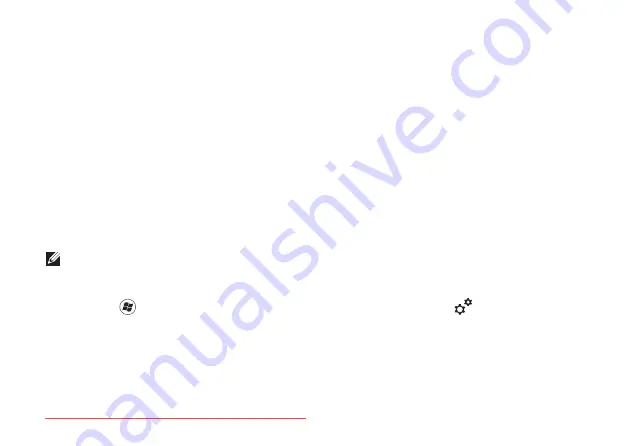
42
Using Your XPS Laptop
Multimedia Control Keys
The multimedia control keys are located on the function key row on the keyboard. To use the
multimedia controls, press the required key. You can configure the multimedia control keys
using the
System Setup
(BIOS) utility or
Windows Mobility Center
.
System Setup
1.
Press <F2> during POST (Power On Self Test) to enter the System Setup (BIOS) utility.
2.
In the
Function Key Behavior
, select
Multimedia Key First
or
Function Key First
.
Function Key First
— This is the default option. Press any function key to perform the
associated function. For multimedia action, press <Fn> + the required multimedia key.
Multimedia Key First
— Press any multimedia key to perform the associated multimedia action.
For function, press <Fn> + the required function key.
NOTE:
The
Multimedia Key First
option is active only in the operating system.
Windows Mobility Center
1.
Press the <
><X>
keys or touch the Windows Mobility Center control
on the control
strip
to launch Windows Mobility Center.
2.
In the
Function Key Row
, select
Function Key
or
Multimedia Key
.
Summary of Contents for XPS 17
Page 1: ...SETUP GUIDE Downloaded from LpManual com Manuals ...
Page 2: ...Downloaded from LpManual com Manuals ...
Page 8: ...6 Contents Downloaded from LpManual com Manuals ...
Page 12: ...10 Setting Up Your XPS Laptop Press the Power Button Downloaded from LpManual com Manuals ...
Page 27: ...25 Setting Up Your XPS Laptop Downloaded from LpManual com Manuals ...
Page 30: ...28 Using Your XPS Laptop 8 Downloaded from LpManual com Manuals ...
Page 32: ...30 Using Your XPS Laptop Left View Features 1 2 Downloaded from LpManual com Manuals ...
Page 38: ...36 Using Your XPS Laptop 9 8 7 6 Downloaded from LpManual com Manuals ...
Page 50: ...48 Using Your XPS Laptop Display Features 1 2 3 4 Downloaded from LpManual com Manuals ...
Page 108: ...Downloaded from LpManual com Manuals ...






























