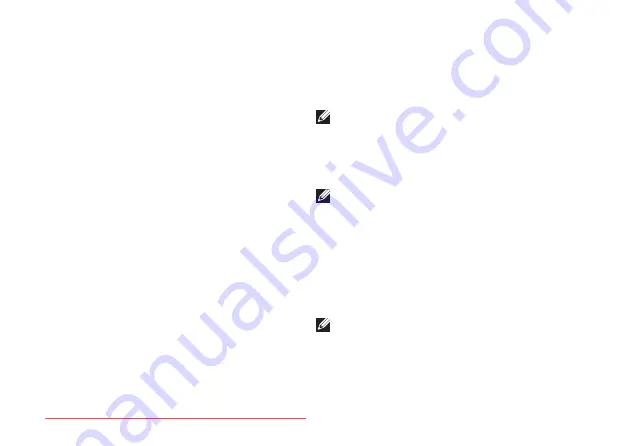
22
Setting Up Your XPS Laptop
3.
Set up the NVIDIA 3DTV Play application:
a.
In the
NVIDIA Control Panel
window,
click
Stereoscopic 3D
to expand the
selection (if not already expanded) and
then click
Set up stereoscopic 3D.
b.
Select the
Enable stereoscopic 3D
check box. The 3DTV Play setup wizard
appears.
c.
Ensure that the 3DTV Play logo appears
in the control panel.
4.
Change the desktop resolution to match
the resolution of the 3D content type:
a.
In the
NVIDIA Control Panel
window,
click
Display
to expand the selection
(if not already expanded) and then click
Change resolution.
b.
For 3D gaming, set the resolution to
720p, 1280x720
and refresh rate to
60/59 Hz
in HD 3D mode.
c.
For Blu‑ray 3D playback, set the
resolution to
1080p, 1920x1080
and
refresh rate to
24/23 Hz
in HD 3D
mode.
NOTE:
For TVs using PAL system with
refresh rates of 50 Hz or 100 Hz or NTSC
system with refresh rates of 60 Hz or
120 Hz, set the resolution to
720p
and
refresh rate to
60/59 Hz.
NOTE:
The performance of games may
reduce in HD 3D mode even if 3DTV Play
is disabled. To maximize performance,
select HD or SD mode when 3DTV Play
is disabled.
5.
Check the HDMI audio on the TV by
playing a video, game, or music and
adjusting the volume on the TV.
NOTE:
For more information on 3D TV,
Summary of Contents for XPS 17
Page 1: ...SETUP GUIDE Downloaded from LpManual com Manuals ...
Page 2: ...Downloaded from LpManual com Manuals ...
Page 8: ...6 Contents Downloaded from LpManual com Manuals ...
Page 12: ...10 Setting Up Your XPS Laptop Press the Power Button Downloaded from LpManual com Manuals ...
Page 27: ...25 Setting Up Your XPS Laptop Downloaded from LpManual com Manuals ...
Page 30: ...28 Using Your XPS Laptop 8 Downloaded from LpManual com Manuals ...
Page 32: ...30 Using Your XPS Laptop Left View Features 1 2 Downloaded from LpManual com Manuals ...
Page 38: ...36 Using Your XPS Laptop 9 8 7 6 Downloaded from LpManual com Manuals ...
Page 50: ...48 Using Your XPS Laptop Display Features 1 2 3 4 Downloaded from LpManual com Manuals ...
Page 108: ...Downloaded from LpManual com Manuals ...
















































