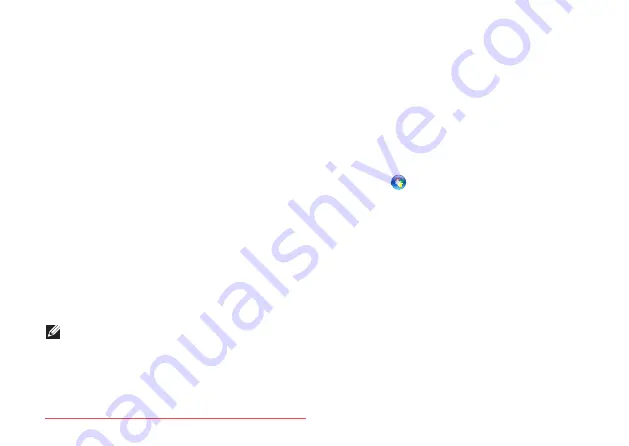
68
Solving Problems
Lockups and Software
Problems
If the computer does not start up
— Ensure
that the AC adapter cable is firmly connected
to the computer and to the electrical outlet.
If a program stops responding
—
End the program:
1.
Press <Ctrl><Shift><Esc> simultaneously.
2.
Click
Applications
.
3.
Select the program that is no longer
responding
4.
Click
End Task
.
If a program crashes repeatedly
— Check
the software documentation. If necessary,
uninstall and then reinstall the program.
NOTE:
Software usually includes
installation instructions in its
documentation or on the CD.
If a program is designed for an earlier
Microsoft Windows operating system
—
Run the Program Compatibility Wizard. The
Program Compatibility Wizard configures a
program so that it runs in an environment
similar to an earlier version of Microsoft
Windows operating system.
To run the Program Compatability Wizard:
1.
Click
Start
→
Control Panel
→
Programs
→
Run programs made for
previous versions of Windows
.
2.
In the welcome screen, click
Next
.
3.
Follow the instructions on the screen.
Summary of Contents for XPS 17
Page 1: ...SETUP GUIDE Downloaded from LpManual com Manuals ...
Page 2: ...Downloaded from LpManual com Manuals ...
Page 8: ...6 Contents Downloaded from LpManual com Manuals ...
Page 12: ...10 Setting Up Your XPS Laptop Press the Power Button Downloaded from LpManual com Manuals ...
Page 27: ...25 Setting Up Your XPS Laptop Downloaded from LpManual com Manuals ...
Page 30: ...28 Using Your XPS Laptop 8 Downloaded from LpManual com Manuals ...
Page 32: ...30 Using Your XPS Laptop Left View Features 1 2 Downloaded from LpManual com Manuals ...
Page 38: ...36 Using Your XPS Laptop 9 8 7 6 Downloaded from LpManual com Manuals ...
Page 50: ...48 Using Your XPS Laptop Display Features 1 2 3 4 Downloaded from LpManual com Manuals ...
Page 108: ...Downloaded from LpManual com Manuals ...






























