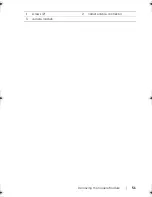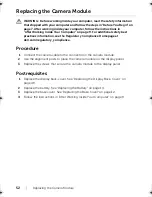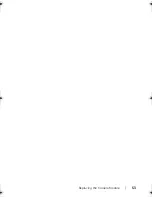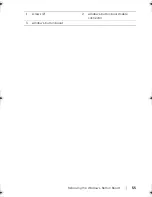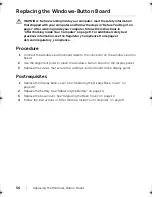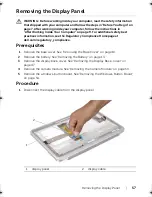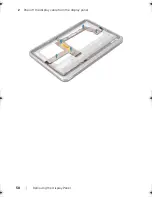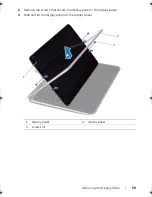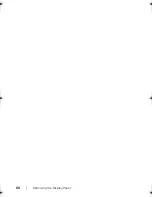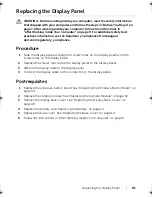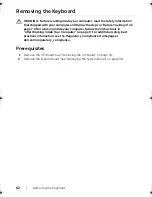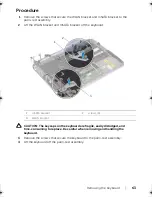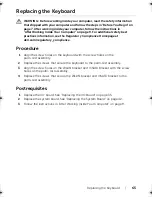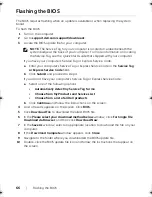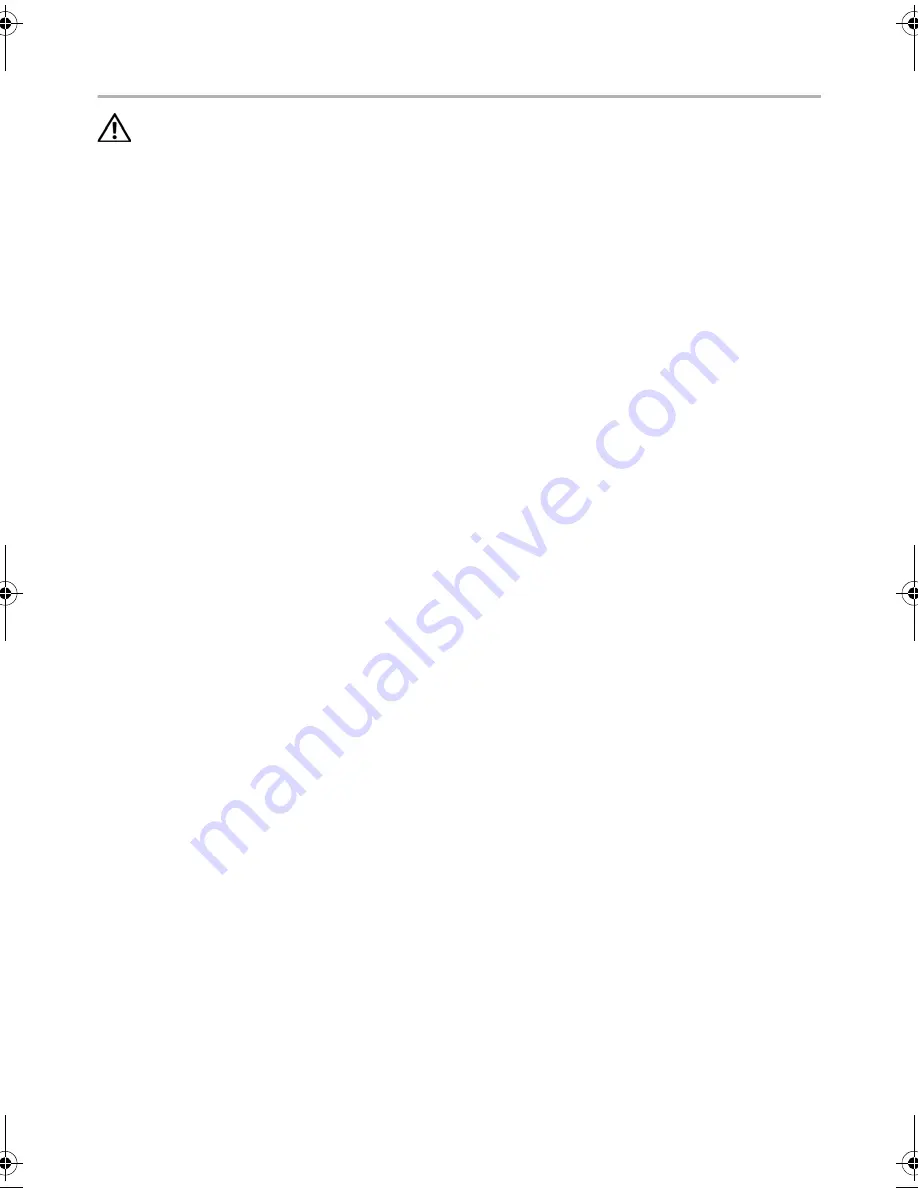
Replacing
the
Keyboard |
65
Replacing the Keyboard
WARNING: Before working inside your computer, read the safety information
that shipped with your computer and follow the steps in "Before You Begin" on
page 7. After working inside your computer, follow the instructions in
"After Working Inside Your Computer" on page 9. For additional safety best
practices information, see the Regulatory Compliance Homepage at
dell.com/regulatory_compliance.
Procedure
1
Align the screw holes on the keyboard with the screw holes on the
palm-rest assembly.
2
Replace the screws that secure the keyboard to the palm-rest assembly.
3
Align the screw holes on the WLAN bracket and mSATA bracket with the screw
holes on the palm-rest assembly.
4
Replace the screws that secure the WLAN bracket and mSATA bracket to the
palm-rest assembly.
Postrequisites
1
Replace the I/O board. See "Replacing the I/O Board" on page 35.
2
Replace the system board. See “Replacing the System Board” on page 42.
3
Follow the instructions in "After Working Inside Your Computer" on page 9.
book.book Page 65 Tuesday, October 23, 2012 12:44 AM
Summary of Contents for XPS 12
Page 16: ...16 Removing the Wireless Mini Card 1 antenna cables 2 2 wireless mini card 3 screw ...
Page 20: ...20 Removing the mSATA Card 1 mSATA card connector 2 mSATA card 3 screw 3 2 1 ...
Page 45: ...Removing the Display Assembly 45 1 display hinges 2 1 ...
Page 51: ...Removing the Camera Module 51 1 screws 2 2 camera cable connector 3 camera module ...
Page 53: ...Replacing the Camera Module 53 ...
Page 58: ...58 Removing the Display Panel 2 Peel off the display cable from the display panel ...
Page 60: ...60 Removing the Display Panel ...