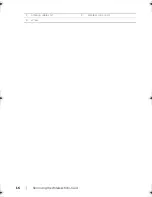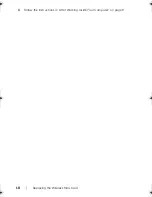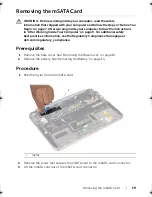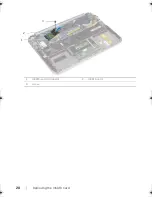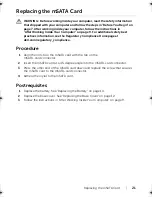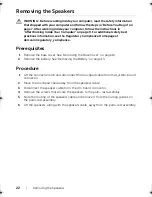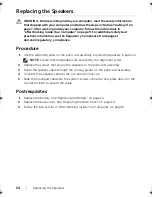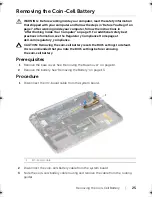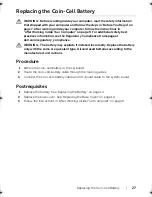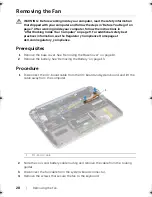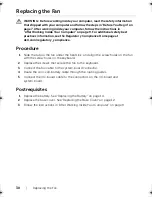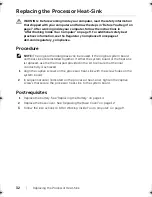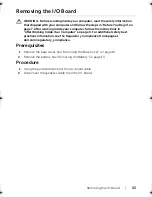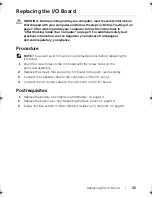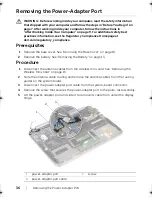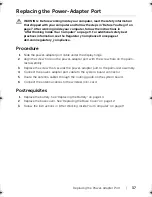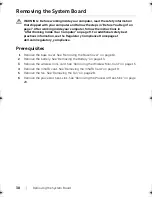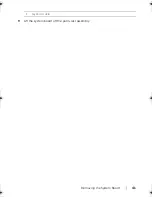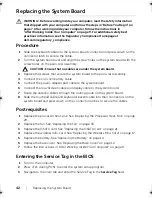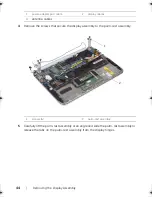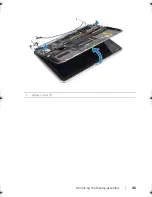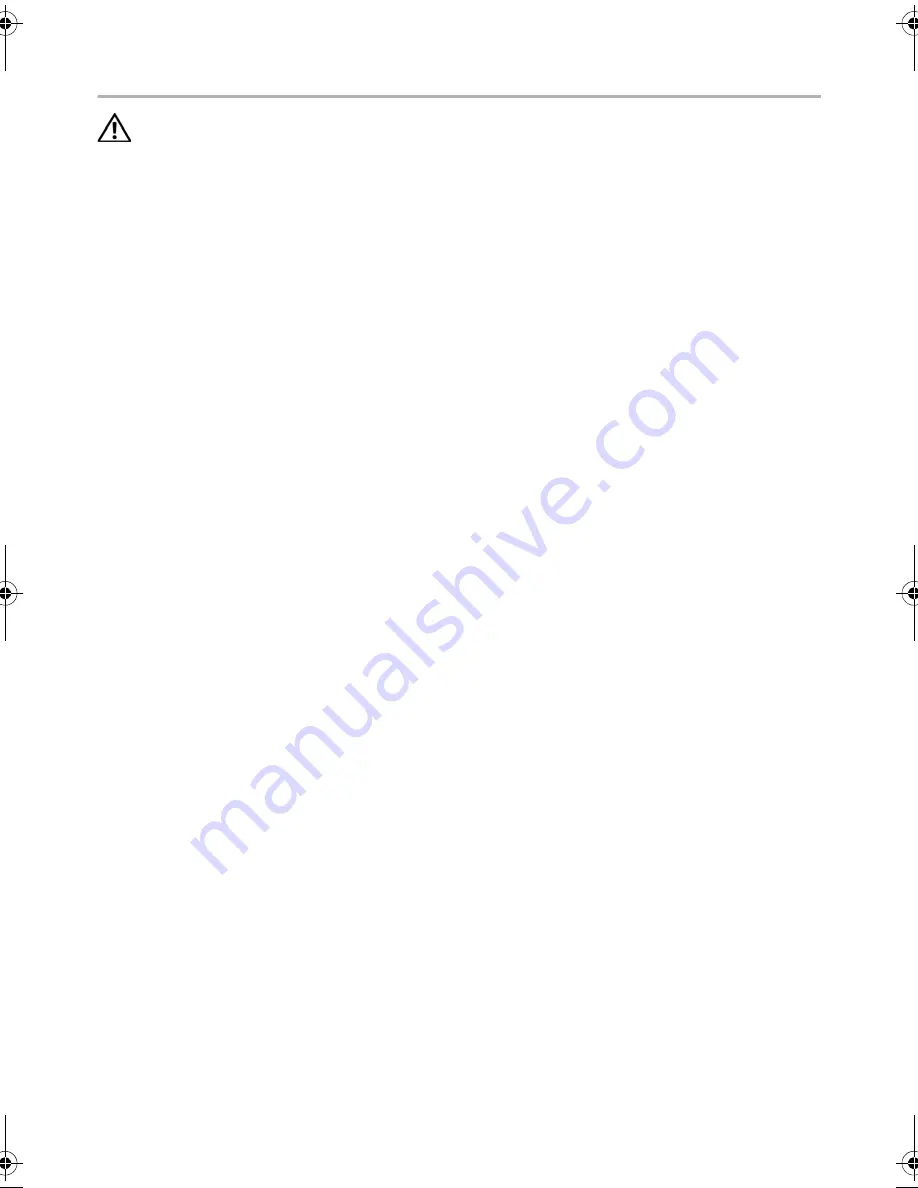
30
| Replacing
the
Fan
Replacing the Fan
WARNING: Before working inside your computer, read the safety information
that shipped with your computer and follow the steps in "Before You Begin" on
page 7. After working inside your computer, follow the instructions in
"After Working Inside Your Computer" on page 9. For additional safety best
practices information, see the Regulatory Compliance Homepage at
dell.com/regulatory_compliance.
Procedure
1
Slide the tab on the fan under the heat sink, and align the screw holes on the fan
with the screw holes on the keyboard.
2
Replace the screws that secure the fan to the keyboard.
3
Connect the fan cable to the system-board connector.
4
Route the coin-cell-battery cable through the routing guides.
5
Connect the I/O-board cable to the connectors on the I/O board and
system board.
Postrequisites
1
Replace the battery. See "Replacing the Battery" on page 14.
2
Replace the base cover. See "Replacing the Base Cover" on page 12.
3
Follow the instructions in "After Working Inside Your Computer" on page 9.
book.book Page 30 Tuesday, October 23, 2012 12:44 AM
Summary of Contents for XPS 12
Page 16: ...16 Removing the Wireless Mini Card 1 antenna cables 2 2 wireless mini card 3 screw ...
Page 20: ...20 Removing the mSATA Card 1 mSATA card connector 2 mSATA card 3 screw 3 2 1 ...
Page 45: ...Removing the Display Assembly 45 1 display hinges 2 1 ...
Page 51: ...Removing the Camera Module 51 1 screws 2 2 camera cable connector 3 camera module ...
Page 53: ...Replacing the Camera Module 53 ...
Page 58: ...58 Removing the Display Panel 2 Peel off the display cable from the display panel ...
Page 60: ...60 Removing the Display Panel ...