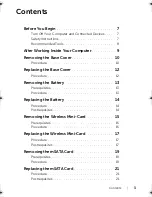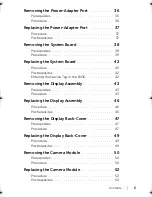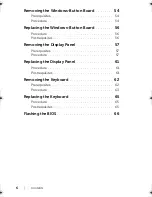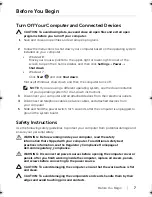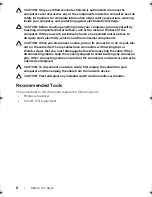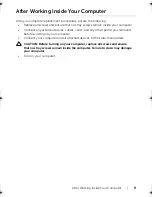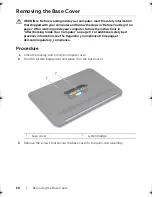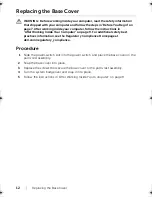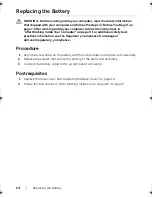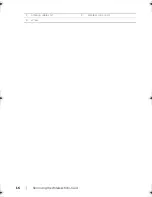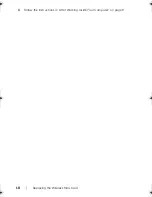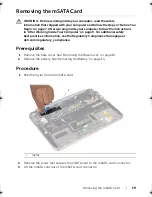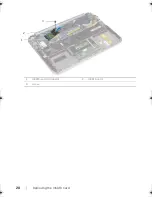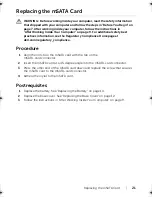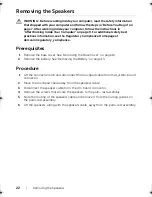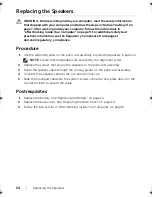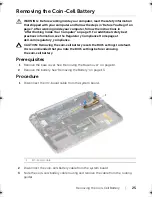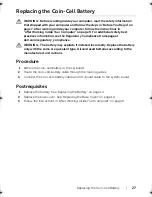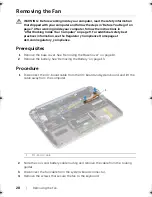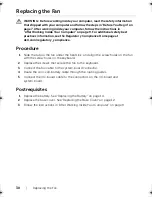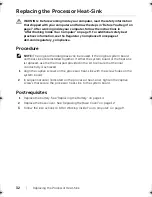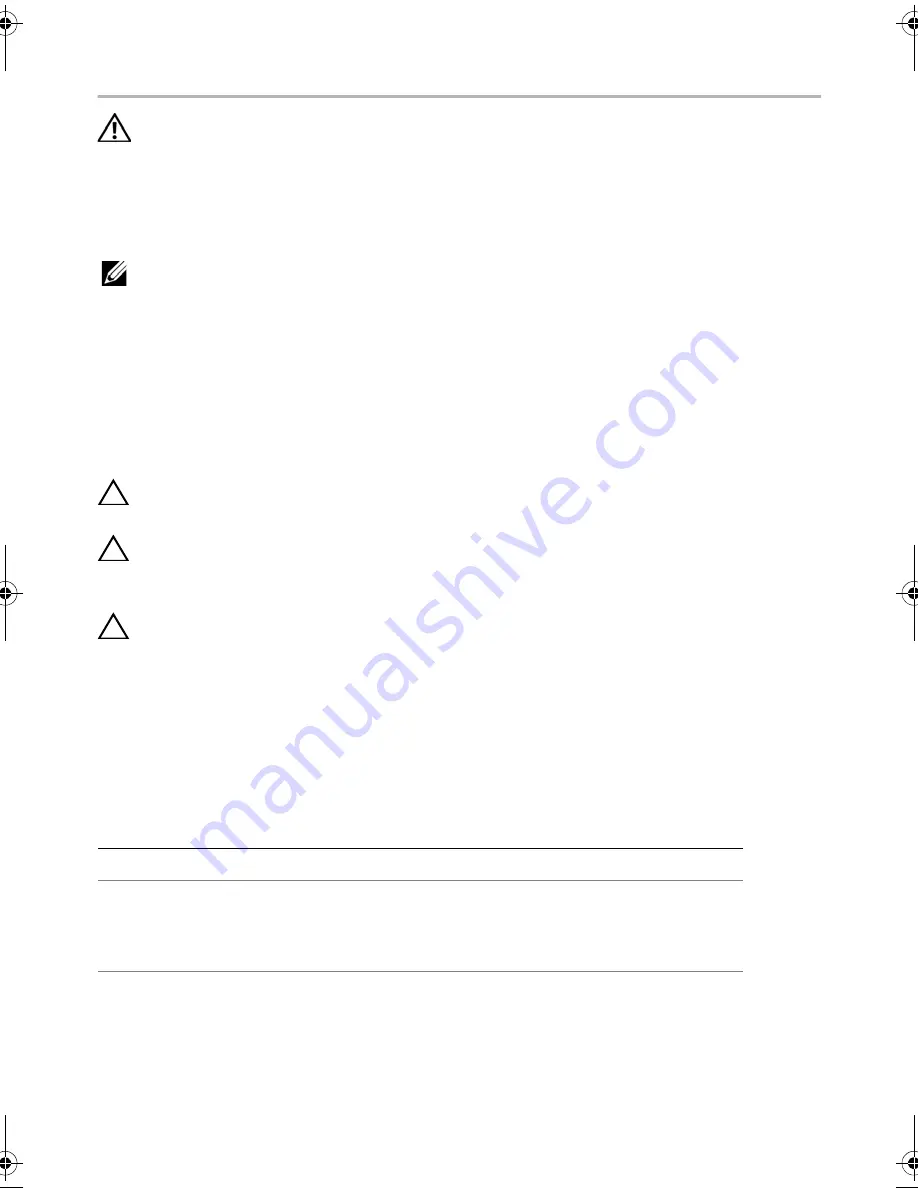
Replacing the Wireless Mini-Card |
17
Replacing the Wireless Mini-Card
WARNING: Before working inside your computer, read the safety information
that shipped with your computer and follow the steps in "Before You Begin" on
page 7. After working inside your computer, follow the instructions in
"After Working Inside Your Computer" on page 9. For additional safety best
practices information, see the Regulatory Compliance Homepage at
dell.com/regulatory_compliance.
NOTE:
Dell does not guarantee compatibility or provide support for
wireless mini-cards from sources other than Dell.
Your computer has one, half-height wireless mini-card slot which supports a Wireless
Local Area Network (WLAN) + Bluetooth combo card.
Procedure
1
Align the notch on the wireless mini-card with the tab on the wireless mini-card
connector.
CAUTION: Use firm and even pressure to slide the wireless mini-card into place.
If you use excessive force, you may damage the connector.
CAUTION: The connectors are keyed to ensure correct insertion. If you feel
resistance, check the connectors on the wireless mini-card and on the wireless
system-board connector, and realign the wireless mini-card.
CAUTION: To avoid damage to the wireless mini-card, never place cables under
the wireless mini-card.
2
Insert the wireless mini-card at a 45-degree angle into the wireless mini-card
connector.
3
Press the other end of the wireless mini-card down and replace the screw that
secures the wireless mini-card to the wireless mini-card connector.
4
Connect the antenna cables to the connectors on the wireless mini-card.
The following table provides the antenna-cable color scheme for the wireless mini-
card supported by your computer.
Postrequisites
1
Replace the battery. See "Replacing the Battery" on page 14.
2
Replace the base cover. See "Replacing the Base Cover" on page 12.
Connectors on the wireless mini-card
Antenna-Cable Color Scheme
WLAN + Bluetooth (2 cables)
Main WLAN + Bluetooth (white triangle)
Auxiliary WLAN + Bluetooth (black triangle)
white
black
book.book Page 17 Tuesday, October 23, 2012 12:44 AM
Summary of Contents for XPS 12
Page 16: ...16 Removing the Wireless Mini Card 1 antenna cables 2 2 wireless mini card 3 screw ...
Page 20: ...20 Removing the mSATA Card 1 mSATA card connector 2 mSATA card 3 screw 3 2 1 ...
Page 45: ...Removing the Display Assembly 45 1 display hinges 2 1 ...
Page 51: ...Removing the Camera Module 51 1 screws 2 2 camera cable connector 3 camera module ...
Page 53: ...Replacing the Camera Module 53 ...
Page 58: ...58 Removing the Display Panel 2 Peel off the display cable from the display panel ...
Page 60: ...60 Removing the Display Panel ...