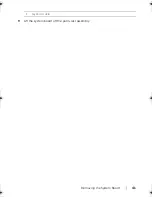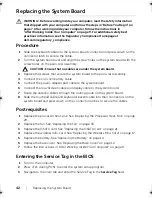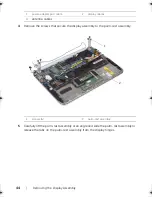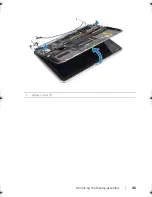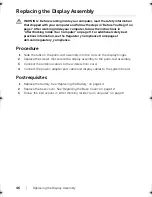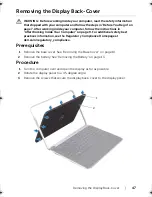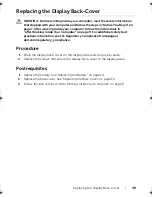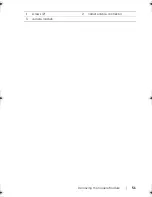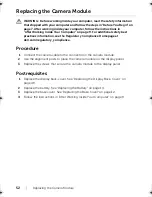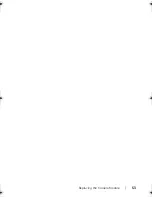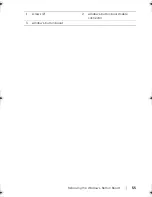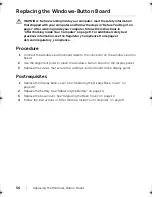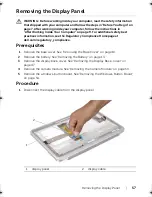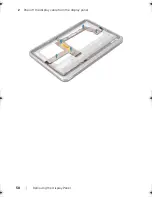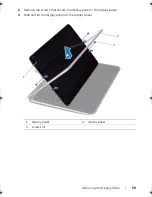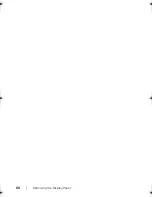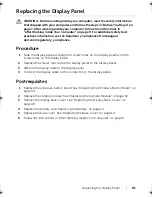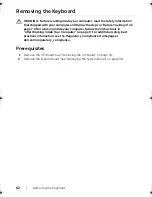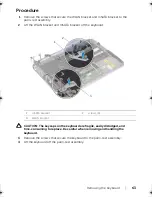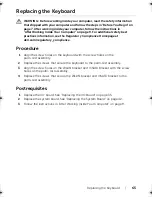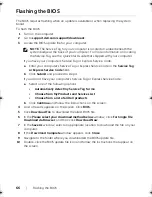54
| Removing
the
Windows-Button
Board
Removing the Windows-Button Board
WARNING: Before working inside your computer, read the safety information
that shipped with your computer and follow the steps in "Before You Begin" on
page 7. After working inside your computer, follow the instructions in
"After Working Inside Your Computer" on page 9. For additional safety best
practices information, see the Regulatory Compliance Homepage at
dell.com/regulatory_compliance.
Prerequisites
1
Remove the base cover. See "Removing the Base Cover" on page 10.
2
Remove the battery. See "Removing the Battery" on page 13.
3
Remove the display back-cover. See "Removing the Display Back-Cover" on
page 47.
Procedure
1
Remove the screws that secure the windows-button board to the display panel.
2
Turn the windows-button board over and disconnect the windows-button board
cable from the connector on the windows-button board.
3
Carefully lift the windows-button board off the display panel.
2
1
3
book.book Page 54 Tuesday, October 23, 2012 12:44 AM
Summary of Contents for XPS 12
Page 16: ...16 Removing the Wireless Mini Card 1 antenna cables 2 2 wireless mini card 3 screw ...
Page 20: ...20 Removing the mSATA Card 1 mSATA card connector 2 mSATA card 3 screw 3 2 1 ...
Page 45: ...Removing the Display Assembly 45 1 display hinges 2 1 ...
Page 51: ...Removing the Camera Module 51 1 screws 2 2 camera cable connector 3 camera module ...
Page 53: ...Replacing the Camera Module 53 ...
Page 58: ...58 Removing the Display Panel 2 Peel off the display cable from the display panel ...
Page 60: ...60 Removing the Display Panel ...