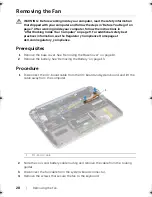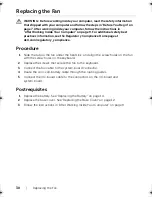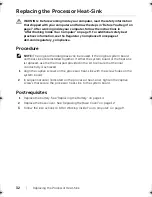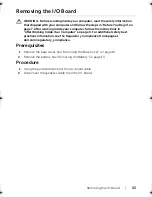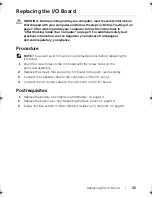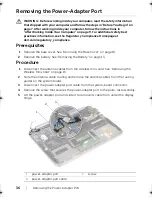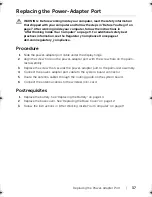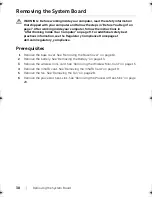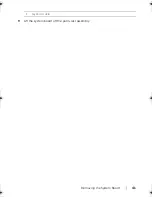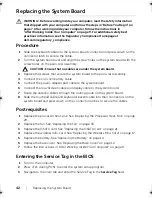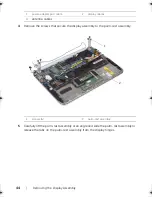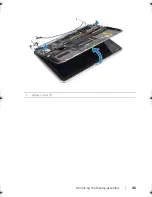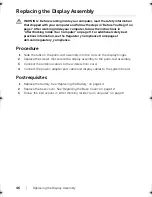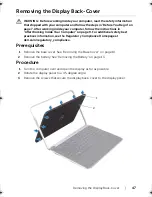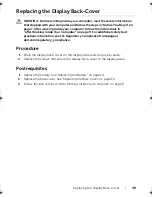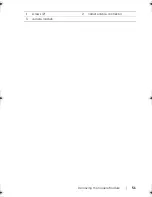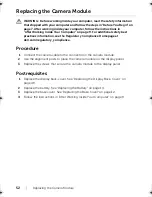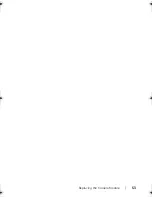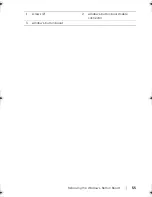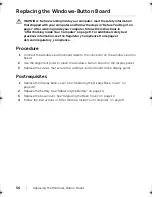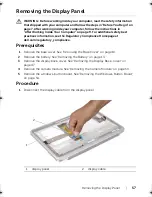42
| Replacing
the
System
Board
Replacing the System Board
WARNING: Before working inside your computer, read the safety information
that shipped with your computer and follow the steps in "Before You Begin" on
page 7. After working inside your computer, follow the instructions in
"After Working Inside Your Computer" on page 9. For additional safety best
practices information, see the Regulatory Compliance Homepage at
dell.com/regulatory_compliance.
Procedure
1
Slide the keyboard cable into the system-board connector and press down on the
connector latch to secure the cable.
2
Turn the system board over and align the screw holes on the system board with the
screw holes on the palm-rest assembly.
CAUTION: Ensure that no cables are under the system board.
3
Replace the screws that secure the system board to the palm-rest assembly.
4
Connect the coin-cell battery cable.
5
Connect the power-adapter port cable to the system board.
6
Connect the touchscreen cable and display cable to the system board.
7
Route the antenna cables through the routing guide on the system board.
8
Slide the touchpad cable and keyboard-backlit cable into their connectors on the
system board and press down on the connector latches to secure the cables.
Postrequisites
1
Replace the processor heat-sink. See "Replacing the Processor Heat-Sink" on page
29.
2
Replace the fan. See "Replacing the Fan" on page 30.
3
Replace the mSATA card. See "Replacing the mSATA Card" on page 21.
4
Replace the wireless mini-card. See "Replacing the Wireless Mini-Card" on page 17.
5
Replace the battery. See "Replacing the Battery" on page 14.
6
Replace the base cover. See "Replacing the Base Cover" on page 12.
7
Follow the instructions in "After Working Inside Your Computer" on page 9.
Entering the Service Tag in the BIOS
1
Turn on the computer.
2
Press <F2> during POST to enter the system setup program.
3
Navigate to the main tab and enter the Service Tag in the
Service Tag
field.
book.book Page 42 Tuesday, October 23, 2012 12:44 AM
Summary of Contents for XPS 12
Page 16: ...16 Removing the Wireless Mini Card 1 antenna cables 2 2 wireless mini card 3 screw ...
Page 20: ...20 Removing the mSATA Card 1 mSATA card connector 2 mSATA card 3 screw 3 2 1 ...
Page 45: ...Removing the Display Assembly 45 1 display hinges 2 1 ...
Page 51: ...Removing the Camera Module 51 1 screws 2 2 camera cable connector 3 camera module ...
Page 53: ...Replacing the Camera Module 53 ...
Page 58: ...58 Removing the Display Panel 2 Peel off the display cable from the display panel ...
Page 60: ...60 Removing the Display Panel ...