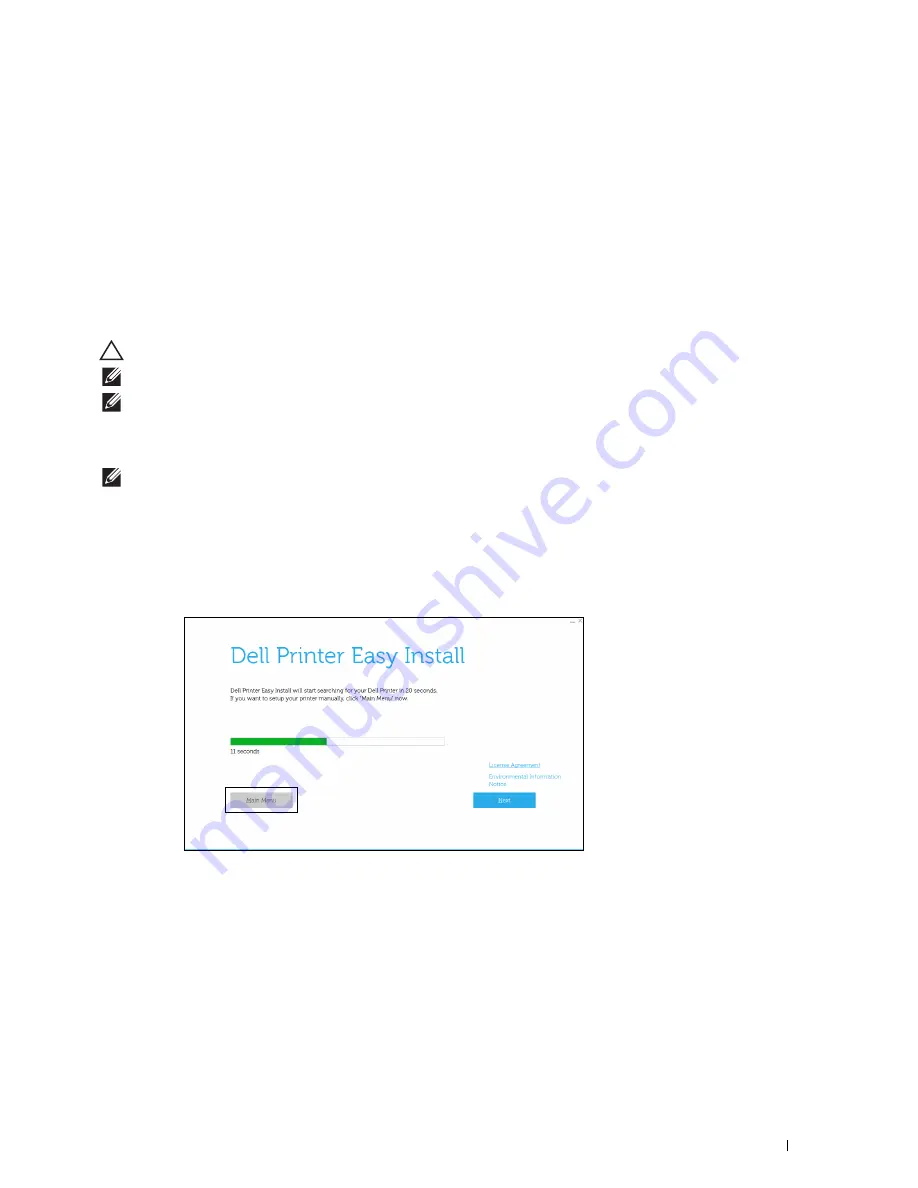
Setting the IP Address
61
7
Setting the IP Address
Assigning an IP Address
An IP address is a unique number that consists of four sections that are delimited by a period and can include up to
three digits in each section, for example,
111.222.33.44
.
You can select the IP mode from Dual Stack, IPv4, and IPv6. If your network supports both IPv4 and IPv6, select
Dual Stack.
Select the IP mode of your environment, and then set IP address, subnet mask (for IPv4 only), and gateway address.
CAUTION:
Assigning an IP address that is already in use can cause network performance issues.
NOTE:
Assigning an IP address is considered as an advanced function and is normally done by a system administrator.
NOTE:
When you assign an IP address manually in IPv6 mode, use the Dell Printer Configuration Web Tool. To display the Dell
Printer Configuration Web Tool, use the link-local address. To confirm the link-local address, print a printer settings report and
check the Link-Local Address under Network (Wired) or Network (Wireless).
For details about how to print a printer settings report, see "Report / List."
NOTE:
If
Panel Lock Control
is set to
Enable
, you need to enter the four-digit password to enter the
Admin
Settings
menu.
When Using the Dell Printer Easy Install
1
Insert the
Software and Documentation
disc provided with the printer into your computer. The
Dell Printer Easy
Install
program launches automatically.
2
Click
Main Menu
.
Summary of Contents for S2810dn
Page 1: ...Dell Smart Printer S2810dn User s Guide Regulatory model Dell S2810dn ...
Page 2: ......
Page 15: ...Template Last Updated 2 7 2007 Contents 15 Recycling Information 316 Contacting Dell 316 ...
Page 16: ...16 Contents Template Last Updated 2 7 2007 ...
Page 18: ...18 ...
Page 22: ...22 Notes Cautions and Warnings ...
Page 24: ...24 Dell Smart Printer S2810dn User s Guide ...
Page 26: ...26 Finding Information ...
Page 28: ...28 Product Features ...
Page 34: ...34 About the Printer ...
Page 36: ...36 ...
Page 52: ...52 Installing Optional Accessories ...
Page 60: ...60 Connecting Your Printer ...
Page 82: ...82 Installing Printer Drivers on Macintosh Computers ...
Page 92: ...92 ...
Page 96: ...96 Operator Panel ...
Page 134: ...134 Dell Printer Configuration Web Tool ...
Page 174: ...174 Understanding the Printer Menus ...
Page 191: ...191 Printing 17 Printing 193 ...
Page 192: ...192 ...
Page 212: ...212 ...
Page 226: ...226 Understanding Your Printer Software ...
Page 238: ...238 Understanding Printer Messages ...
Page 243: ...243 Maintaining Your Printer 22 Maintaining Your Printer 245 23 Clearing Jams 267 ...
Page 244: ...244 ...
Page 266: ...266 Maintaining Your Printer ...
Page 287: ...287 Troubleshooting 24 Troubleshooting Guide 289 ...
Page 288: ...288 ...
Page 313: ...313 Appendix Appendix 315 ...
Page 314: ...314 ...






























