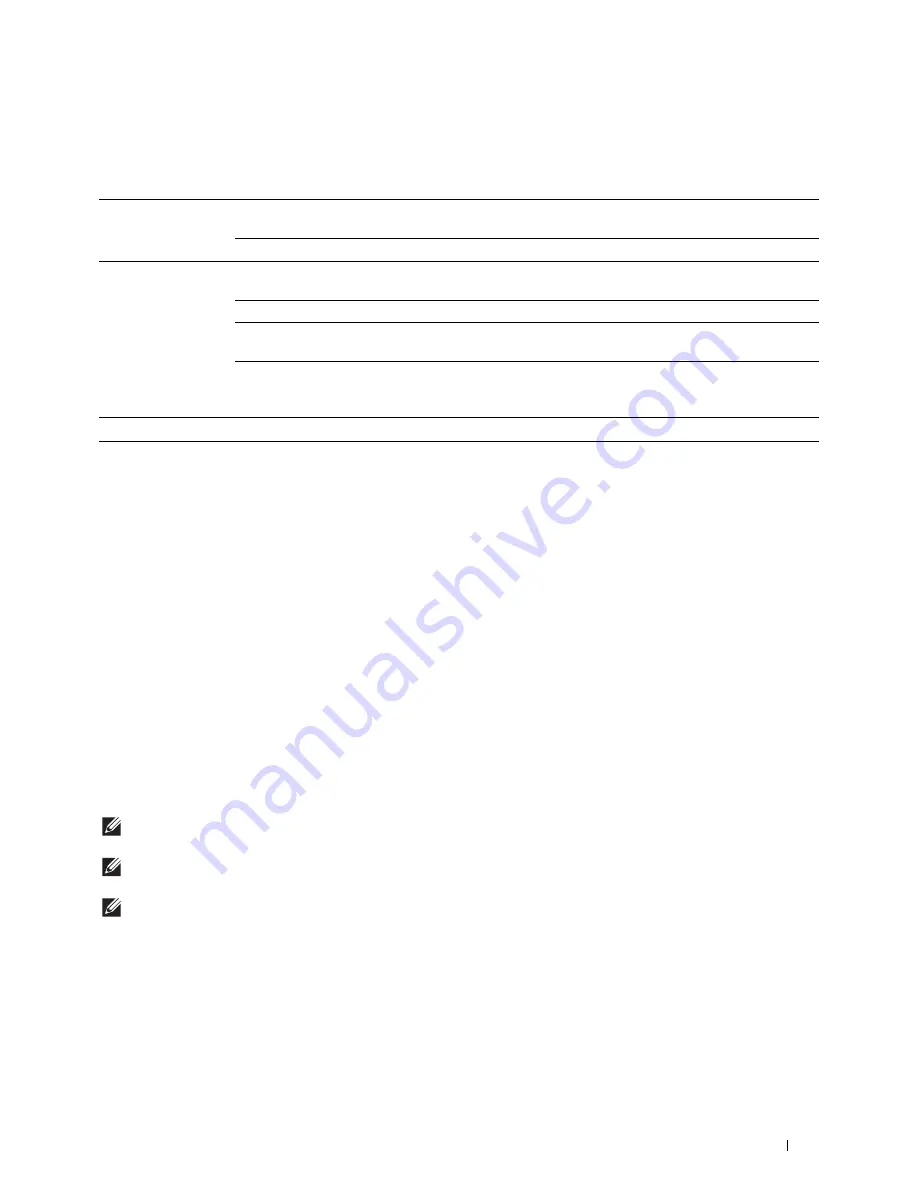
Installing Optional Accessories
45
Determining the Wireless Network Settings
You need to know the settings for the wireless network to set up the wireless printer. For details of the settings,
contact your network administrator.
Configuring the Optional Wireless Adapter
This section describes how to configure a wireless adapter.
You can select a method to configure a wireless adapter from the following:
• Wizard Setup through Dell Printer Easy Install
• WPS-PBC
*1*3
• WPS-PIN
*2*3
• Auto SSID Setup
• Manual SSID Setup
• Dell Printer Configuration Web Tool
*1 WPS-PBC (Wi-Fi Protected Setup-Push Button Configuration) is a method to authenticate and register devices required for wireless
configuration, by pressing the button provided on the access point via wireless routers, and then performing WPS-PBC setting on the
operator panel. This setting is available only when the access point supports WPS.
*2 WPS-PIN (Wi-Fi Protected Setup-Personal Identification Number) is a method to authenticate and register devices required for wireless
configuration, by entering PIN assignments in the printer and computer. This setting, performed through access point, is available only
when the access points of your wireless router supports WPS.
*3 WPS 2.0 compliant. WPS 2.0 works on access points with the following encryption types: Mixed mode PSK, WPA-PSK AES,
WPA2-PSK AES, WPA-PSK TKIP, Open (No Security)
NOTE:
The optional wireless adapter must be installed on the printer. For information on how to install a wireless adapter, see
"Installing the Optional Wireless Adapter."
NOTE:
If
Panel Lock Control
is set to
Enable
, you need to enter the four-digit password to enter the
Admin
Settings
menu.
NOTE:
For details about using WPA-Enterprise-AES, WPA2-Enterprise-AES, or Mixed Mode Enterprise, see "Using Digital
Certificates."
Wireless Settings
SSID
Specifies the name that identifies the wireless network with up to 32
alphanumeric characters.
Network Mode
Specifies the network mode from Ad-hoc or Infrastructure.
Security Settings
Security
Selects the encryption type from No Security, Mixed mode PSK
*
, WPA2-
PSK-AES, and WEP.
Transmit Key
Specifies the transmit key from the list.
WEP Key
Specifies the WEP key used through the wireless network only when WEP is
selected as the encryption type.
Passphrase
Specifies the passphrase of alphanumeric characters from 8 to 63 bytes long
and the hexadecimal characters of 64 bytes long only when Mixed mode
PSK
*
or WPA2-PSK-AES is selected as the encryption type.
*
Mixed mode PSK automatically selects an available encryption type from WPA-PSK-TKIP, WPA-PSK-AES, or WPA2-PSK-AES.
Summary of Contents for S2810dn
Page 1: ...Dell Smart Printer S2810dn User s Guide Regulatory model Dell S2810dn ...
Page 2: ......
Page 15: ...Template Last Updated 2 7 2007 Contents 15 Recycling Information 316 Contacting Dell 316 ...
Page 16: ...16 Contents Template Last Updated 2 7 2007 ...
Page 18: ...18 ...
Page 22: ...22 Notes Cautions and Warnings ...
Page 24: ...24 Dell Smart Printer S2810dn User s Guide ...
Page 26: ...26 Finding Information ...
Page 28: ...28 Product Features ...
Page 34: ...34 About the Printer ...
Page 36: ...36 ...
Page 52: ...52 Installing Optional Accessories ...
Page 60: ...60 Connecting Your Printer ...
Page 82: ...82 Installing Printer Drivers on Macintosh Computers ...
Page 92: ...92 ...
Page 96: ...96 Operator Panel ...
Page 134: ...134 Dell Printer Configuration Web Tool ...
Page 174: ...174 Understanding the Printer Menus ...
Page 191: ...191 Printing 17 Printing 193 ...
Page 192: ...192 ...
Page 212: ...212 ...
Page 226: ...226 Understanding Your Printer Software ...
Page 238: ...238 Understanding Printer Messages ...
Page 243: ...243 Maintaining Your Printer 22 Maintaining Your Printer 245 23 Clearing Jams 267 ...
Page 244: ...244 ...
Page 266: ...266 Maintaining Your Printer ...
Page 287: ...287 Troubleshooting 24 Troubleshooting Guide 289 ...
Page 288: ...288 ...
Page 313: ...313 Appendix Appendix 315 ...
Page 314: ...314 ...






























