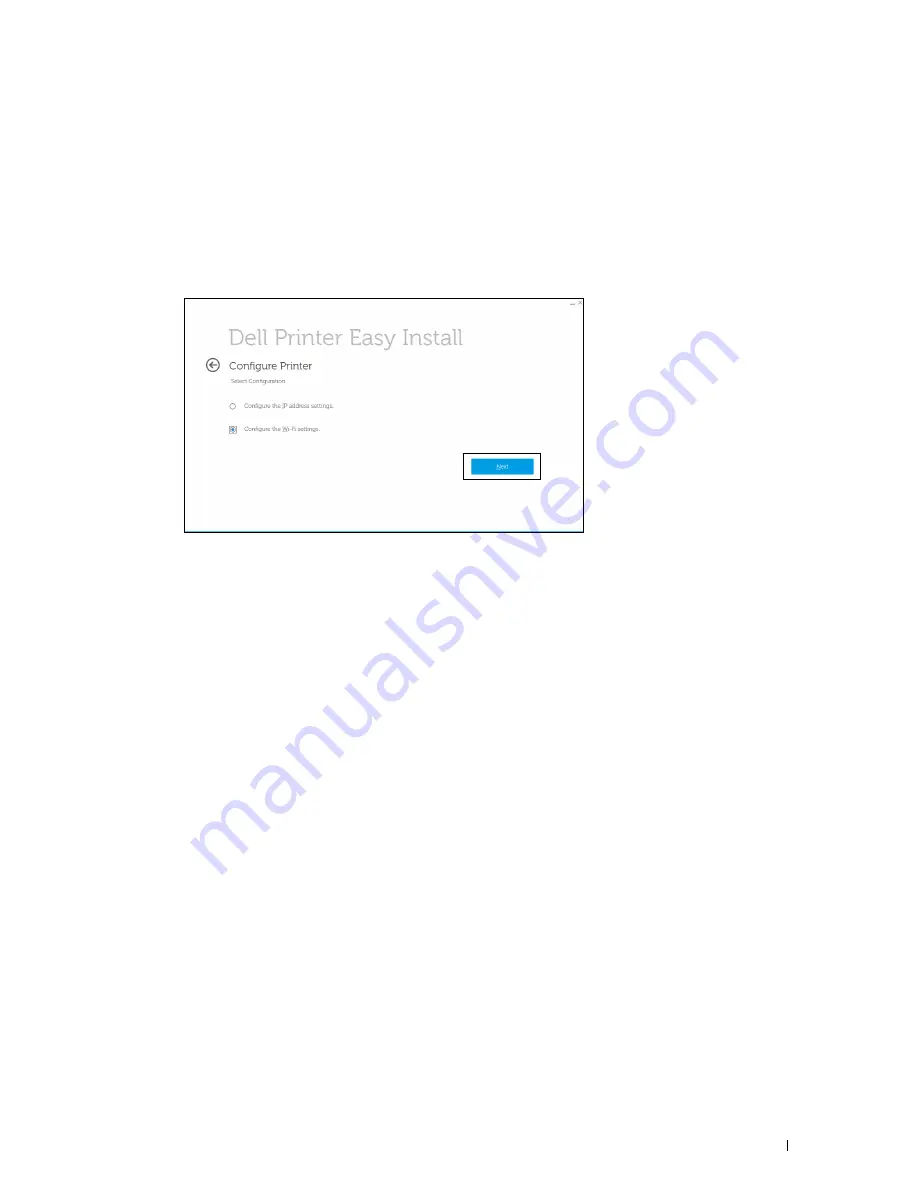
Installing Optional Accessories
51
Reconfiguring the Wireless Settings Using Dell Printer Easy Install
1
Insert the
Software and Documentation
disc provided with the printer into your computer. The
Dell Printer Easy
Install
program launches automatically.
2
Click
Main Menu
.
3
Click
Change
.
The
Configure Printer
window appears.
4
Select
Configure the Wi-Fi settings
, and then click
Next
.
5
Follow the on-screen instructions, and change the wireless setting of the printer.
Reconfiguring the Wireless Settings Using Configuration Tool
1
Click
Start
All Programs
Dell Printers
Dell Smart Printer - S2810dn
Configuration Tool
.
The
Configure Printer
window of the
Dell Printer Easy Install
program appears.
2
Select
Configure the wireless network settings
, and click
Next
.
3
Follow the on-screen instructions, and change the wireless setting of the printer.
Summary of Contents for S2810dn
Page 1: ...Dell Smart Printer S2810dn User s Guide Regulatory model Dell S2810dn ...
Page 2: ......
Page 15: ...Template Last Updated 2 7 2007 Contents 15 Recycling Information 316 Contacting Dell 316 ...
Page 16: ...16 Contents Template Last Updated 2 7 2007 ...
Page 18: ...18 ...
Page 22: ...22 Notes Cautions and Warnings ...
Page 24: ...24 Dell Smart Printer S2810dn User s Guide ...
Page 26: ...26 Finding Information ...
Page 28: ...28 Product Features ...
Page 34: ...34 About the Printer ...
Page 36: ...36 ...
Page 52: ...52 Installing Optional Accessories ...
Page 60: ...60 Connecting Your Printer ...
Page 82: ...82 Installing Printer Drivers on Macintosh Computers ...
Page 92: ...92 ...
Page 96: ...96 Operator Panel ...
Page 134: ...134 Dell Printer Configuration Web Tool ...
Page 174: ...174 Understanding the Printer Menus ...
Page 191: ...191 Printing 17 Printing 193 ...
Page 192: ...192 ...
Page 212: ...212 ...
Page 226: ...226 Understanding Your Printer Software ...
Page 238: ...238 Understanding Printer Messages ...
Page 243: ...243 Maintaining Your Printer 22 Maintaining Your Printer 245 23 Clearing Jams 267 ...
Page 244: ...244 ...
Page 266: ...266 Maintaining Your Printer ...
Page 287: ...287 Troubleshooting 24 Troubleshooting Guide 289 ...
Page 288: ...288 ...
Page 313: ...313 Appendix Appendix 315 ...
Page 314: ...314 ...






























