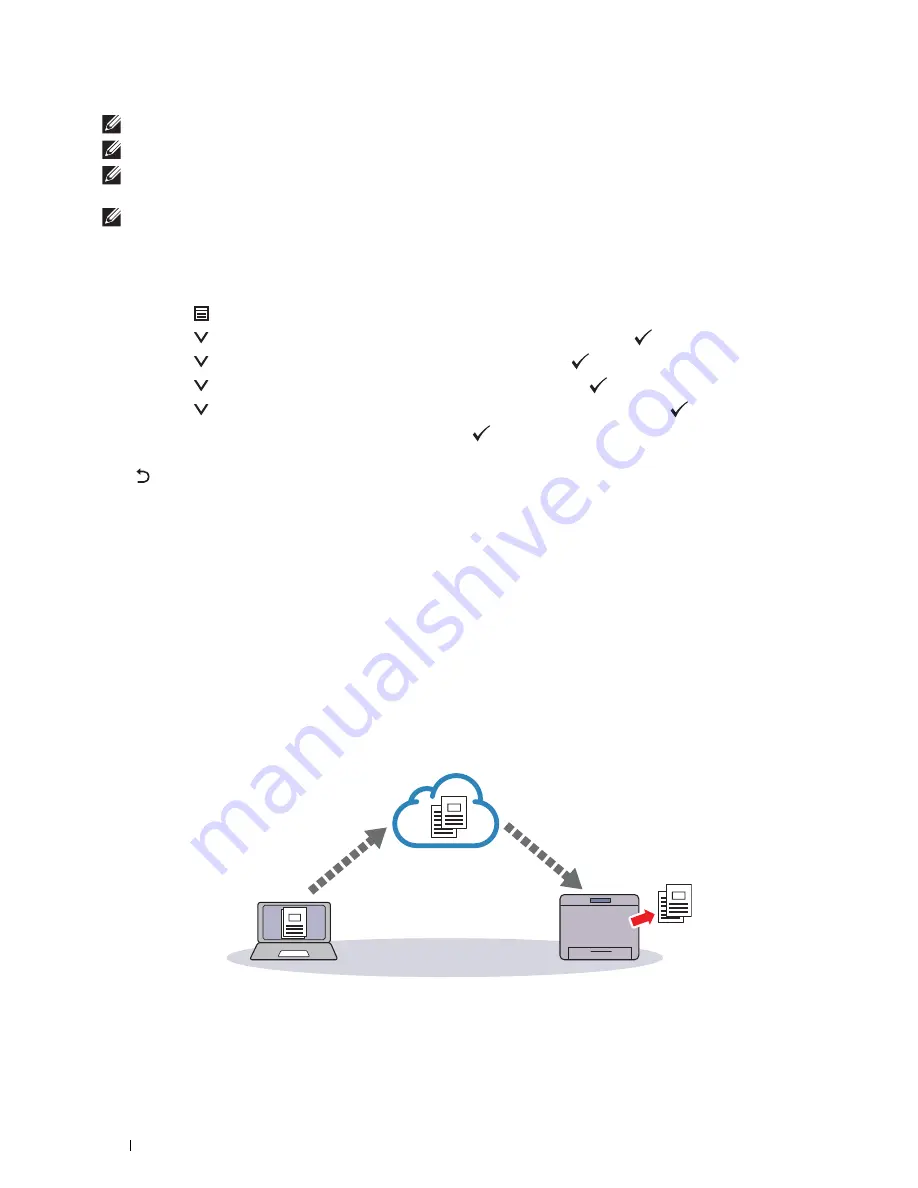
206
Printing
NOTE:
To register the printer to the Google Cloud Print service, the printer needs to be connected to the Internet.
NOTE:
Google Cloud Print supports only IPv4 connection.
NOTE:
If the printer is connected to a network that uses a proxy server, you need to specify the settings in Proxy Server from the
Dell Printer Configuration Web Tool. For more information, see "Proxy Server."
NOTE:
Acquire a Google account and a Gmail address in advance.
Enabling Google Cloud Print on the Printer
When using the operator panel
1
Press the
(Menu)
button.
2
Press the
button until
Admin Settings
is highlighted, and then press the
(Set)
button.
3
Press the
button until
Network
is highlighted, and then press the
(Set)
button.
4
Press the
button until
Protocols
is highlighted, and then press the
(Set)
button.
5
Press the
button until
Google Cloud Print
is highlighted, and then press the
(Set)
button.
6
Ensure that
Enable
is highlighted, and then press the
(Set)
button.
7
When the message
This Setting Becomes Effective after Restart
is displayed, press the
(Back)
button.
8
Turn off the printer, and turn it on again to apply the settings.
When using the Dell Printer Configuration Web Tool
1
Launch the
Dell Printer Configuration Web Tool
by entering IP address of the printer in your web browser. For
more information, see "Setting Up the Dell Printer Configuration Web Tool" and "Starting the Dell Printer
Configuration Web Tool."
2
When the
Dell Printer Configuration Web Tool
opens, go to the pages in the
Print Server Settings
tab. Click
Port
Settings
. In
Port Status
, select the
On
check box for
Google Cloud Print
.
Selecting the Version of the Google Cloud Print Service
Select the version of the Google Cloud Print service from either version 1.1 or version 2.0.
Google Cloud Print version 1.1 sends the print data to the printer via Internet. For this version, the printer needs to
be connected to the Internet.
Summary of Contents for S2810dn
Page 1: ...Dell Smart Printer S2810dn User s Guide Regulatory model Dell S2810dn ...
Page 2: ......
Page 15: ...Template Last Updated 2 7 2007 Contents 15 Recycling Information 316 Contacting Dell 316 ...
Page 16: ...16 Contents Template Last Updated 2 7 2007 ...
Page 18: ...18 ...
Page 22: ...22 Notes Cautions and Warnings ...
Page 24: ...24 Dell Smart Printer S2810dn User s Guide ...
Page 26: ...26 Finding Information ...
Page 28: ...28 Product Features ...
Page 34: ...34 About the Printer ...
Page 36: ...36 ...
Page 52: ...52 Installing Optional Accessories ...
Page 60: ...60 Connecting Your Printer ...
Page 82: ...82 Installing Printer Drivers on Macintosh Computers ...
Page 92: ...92 ...
Page 96: ...96 Operator Panel ...
Page 134: ...134 Dell Printer Configuration Web Tool ...
Page 174: ...174 Understanding the Printer Menus ...
Page 191: ...191 Printing 17 Printing 193 ...
Page 192: ...192 ...
Page 212: ...212 ...
Page 226: ...226 Understanding Your Printer Software ...
Page 238: ...238 Understanding Printer Messages ...
Page 243: ...243 Maintaining Your Printer 22 Maintaining Your Printer 245 23 Clearing Jams 267 ...
Page 244: ...244 ...
Page 266: ...266 Maintaining Your Printer ...
Page 287: ...287 Troubleshooting 24 Troubleshooting Guide 289 ...
Page 288: ...288 ...
Page 313: ...313 Appendix Appendix 315 ...
Page 314: ...314 ...






























