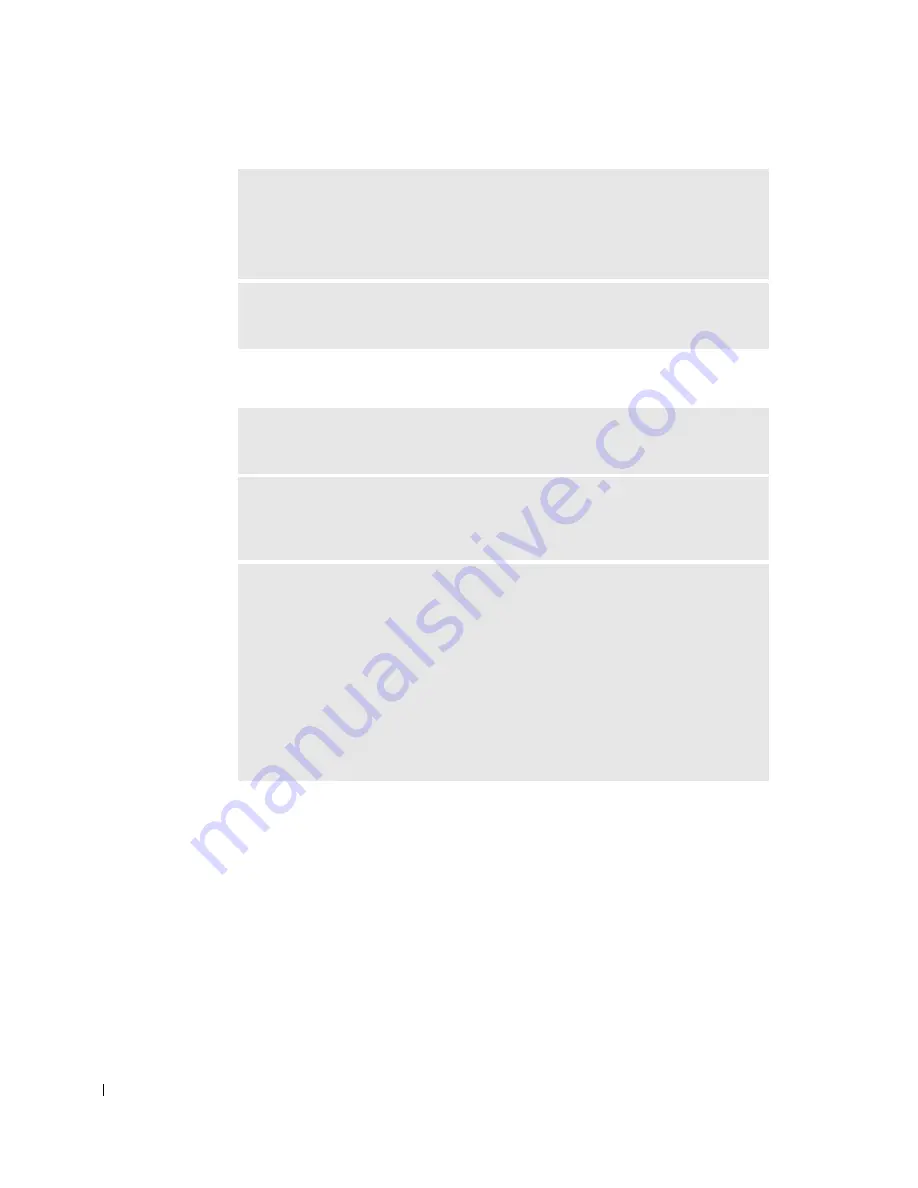
214
Solving Problems
www
.dell.com | support.dell.com
No sound from headphones
R
UN
T H E
Dell Diagnostics —
• If the tests complete successfully, the controller is functioning properly.
• If the problem persists, or if the tests do not complete successfully, see
"Contacting Dell".
C
HE C K
F O R
IN TE R RU P T
RE Q U ES T
C O N F L I C T S
—
See Resolving Software
and Hardware Incompatibilities.
C
HE C K
T H E
H EA D P H ON E
C A B L E
CO N NE C T I O N
—
Ensure that the
headphone cable is securely inserted into the headphone connector.
A
D J US T
T H E
W
IN D OW S
V O L UM E
C O NT R O L
—
Click or double-click the
speaker icon in the lower-right corner of your screen. Ensure that the volume is
turned up and that the sound is not muted.
D
IS AB L E
D I GI T A L
MO D E
—
Your headphones do not work if the CD drive is
operating in digital mode. To disable digital mode:
1
Click the
Start
button, click
Control Panel
, and then click
Sounds, Speech,
and Audio Devices
.
2
Click
Sounds and Audio Devices
.
3
Click the
Hardware
tab.
4
Double-click the name of your CD drive.
5
Click the
Properties
tab.
6
Uncheck the
Enable digital CD audio for this CD-ROM device
box.
Summary of Contents for Precision Workstation 650
Page 3: ......
Page 4: ......
Page 14: ...14 Contents ...
Page 40: ...26 About Your Computer Dell Precision 650 w w w d e l l c o m s u p p o r t d e l l c o m ...
Page 41: ...3 S E C T IO N 4 About Your Computer Dell Precision 450 Section TOC ...
Page 50: ...36 About Your Computer Dell Precision 450 w w w d e l l c o m s u p p o r t d e l l c o m ...
Page 83: ...6 S E C T IO N 7 Drives Overview Hard Drive Floppy Drive CD DVD Drive ...
Page 91: ...Drives 77 IDE SCSI Drive 1 power cable 2 hard drive cable 1 2 ...
Page 93: ...Drives 79 IDE SCSI Drive 1 tab 2 2 hard drive 1 2 ...
Page 96: ...82 Drives w w w d e l l c o m s u p p o r t d e l l c o m IDE SCSI Drive ...
Page 119: ...9 S E C T I O N 1 0 Opening the Computer Cover ...
Page 128: ...114 Memory w w w d e l l c o m s u p p o r t d e l l c o m ...
Page 129: ...11 S E C T I O N 1 2 Cards ...
Page 130: ...116 w w w d e l l c o m s u p p o r t d e l l c o m Cards ...
Page 139: ...12 S E C T I O N 1 3 Drives Overview Hard Drive Floppy Drive CD DVD Drive ...
Page 147: ...Drives 133 IDE SCSI Drive 1 hard drive cable 2 power cable 1 2 ...
Page 149: ...Drives 135 IDE SCSI Drive 1 tab 2 2 hard drive 1 2 ...
Page 152: ...138 Drives w w w d e l l c o m s u p p o r t d e l l c o m IDE SCSI Drive ...
Page 172: ...158 Microprocessor Airflow Shroud w w w d e l l c o m s u p p o r t d e l l c o m ...
Page 184: ...170 w w w d e l l c o m s u p p o r t d e l l c o m ...
Page 185: ...16 S E C T I O N 1 7 Battery ...
Page 189: ...17 S E C T I O N 1 8 Closing the Computer Cover ...
Page 192: ...178 Closing the Computer Cover w w w d e l l c o m s u p p o r t d e l l c o m ...
Page 253: ...20 S E C T I O N 2 1 Cleaning Your Computer ...
Page 256: ...242 Cleaning Your Computer w w w d e l l c o m s u p p o r t d e l l c o m ...
Page 260: ...246 Ergonomic Computing Habits w w w d e l l c o m s u p p o r t d e l l c o m ...
Page 282: ...268 Regulatory Notices w w w d e l l c o m s u p p o r t d e l l c o m ...
Page 284: ...270 Regulatory Notices w w w d e l l c o m s u p p o r t d e l l c o m ...
Page 286: ...272 Regulatory Notices w w w d e l l c o m s u p p o r t d e l l c o m ...
Page 287: ...24 S E C T I O N 2 5 Warranty and Return Policy ...
Page 312: ...298 Getting Help w w w d e l l c o m s u p p o r t d e l l c o m ...
Page 326: ...312 Glossary w w w d e l l c o m s u p p o r t d e l l c o m ...
















































